Next steps – Apple iPod+hp User Manual
Page 31
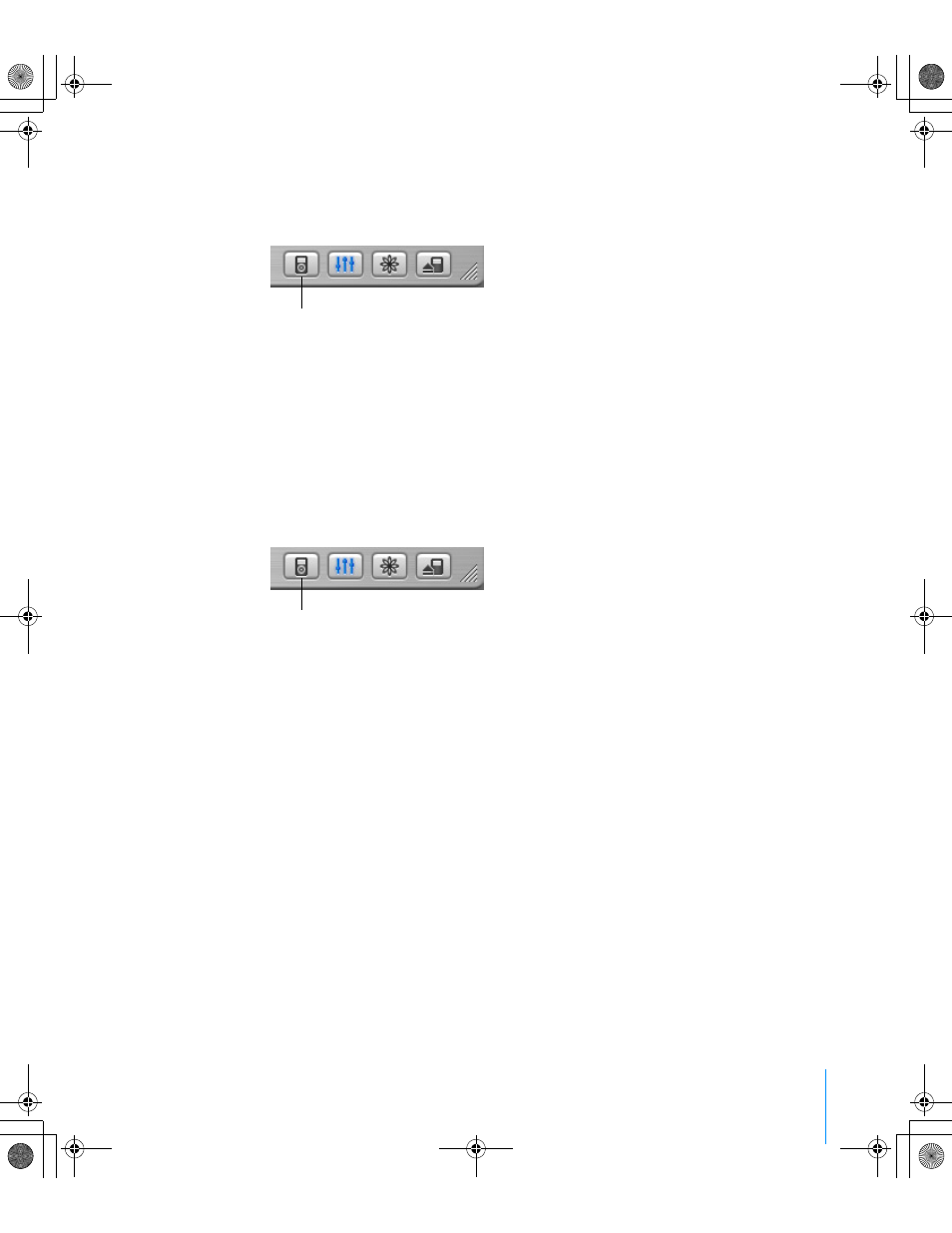
Chapter 5
Lesson 5: Managing Music on iPod
31
To set iTunes to update iPod automatically with selected
playlists:
1
Open iTunes and select iPod in the Source list. Then click the Options button.
2
Select “Automatically update selected playlists only.”
3
Select the playlists you want.
Updating iPod Manually
Setting iTunes to let you update iPod manually gives you the most flexibility for
managing music on your iPod. You can add and delete songs individually. Also,
you can add songs from multiple PCs to your iPod.
To set iTunes to let you manage songs on iPod manually:
1
Open iTunes and select iPod in the Source list. Then click the Options button.
2
Select “Manually manage songs and playlists.”
To add a song to iPod:
In iTunes, click Library and drag the song to the iPod icon in the Source list.
To delete a song from iPod:
1
Click the iPod icon in the iTunes Source list.
2
Select a song on iPod and press the Delete or Backspace key on your keyboard.
When you delete a song from iPod manually, the song is not deleted from your
iTunes library.
Next Steps
Now that you’ve finished this tutorial, you may want to learn more about using
iPod and iTunes. See Chapter 6 for a list of resources.
Options button
Options button
019-0231.book Page 31 Tuesday, July 13, 2004 12:50 PM
