Using ipod as a hard disk – Apple iPod+hp User Manual
Page 27
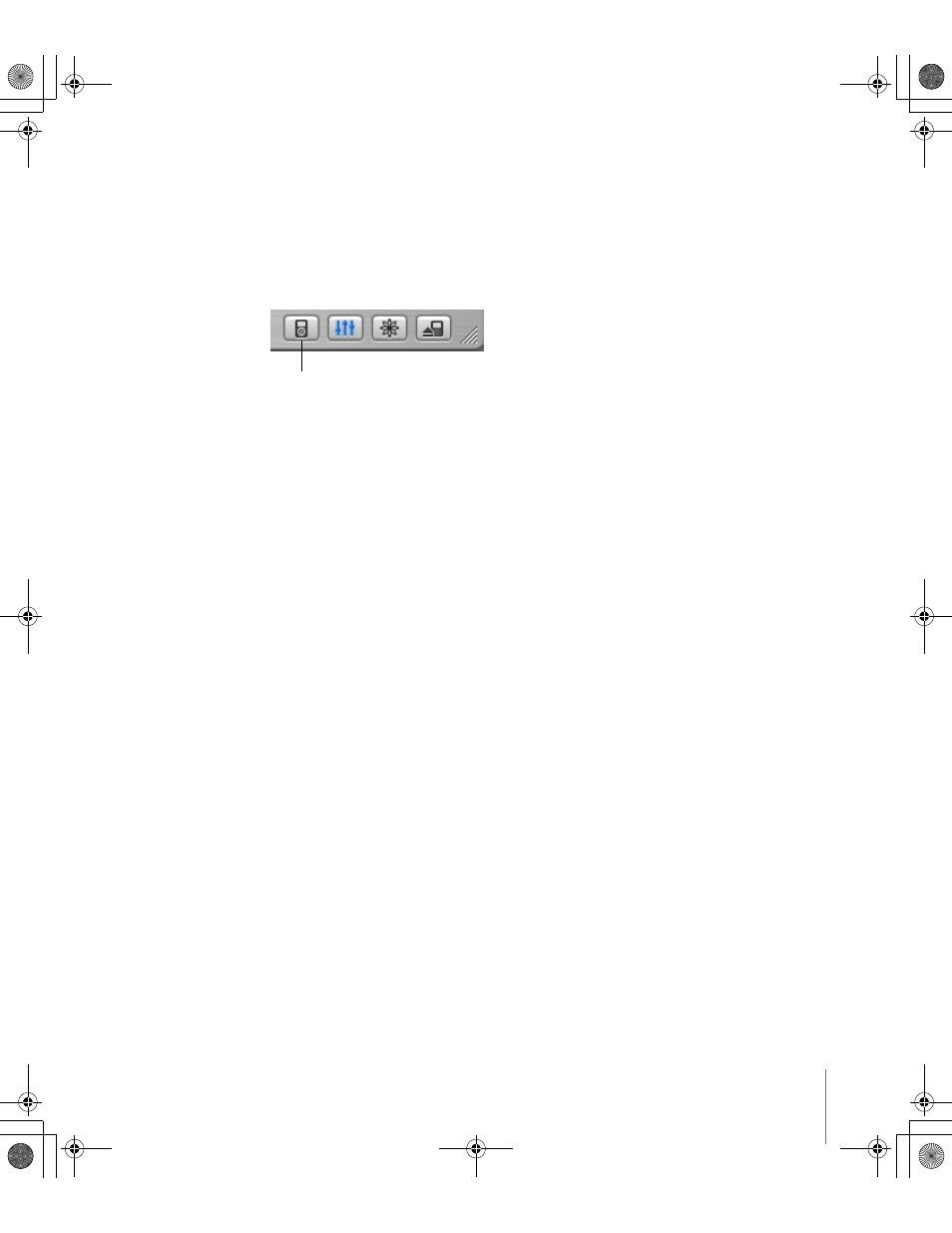
Chapter 4
Lesson 4: Using iPod as a Hard Disk
27
Using iPod as a Hard Disk
You use iTunes to set iPod to be used as a hard disk.
To enable iPod as a hard disk:
1
Connect iPod to your PC and open iTunes.
2
Select iPod in the iTunes Source list and click the Options button.
3
Select “Enable disk use.”
Note: Selecting “Manually manage songs and playlists” in the Options window
also enables iPod to be used as a hard disk.
When you use iPod as a hard disk, the iPod disk icon appears as the next
available drive letter in Windows Explorer.
To copy files to iPod:
Drag them from a folder on your PC (or from the desktop) to iPod.
Note: Files you store on iPod take up space. To see how much space is left on
iPod, select Settings > About.
Options button
019-0231.book Page 27 Tuesday, July 13, 2004 12:50 PM
