LG LS47F User Manual
Page 59
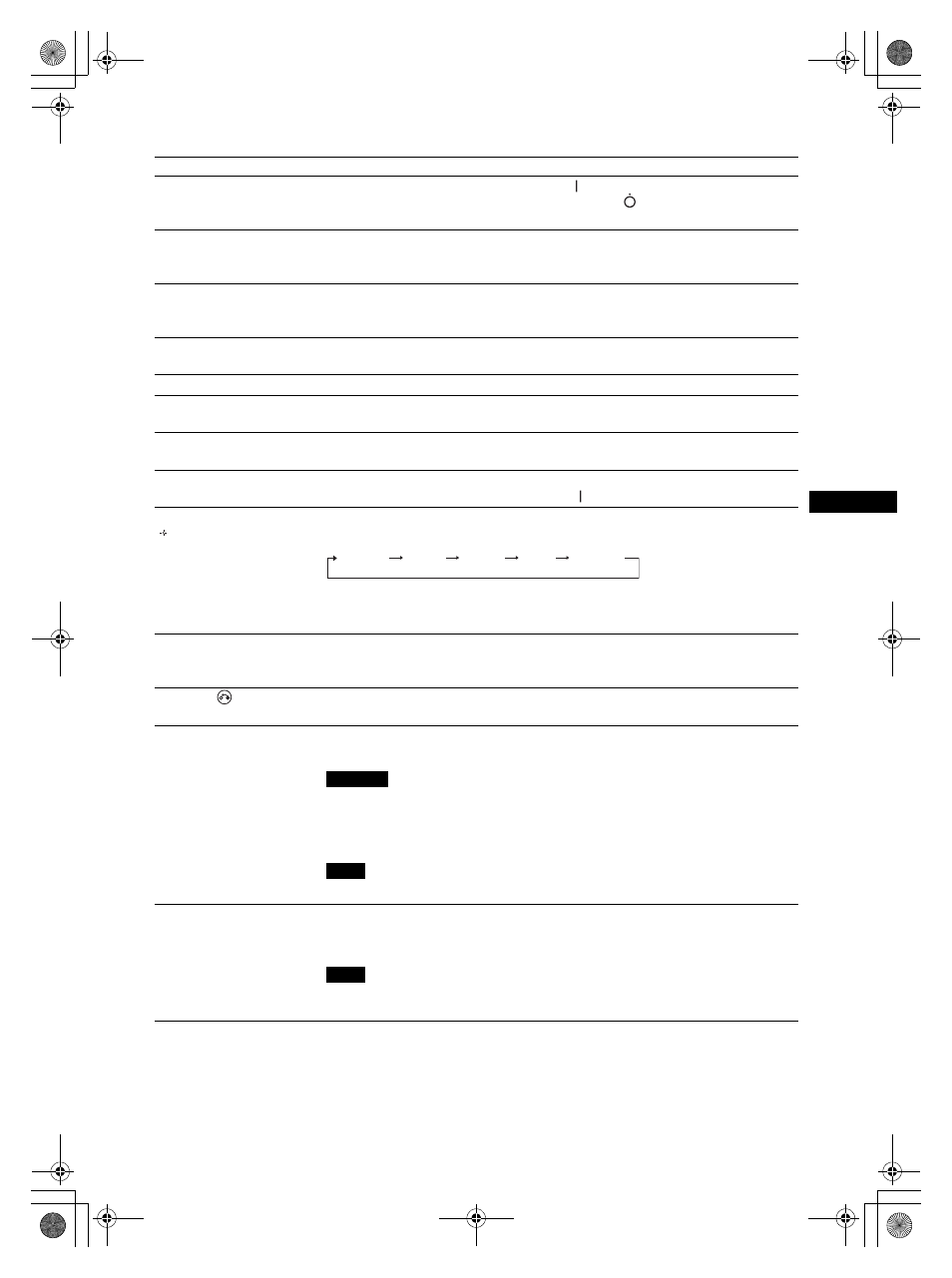
11
GB
FWD-S42H1/FWD-S47H1
4-111-559-02(1)
GB
Parts
Description
1
Main power switch
Turn the main power switch to “ON”(press the side) when setting up the device.
When the main power switch is turned “OFF” (press the
side), the power consumption
is 0W.
2
AC IN socket
Connect the supplied AC power cord to this socket and to a wall outlet. See page 19.
Once you connect the AC power cord and turn on main power switch, the
1
indicator
lights up in red and the display goes into the standby mode.
3
SPEAKER socket
Connect the speakers SS-SPG02 (not supplied) to this socket. For more details on
connecting the speakers, see the operating manual that came with the speakers. For details
on how to route the speaker cords, see page 20.
4
Speaker installation
positions
Attach the dedicated speakers SS-SPG02.
5
Stand installation holes
Screw holes conforming to VESA standard. (Pitch: 400mm
× 400mm, Screw: M6)
6
Applicable display stand
installation holes
Use these hooks to install the display stand SU-S01 (not supplied).
7
Dedicated display stand
installation hole cover
Remove when mounting the display stand SU-S01 (not supplied).
8
1 (POWER) switch
Switches the display on or off (standby).
Operate when the main power switch is “ON” ( side).
9
INPUT/
(ENTER)button
Press to select a signal to be input from the INPUT or OPTION connector.
The signal to be input switches as follows each time you press the INPUT button.
When an optional adaptor supporting the video signal is not installed in the OPTION slot,
OPTION will be skipped.
Press to set your choice.
0
+/–/
F/f (volume/cursor)
button
Press to control speaker volume. When the menu is displayed, press to move the cursor or
set a value.
Press to set your choice.
qa
MENU/
(RETURN)
button
Press to show menus.
This returns to the preceding menu screen.
qs
REMOTE
(10BASE-T/100BASE-TX)
Serves to connect the display to a network, using a 10BASE-T/100BASE-TX LAN cable.
You can assign various settings and control the display via the network from a PC.
• When you connect the LAN cable of the unit to peripheral device, use the supplied cable to
prevent malfunction due to radiation noise.
• For safety, do not connect the connector for peripheral device wiring that might have
excessive voltage to this port. Follow the instructions for this port.
When using this connector, select “Display” in “Network Port”. (page 32)
qd
AUDIO
(Stereo mini jack)
This is the audio monitor output terminal for external devices. Outputs an audio of the
signal currently indicated on the screen. Outputs an audio signal corresponding to the
active* picture while in the “P&P” or “PinP” mode.
• Settings assigned in “Sound Mode” or “Speaker Out” will not be reflected.
• The noise reduction status set by the remote control is not reflected.
S Video
Video
HD15
DVI
OPTION
Cautions
Note
Note
010COV.book Page 11 Thursday, February 24, 2011 9:24 AM
