3d setting, 3d im a g in g – LG 50PZ550 User Manual
Page 95
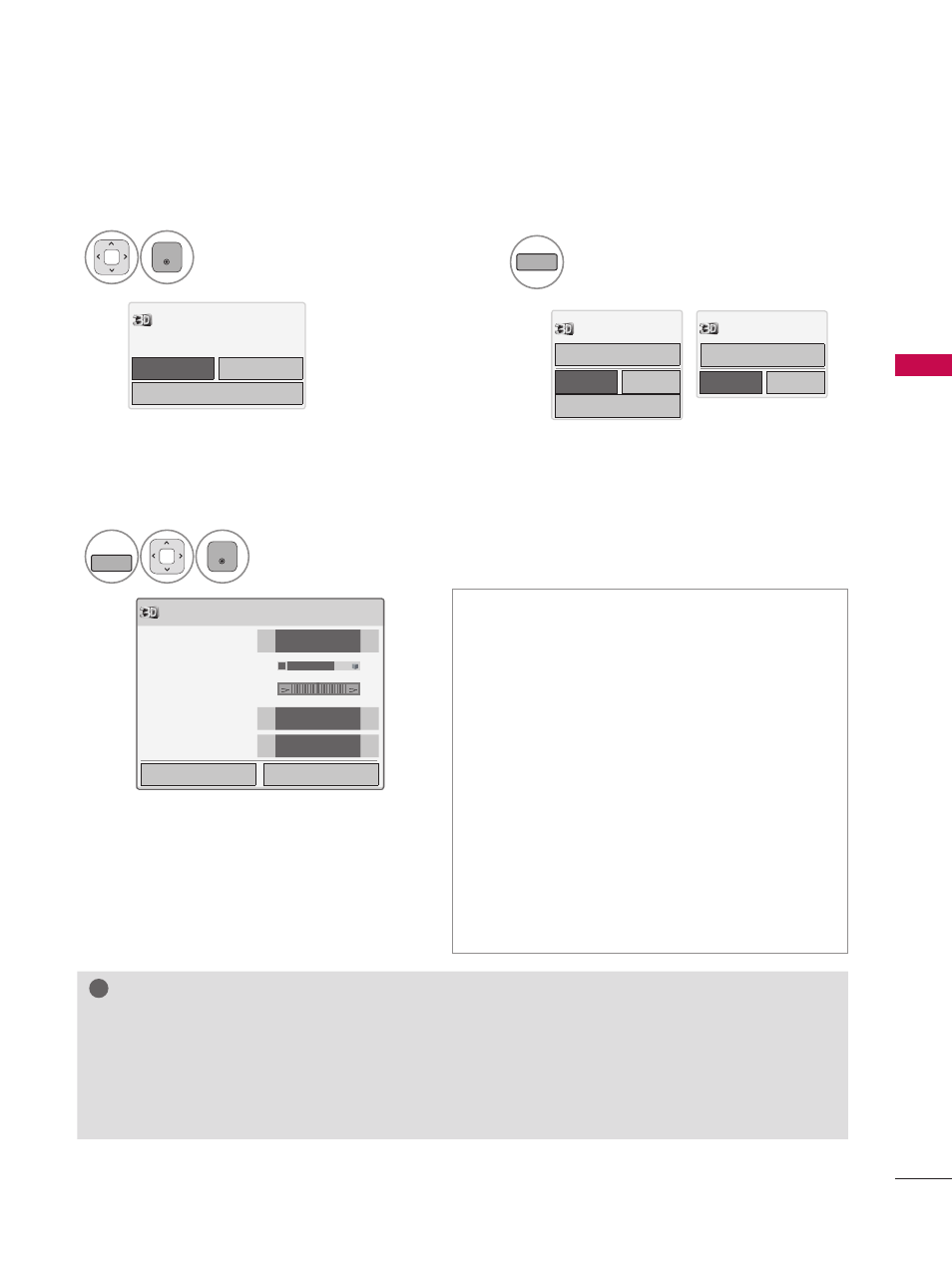
95
3
D
IM
A
G
IN
G
3
ENTER
Select
Enter.
4
3D
Turn off 3D mode or Turn off
2D mode.
!
?
!
?
NOTE
►
Some menus may not work while watching the TV in 3D.
►
The 3D imaging mode is disabled automatically when switching DTV channels.
►
The screen may not be displayed properly if you view 2D DTV images in 3D imaging mode.
►
3D effect can be seen when 3D Mode is selected appropriately for the 3D input signal supplied
to the TV.
►
For *mpo files (3D camera files), the 3D imaging mode is enabled automatically.
Enter
Cancel
Power on your 3D glasses and put
them on. Sit 2 meters from TV to
enjoy the best 3D view.
ꔅ
3D Setting
Enter
Cancel
Turn off 3D mode.
ꔅ
3D Setting
2D Mode
Enter
Cancel
Turn off 2D mode.
3D Video
3D Setting
1
3D SETTING
ENTER
Make appropriate adjustments.
ꔛ
3D Picture Size: Cuts off the outer edges of the
picture and stretch it to fit the full screen in 3D
mode.
ꔛ
3D Depth: Adjusts the distance between the
object and the background in the picture to
enhance the 3D effect in 2D to 3D mode.
ꔛ
3D Viewpoint: Brings the picture (including
both the object and background images) to the
front or back to enhance the 3D effect in 3D
mode.
ꔛ
3D Picture Balance: Adjusts the color and
brightness difference between the right and left
sides of the picture in 3D mode.
ꔛ
3D Picture Correction: Changes the order of
images in the right and left sides of the picture
in 3D mode.
3D Setting
Enter
End 3D video
3D Picture Size
◀
Just Scan
▶
3D Depth 15
◀
▶
3D Viewpoint 0
◀
▶
3D Picture Balance
◀
Off
▶
3D Picture Correction
◀
Left/Right
▶
