LG 50PZ550 User Manual
Page 101
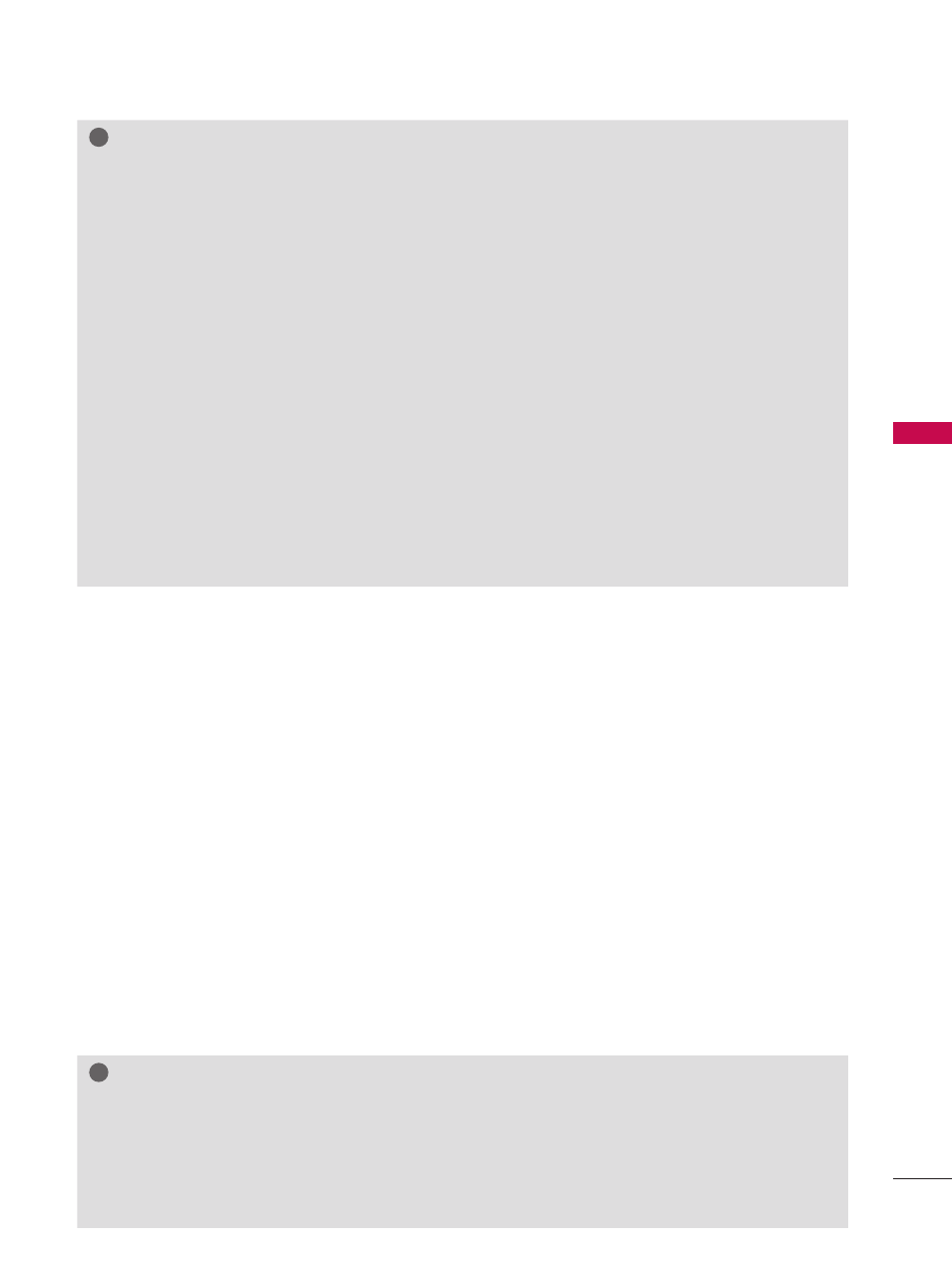
101
M
Y
M
ED
IA
!
?
!
?
NOTE
►
To play the file on the media server, the TV and the media server must be connected to the
same access point.
►
Because the compatibility and available playback functions on the
MY MEDIA menu are tested
on the bundle DLNA server (Nero MediaHome 4 Essentials) environment, file requirements and
playback functions on the
MY MEDIA may differ depending on media servers.
►
The file requirements on this page are not always compatible. There may have some restrictions
by file features and media server’s ability.
►
Even the files that are not supported can be displayed in photo thumbnail or music thumbnail.
►
Movie thumbnail is not supported in DLNA Movie.
►
If there is an unplayable music file in the
MY MEDIA menu, the TV will skip the file and play next
file.
►
The file information indicated on the screen may not always correct for music and movie files in
MY MEDIA menu
►
This TV only supports movie subtitle files supplied by Nero MediaHome 4.
►
The subtitle file name and movie file name have to be the same and located at the same folder.
►
If subtitle files have been added after a directory has been indexed already, the user has to
remove and re-add the folder to the list of shares.
►
The playback and operating quality of the
MY MEDIA function may be affected by your home
network condition.
►
The files from removable media such as USB drive, DVD-drive etc. on your media server may
not share properly.
►
When playing the Media through DLNA connection, it does not support the DivX file play which
is protected by DRM.
►
Up to 200 folders in one folder and 999 including folders and files can be recognized.
►
If there are too many folders and files in one folder, it may not operate properly.
1
To play a file, select the file by using the “Remote Play” feature.
To do this, right-click on the file you want to play.
- Refer to the owner’s manual of the mobile phone or other device to find out how to use it to play a file.
- You can change the name of a connected TV by double-clicking the item you want to change in
Control Panel > Network and Internet > View network computers and devices.
- You cannot change the name of a TV while DMR media is playing. Change it when playback is
stopped.
2
Select
Yes button on the TV pop-up window.
You can play a file only on a single TV set or device even though multiple devices are connected.
The playback speed depends on the network status.
3
Press the
EXIT button on the remote control to exit.
- During play, only the volume, mute, exit and backwards buttons are available.
!
?
!
?
NOTE
►
Subtitle is supported only on some DMC devices.
►
The DMR function may not work properly in a wireless network.
►
The seek function of the DMC only works on video files.
►
The DMR is not available when another function is operating (recording, playback or Smart
Share work etc.).
►
On some devices running the mobile operating system that supports DMC, the DLNA option
may not work properly.
DLNA DMR (Digital Living Network Alliance, Digital Media Render)
(For 50/60PZ540, 50/60PZ550)
If a device (e.g. mobile phone) with the DLNA certificate is connected to a network, you can play music,
videos or photos etc. on the TV.
The DMR function only works properly when the TV and PC are configured to use the same network.
