My media, Playing back shared contents, Sharing files and folders – LG 50PZ550 User Manual
Page 100
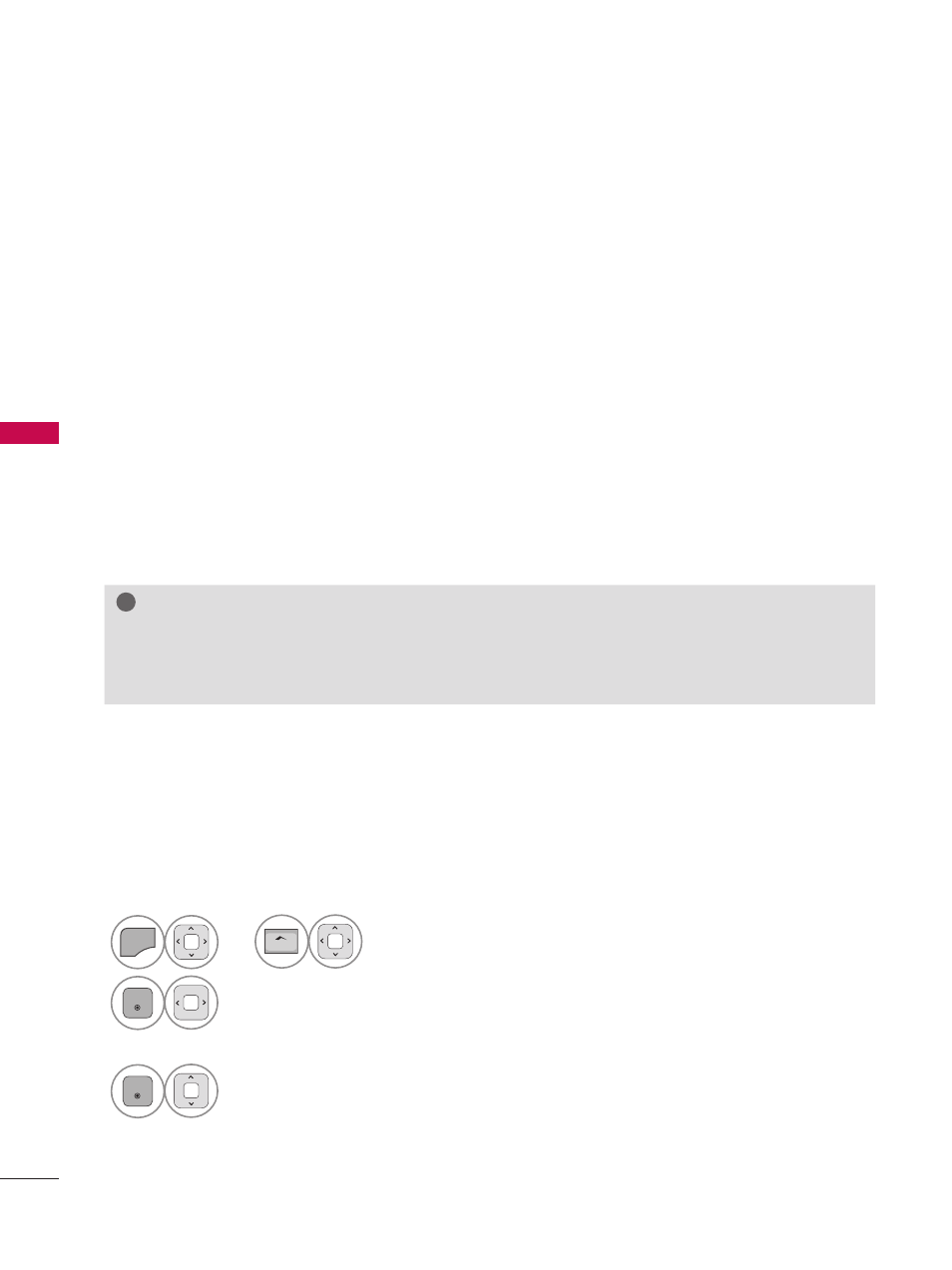
MY MEDIA
M
Y
M
ED
IA
100
Playing back shared contents
You can display and play movie, photo and music content stored on your computer or other DLNA
media servers.
1
Start the server on your computer or other device that connected on your home network.
2
MENU
H
ome
or
Select
MY MEDIA.
3
ENTER
Select
Movie List, Photo List or Music List.
4
ENTER
Select the DLNA.
Depending on the media server, this TV may need to get
the permission from the server.
If you want to re-scan available media server, press blue
color button.
Sharing files and folders
After installing Nero MediaHome, you must add folders you wish to share.
1
Double-click the
Nero MediaHome 4 Essentials icon on the desktop.
2
Click
Network icon on the left and define your network name in the Network name field. The
Network name you enter will be recognized by your TV.
3
Click
Shares icon on the left.
4
Click
Local Folders tab on the Shared screen.
5
Click
Add icon to open the Browse Folder window.
6
Select the folder containing the files you want to share. The selected folder is added to the list of
shared folders.
7
Click
Start Server icon to start the server.
!
?
!
?
NOTE
►
If the shared folders or files are not displayed on the TV, click the folder on the
Local Folders
tab and click
Rescan Folder at the More button.
►
Visit
www.nero.com for more information and software tools.
