Hdmi connection, How to connect, How to use – LG 50PZ550 User Manual
Page 41
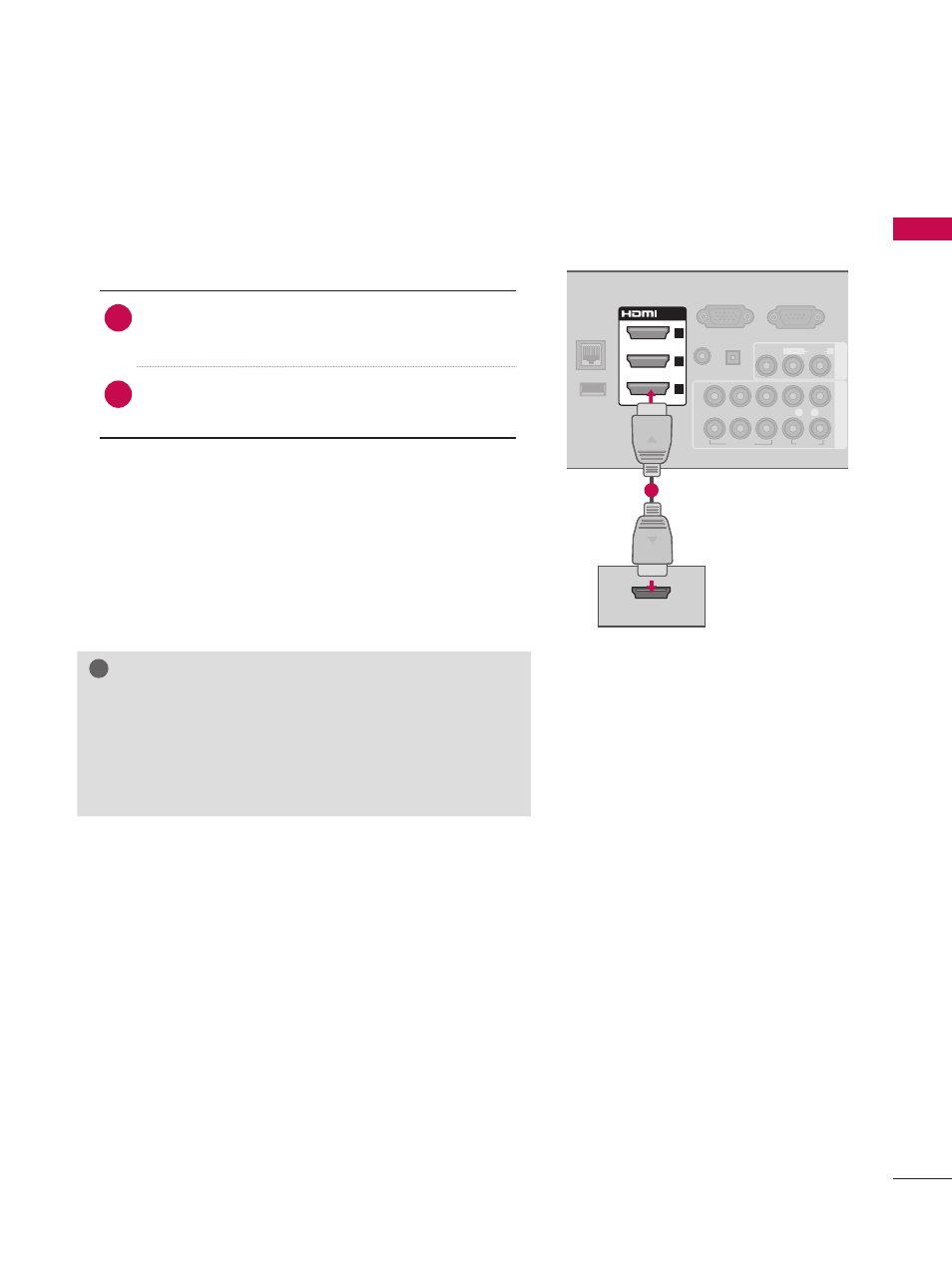
41
EX
TE
R
N
A
L
EQ
U
IP
M
EN
T
S
ET
U
P
HDMI OUTPUT
RGB IN (PC)
LAN
WIRELESS
CONTROL
(RGB/DVI)
/DVI IN
2
3
1
VIDEO
AUDIO
L(MONO)
R
AV
IN
1
AUDIO IN AUDIO OUT
RGB IN (PC)
LAN
WIRELESS
CONTROL
(RGB/DVI)
VIDEO
AUDIO
L(MONO)
R
VIDEO
AUDIO
COMPONENT IN
AV
IN
1
AUDIO IN AUDIO OUT
2
1
VIDEO
AUDIO
COMPONENT IN
Y
P
B
P
R
L
R
2
1
Y
L
R
P
B
P
R
/DVI IN
2
3
1
RGB IN (PC)
LAN
WIRELESS
CONTROL
(RGB/DVI)
/DVI IN
2
3
1
VIDEO
AUDIO
COMPONENT IN
AUDIO IN AUDIO OUT
2
1
VIDEO
AUDIO
L(MONO)
R
AV
IN
1
Y
P
B
P
R
L
R
OPTICAL DIGITAL
RS-232C IN
(SERVICE ONLY)
ꔡ
L
R
VIDEO
AUDIO
Y
P
B
P
R
L
R
OPTICAL DIGITAL
RS-232C IN
(SERVICE ONLY)
ꔡ
OPTICAL DIGITAL
RS-232C IN
(SERVICE ONLY)
ꔡ
1
HDMI Connection
1. How to connect
1
Connect the HDMI output of the DVD to the
HDMI/DVI IN 1, 2, 3 or 4 jack on the TV.
2
No separate audio connection is necessary.
HDMI supports both audio and video.
2. How to use
ꔛ
Select the
HDMI1
,
HDMI2
,
HDMI3
, or
HDMI4
input
source on the TV using the
INPUT
button on the
remote control.
ꔛ
Refer to the DVD player's manual for operating
instructions.
!
?
!
?
NOTE
►
If an HDMI cable doesn’t support High Speed HDMI,
it can cause flickers or no screen display. In this case
use the latest cables that support High Speed HDMI.
►
HDMI Audio Supported Format: Dolby Digital (32 kHz, 44.1
kHz, 48 kHz), Linear PCM (32 kHz, 44.1 kHz, 48 kHz)
* HDMI4: Except 50/60PZ540
