Phone ov ervie w – LG LGAX585 User Manual
Page 15
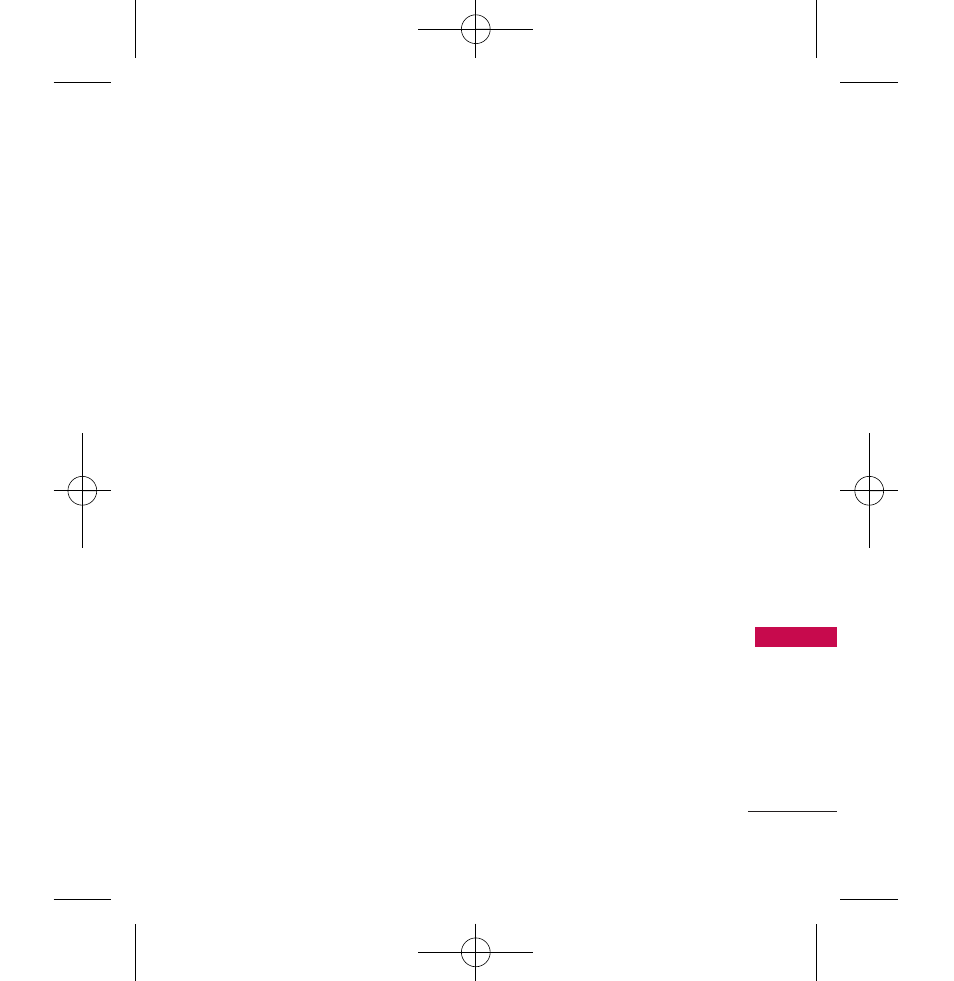
15
Phone Ov
ervie
w
1.
Headset Jack
Allows you to plug in an optional
headset for convenient, hands-free
conversations.
2.
Earpiece
Lets you hear the caller.
3.
Slide
Slide up to answer an incoming call and
slide it down to end the call.
4.
LCD Screen
Displays messages and indicator
icons. When the phone is turned on, Power
Save mode automatically dims the screen and
then darkens it if no keys are pressed.
5.
Left Soft Key
Use to access Celltop.
6.
Side Keys
Use to adjust the Master Volume in
standby mode* and the Earpiece Volume
during a call.
7.
Navigation Wheel
Use to scroll to menus in
the main menu screen. Use for quick access to
My Menu, Alltel Music, Alarm, Alltel shop, Alltel
Web.
8.
Lock/ Unlock Key
Press to unlock the Front
screen and use the Front Navigation Wheel
and Center Select Keys.
9.
Music Key
Use to access Music menu.
10.
TALK Key
Use to place or answer calls.
11.
Accessory Charger Port
Connects the phone
to the battery charger, or other compatible
accessory.
12.
Lock Mode Key
Use to lock the phone (from
standby mode press and hold for about 3
seconds).
13.
microSD
™
Slot
Accommodates optional
microSD cards up to 16GB.
14.
Right Soft Key
Use to access Message.
15.
Music Shortcut Key
Activates Music Player.
Enjoy sweet music from your Phone!
16.
Menu/OK Key
Selects the function displayed
at the bottom of the LCD between the Left
and Right Soft Key functions.
17.
BACK Key
Deletes single spaces or characters
with a quick press, but press and hold to
delete entire words. Will also back you out of
menus, one level at a time.
18.
Speakerphone Key
Use to change to
speakerphone mode. Prolonged touch while
in a menu activates speakerphone mode.
19.
PWR/END Key
Use to turn the power on/off
and to end a call. Also returns to the main
menu display screen.
20.
Camera Key
Use for quick access to Camera
menu. Press and hold the camera key to go
directly to the camera screen function.
21.
Alphanumeric Keypad
Use to enter numbers
and characters and select menu items.
22.
Camera Lens
Keep it clean for optimal photo
quality.
23.
Touch Keys and Navigation Wheel with OK
Key
Touch Keys include the Left Soft Key, the
Right Soft Key, the Music Key, and the Clear
Key which are activated by the touch of your
finger. The Navigation Wheel allows you to
scroll to and select choices.
AX585_Eng_080908.qxd 9/12/08 3:11 PM Page 15
