Settings, My verizon, Bluetooth menu – LG LGVX8575LK User Manual
Page 99: 1 add new device
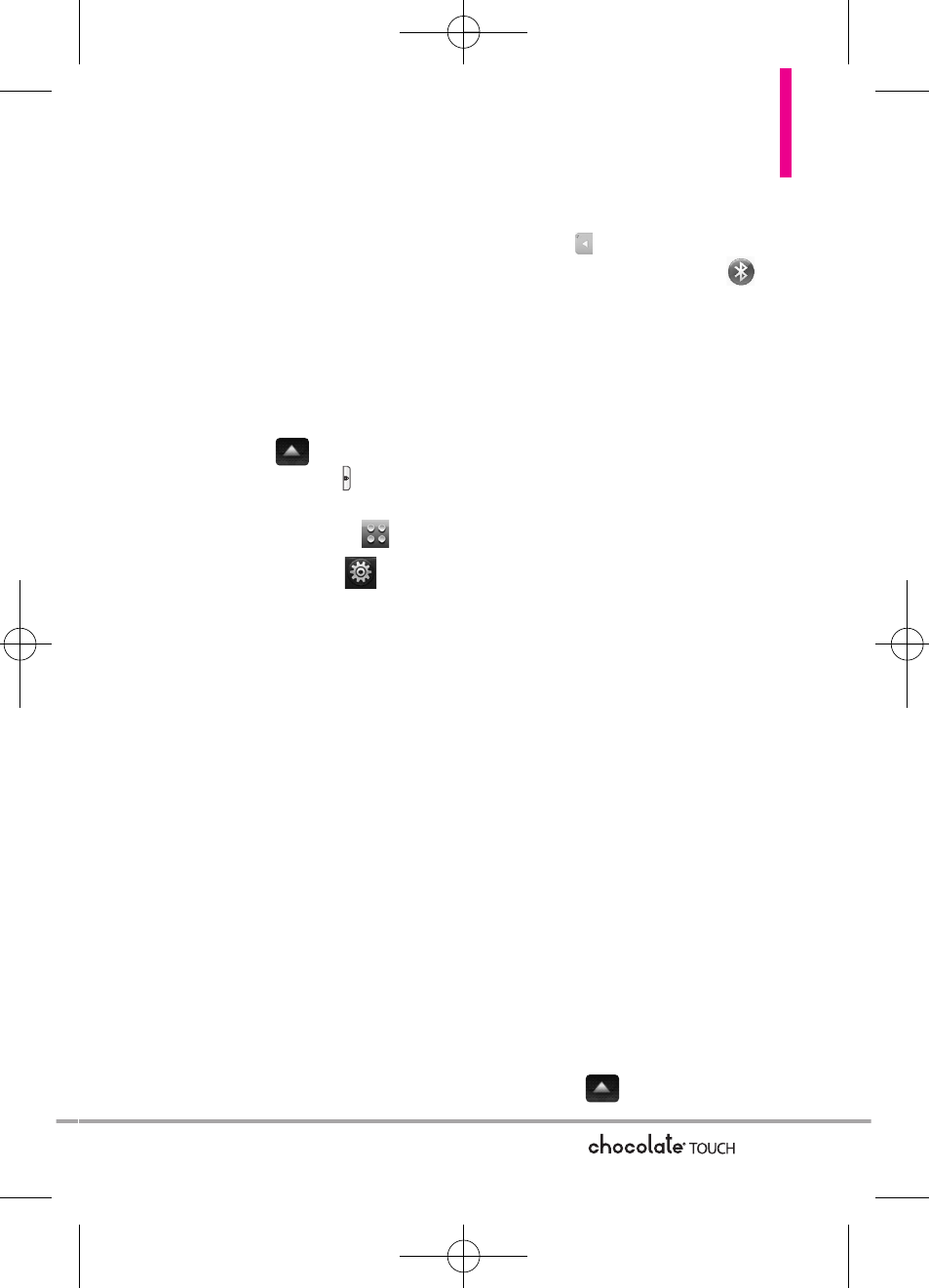
Settings
97
Settings
1. My Verizon
Check your subscription
information ranging from your
payment plan to your software
upgrade or other available services.
1. Unlock the Touch Screen by sliding
the Slide icon
up to unlock or
press the Unlock Key ( ) on the
right side of your phone and touch
the Menu Touch Soft Key
.
2. Touch the Settings icon
.
3. Touch
My Verizon
.
2. Bluetooth Menu
The
Chocolate
®
TOUCH
is
compatible with devices that
support the Bluetooth
®
Headset,
Handsfree, Dial Up Networking,
Stereo, Phonebook Access, Basic
Printing, Object Push* File Transfer,
Basic Imaging and Human Interface
profiles**. You may create and
store 20 pairings within the
Chocolate
®
TOUCH
and connect
to one device at a time. The
approximate communication range
for Bluetooth
®
wireless technology
is up to 30 feet (10 meters).
Bluetooth QD ID B015677
SHORTCUT
Unlock the Touch Screen and touch the
Shortcut icon
to access the Shortcut
menu, then touch the Bluetooth
®
Icon .
NOTE
Read the user guide of each
Bluetooth
®
accessory that you
are trying to pair with your
phone because the instructions
may be different.
NOTE
Your phone is based on the
Bluetooth
®
specification, but it is not
guaranteed to work with all devices
enabled with Bluetooth
®
wireless
technology. Phone does not support
ALL Bluetooth
®
OBEX Profiles.
*Contact Name Cards, Calendar
events and other non-protected
data.
** For vehicle/accessory
compatibility go to
www.verizonwireless.com/
bluetoothchart.
2.1 Add New Device
Pairing is the process that allows
the handset to locate, establish,
and register 1-to-1 connection
with the target device.
For pairing with a new Bluetooth
®
device
1. Follow the Bluetooth
®
accessory
instructions to set the device to
pairing mode.
2. Unlock the Touch Screen by sliding
the image
up to unlock or
VX8575_Eng_091221(1.1).qxd 9/14/10 12:03 PM Page 97
