Settings, 2 banner, 3 backlight – LG LGVX8575LK User Manual
Page 106
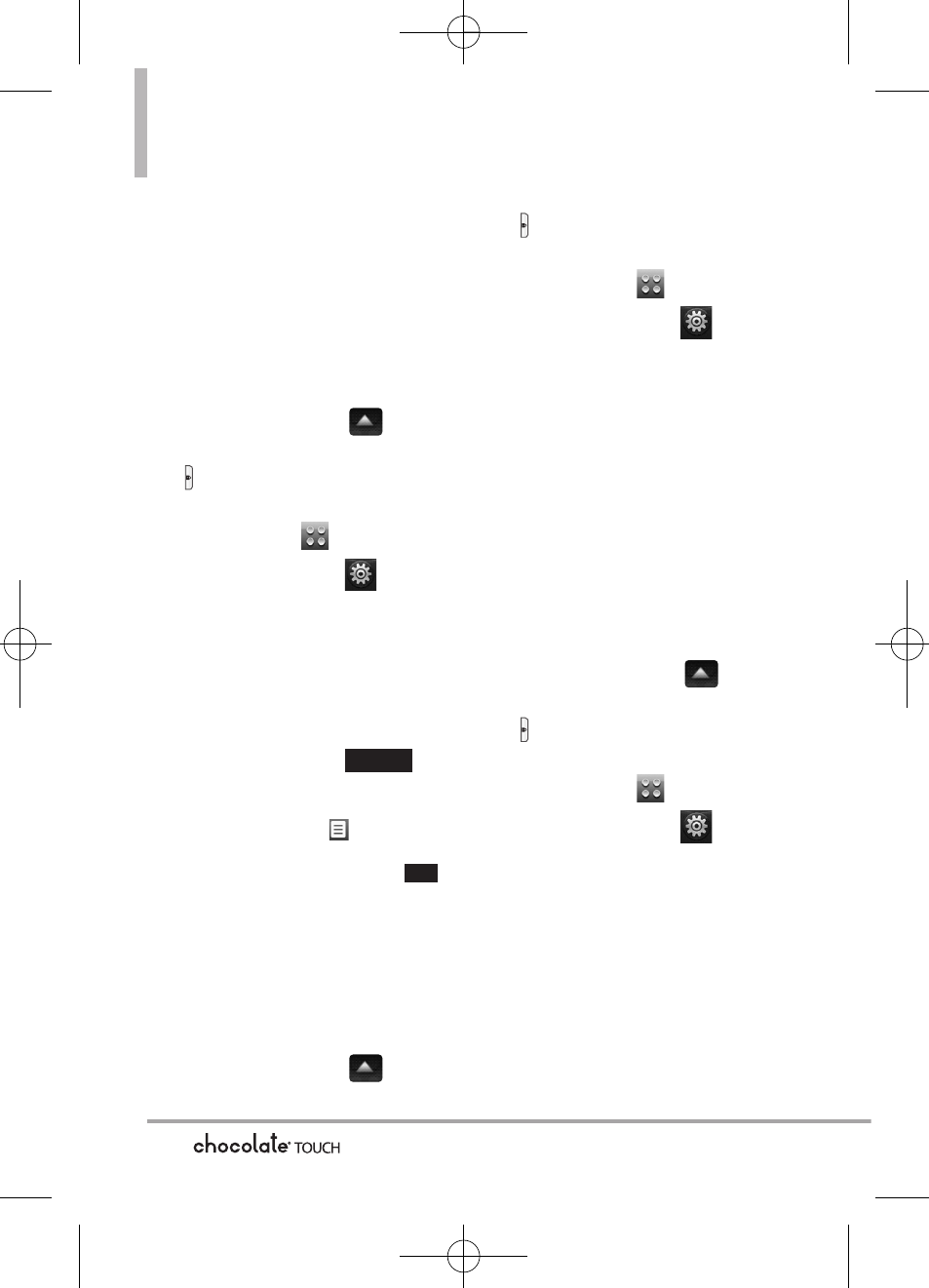
104
Settings
4.2 Banner
Allows you to enter text to display on
the LCD. You can enter up to 23
characters.
4.2.1 Personal Banner
1. Unlock the Touch Screen by
sliding the Slide icon
up to
unlock or press the Unlock Key
(
) on the right side of your
phone and touch the Menu
Touch Soft Key
.
2. Touch the Settings icon
.
3. Touch
Display Settings
.
4. Touch
Banner
.
5. Touch
Personal Banner
.
6. Enter the banner text and touch
the Done touch key
.
NOTE
To change the font color, touch
the Options icon , touch Font
Color, touch the color you want,
then touch the OK touch key
.
4.2.2 ERI Banner
If you use ERI Service, ERI Text is
shown on the sub banner.
1. Unlock the Touch Screen by
sliding the Slide icon
up to
unlock or press the Unlock Key
(
) on the right side of your
phone and touch the Menu
Touch Soft Key
.
2. Touch the Settings icon
.
3. Touch
Display Settings
.
4. Touch
Banner
.
5. Touch
ERI Banner
to toggle the
setting.
On/ Off
4.3 Backlight
Allows you to set the duration for
the backlight to stay on.
1. Unlock the Touch Screen by
sliding the Slide icon
up to
unlock or press the Unlock Key
(
) on the right side of your
phone and touch the Menu
Touch Soft Key
.
2. Touch the Settings icon
.
3. Touch
Display Settings
.
4. Touch
Backlight
.
5. Touch a Backlight setting.
7 Seconds/ 15 Seconds/ 30
Seconds/ 1 Minute
OK
DONE
VX8575_Eng_091221(1.1).qxd 9/14/10 12:03 PM Page 104
