Wireless network setup, Input the security key of ap, Select network – LG 55LX9500 User Manual
Page 51: Select network setting, Select wireless, Select setting from the ap list, Repeat step 4-5 on p.48, If you already set the network setting
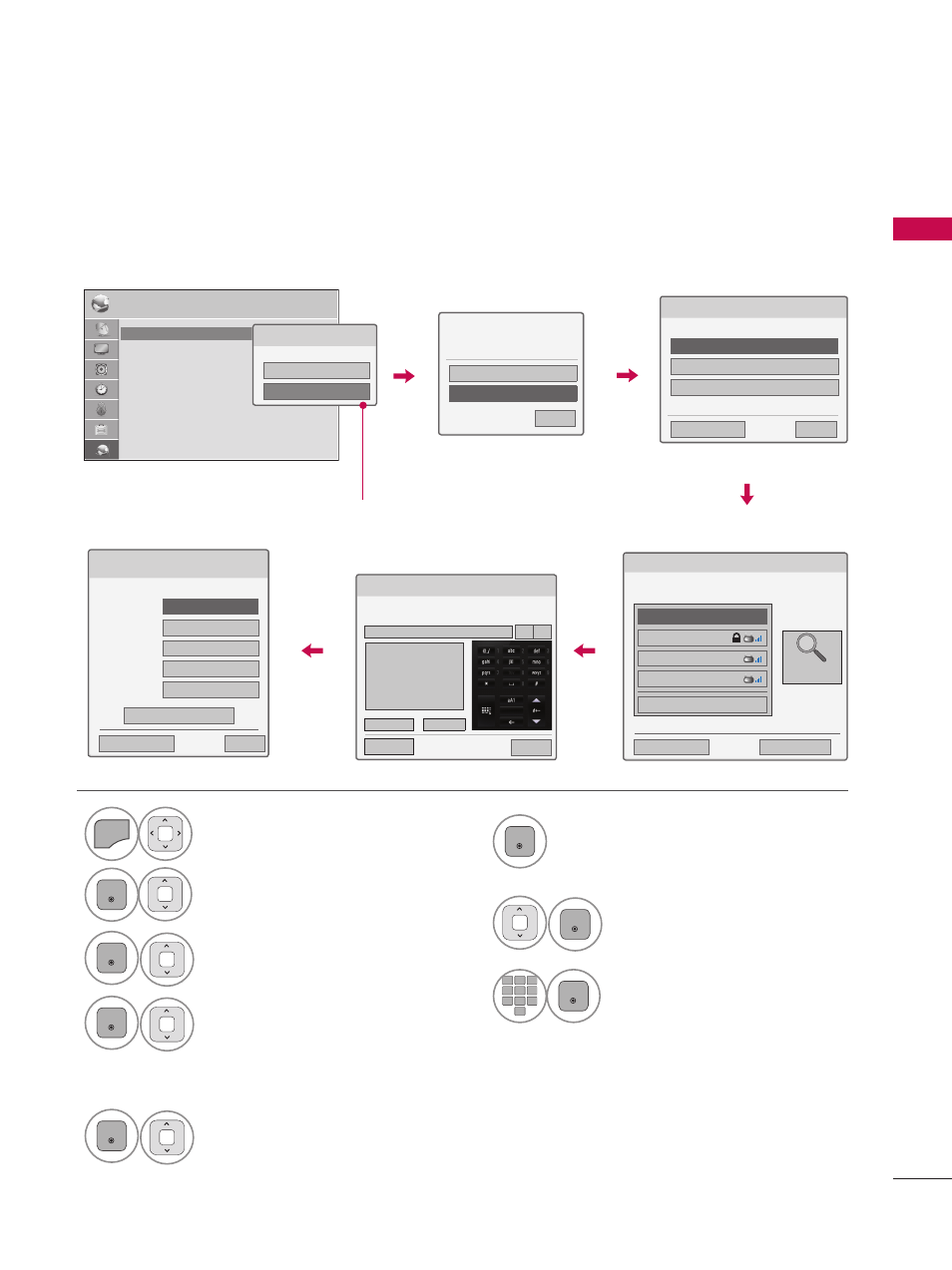
51
EX
TE
R
N
A
L
EQ
U
IP
M
EN
T
S
ET
U
P
Setting up the AP (Access Point) or the wireless router is required before connecting the TV to the
network.
Wireless Network Setup
6
ENTER
Scan the all available AP (Access
Point) or wireless routers within range
and display them as a list.
7
ENTER
Select an AP (Access Point) or
wireless router on the list.
(If your AP is locked, insert the
security key of AP).
8
1 2
ABC
3
DEF
4
GHI
5
JKL
6
MNO
7
PQRS
8
TUV
0
9
WXYZ
ENTER
Input the security key of AP.
1
MENU
Select
NETWORK.
2
ENTER
Select
Network Setting.
3
ENTER
Select
Wireless.
4
ENTER
If you already set Network
Setting: Select
Resetting.
The new connection settings
resets the current network set-
tings.
5
ENTER
Select
Setting from the AP list.
NETWORK
ꔂ Move ꔉ Enter
• Network Setting : Wired
• Network Status : Internet is connected
• Legal Notice
• ESN
Network Type
Wired network is recommended
Wired
Wireless
Selecting the wireless network setting type
Select the wireless network setting type.
Setting from the AP list
Simple setting (WPS-button mode)
Setting Ad-hoc network
� Previous
ꕯ
Exit
ꔉ Next
Selecting AP
� Previous
ꕯ
Exit
ꔉ Next
Select AP you want to connect.
Page 1/1
Input the new SSID
iptime
ASW
Network1
� Connecting with PIN mode
Access Point
Search
9
Repeat step 4-5 on P.48.
If your AP is locked
If you already set the
Network Setting
Previous setting value exists. Do
you want to connect with the
previous setting?
Enter
Resetting
ꕯ
Exit
ꔉ Next
Inserting the security key
Insert the security key of AP.
Insert 8~63 ASCII characters
Enter
Cancel
� Prev.
ꕯ
Exit
◀ ▶
Network Setting
Select the IP setting mode.
IP Mode
◀ IP Auto Setting ▶
�
IP Address
255 . 255 . 0 . 0
�
Subnet Mask
255 . 255 . 0 . 0
�
Gateway
255 . 255 . 0 . 0
�
DNS Server
255 . 255 . 0 . 0
� Previous
Enter
ꕯ
Exit
Appeared when wired and wireless
are simultaneously connected.
