Using the yahoo! finance widget – LG 55LX9500 User Manual
Page 208
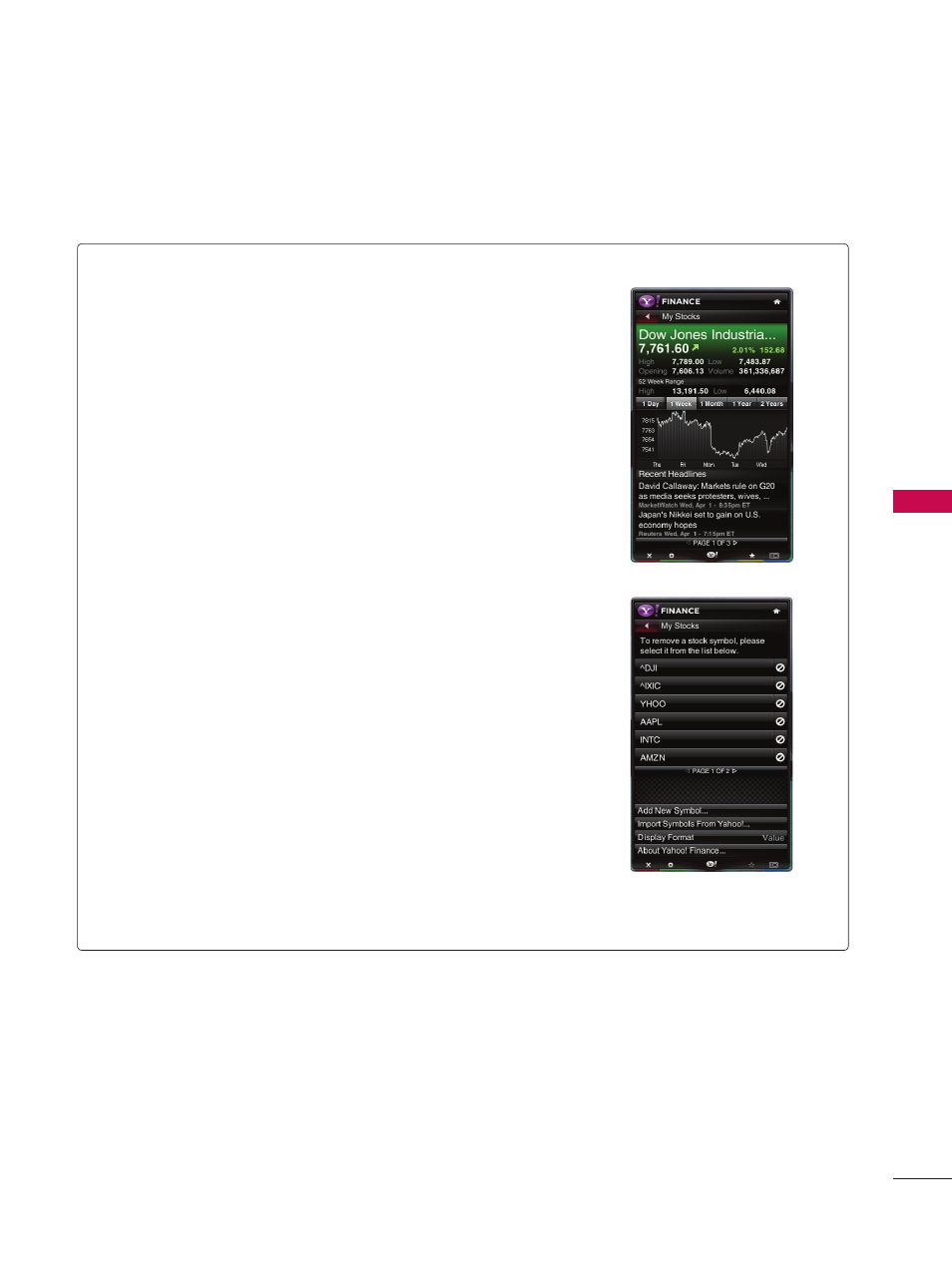
7
N
ET
C
A
S
T
Using the Yahoo! Finance Widget
ꔛ
View stock information and the latest stock news with the Yahoo!
Finance Widget.
ꔛ
Press the
GREEN button to set up your stocks.
- Use the
Add New Symbol menu to enter the name of a new
stock.
- Select the stock you want to add from the search results and
select the
Add Symbol button and press ENTER button.
- The selected stock is added to the
My Stocks list.
- The
Import Symbols From Yahoo! menu retrieves the stocks
from your Yahoo! Finance portfolio.
- The
Merge Symbols button merges the symbols in the Yahoo!
Finance Widget with the symbols from your portfolio.
- The
Replace Symbols button deletes the symbols in the Yahoo!
Finance Widget and replaces them with the symbols from your
portfolio.
- The
Display Format button changes the stock-price fluctua-
tion transition to
Value or Percentage.
ꔛ
To create a snippet for a favorite stock:
- Select the stock symbol from the home page and view the
detailed finance information.
- Press the
YELLOW button.
- Select the
Add Snippet button and press ENTER button to add
the stock as a snippet.
ꔛ
To delete a snippet:
- Navigate to the snippet and press
ENTER button to start wid-
get. The detailed page for the snippet’s stock will be displayed.
- Press the
YELLOW button.
- Select the
Delete Snippet button and press ENTER button to
remove the snippet.
