Blank function, Using the quick menu – LG BG630 User Manual
Page 24
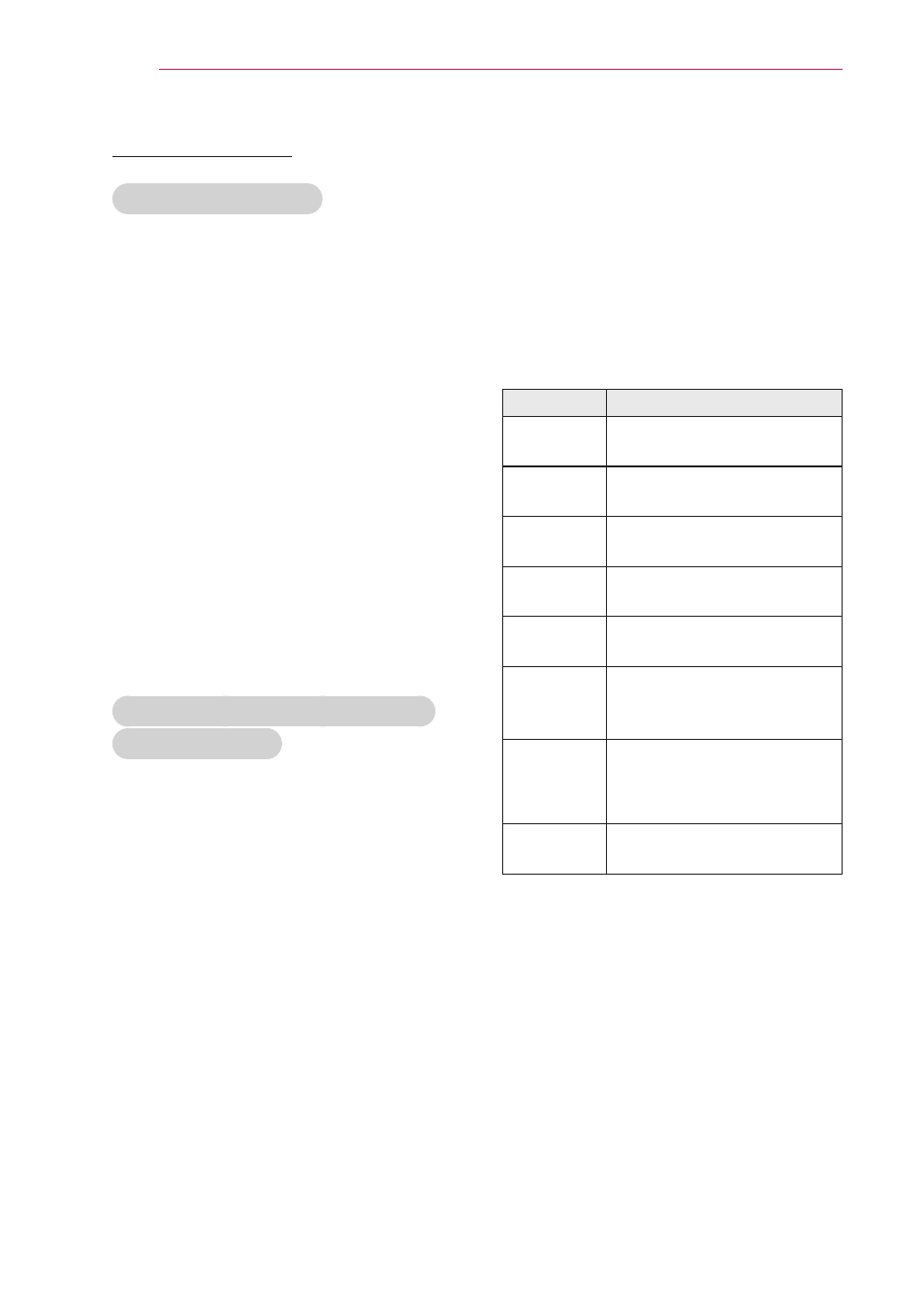
24
Watching with the Projector
Using the Quick Menu
You can customize frequently used
menus.
1
Press
Q.MENU to access the quick
menus.
2
Press the
︿ or ﹀ button to scroll
through the following menus and
press
OK.
Menu
Description
Aspect
Ratio
Changes the aspect ratio
Picture
Mode
Changes the picture
Energy
Saving
Adjusts the brightness.
Clear
Voice II
Makes the voice from the
projector crisp and clear.
Sound
Mode
Sets the sound mode.
Sleep
Timer
Sets the projector to be
turned off at the specified
time.
PJT Mode Turns the projected im-
age upside down or flips
it horizontally.
USB
Device
Disconnects a USB
device.
3
Press the
︿, ﹀, ︿, or ﹀ button to
scroll through the following menus.
Blank Function
Using Blank Function
This function may be effective when you
need to draw attention during a meeting
or training.
1
Press the
BLANK button, and the
screen is covered by the background
color.
You can change the background color
by referring to "Selecting the back-
ground color of the Blank Image".
2
Press any button to clear the blank
function.
To cover the screen temporarily,
press the
BLANK button on the
remote control.
Do not block the lens with any object
while the projector is running.
It may become overheated and de-
formed or even cause a fire.
Selecting the background color of
the Blank Image
1
Press the
SETTINGS button.
2
Press the
︿, ﹀, ︿, or ﹀ button to
select OPTION and press the OK
button.
3
Use the
︿, ﹀, ︿, or ﹀ button to
select BLANK Image and press the
OK button.
4
Use the
︿ or ﹀ button to move to
the setting or option you want and
press the OK button.
