Picture settings – LG BG630 User Manual
Page 42
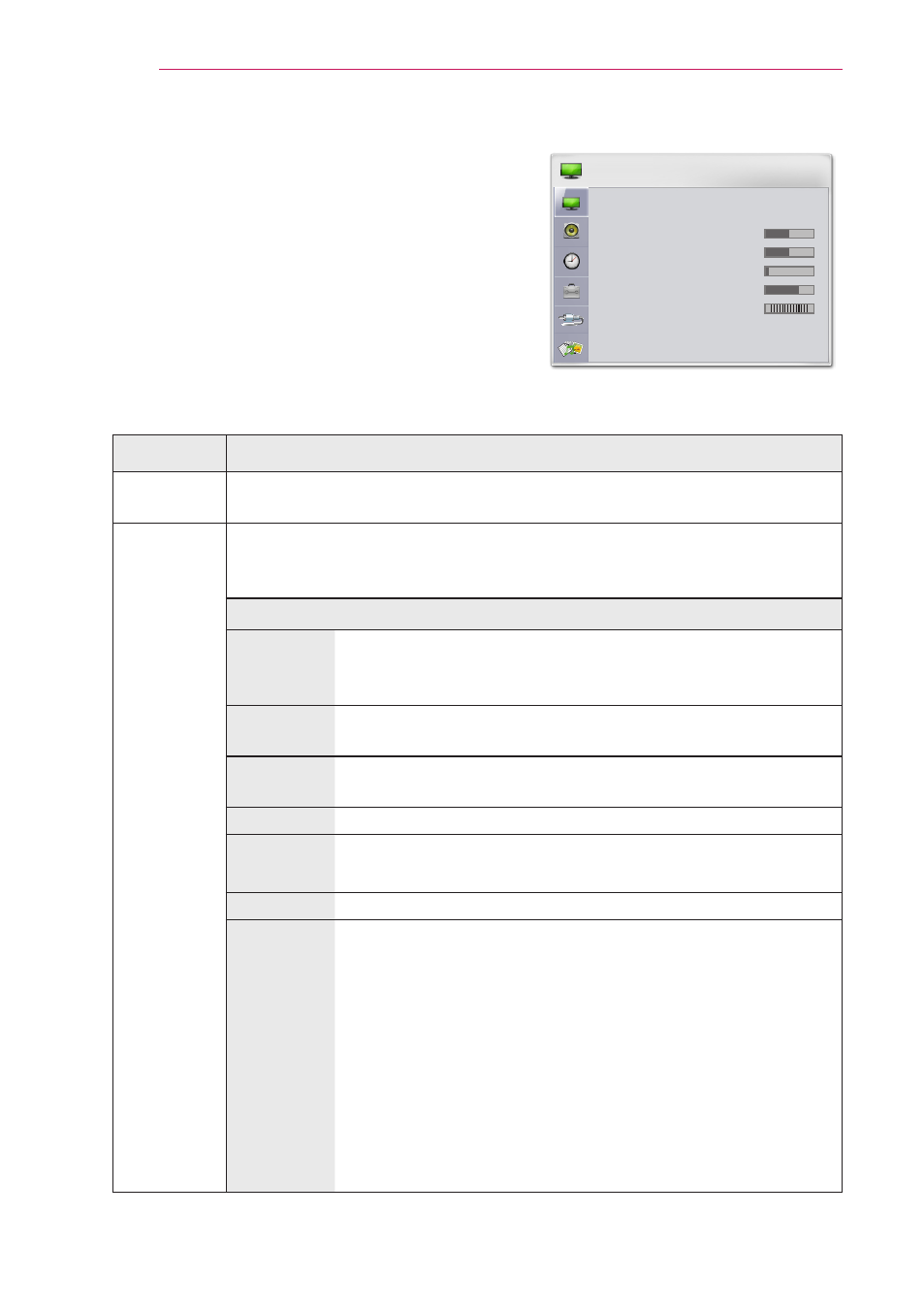
42
CUSTOMIZING SETTINGS
PICTURE Settings
1
Press the
SETTINGS button.
2
Use the
︿, ﹀, ︿, or ﹀ button to select
PICTURE and press the OK button.
3
Use the
︿, ﹀, ︿, or ﹀ button to set up a
desired item and press the
OK button.
- To return to the previous menu,
press the
ꕣ button.
4
Press the
EXIT button when completed.
The available picture settings are described as follows.
Item
Description
Energy
Saving
Saves power consumption by adjusting screen brightness.
Picture
Mode
Selects one of the preset images or customizes options in each
mode for the best screen performance.
You can also customize advanced options for each mode.
Mode
Vivid
Maximizes the visual effect of video.
Displays a crystal clear picture by enhancing contrast,
brightness, and sharpness.
Standard Displays the picture with normal contrast, brightness
and sharpness.
Eco
The Energy Saver feature changes settings on the Pro-
jector to reduce power consumption.
Cinema
Optimizes the image for a movie.
Game
Optimizes the image for playing games on fast-moving
screens.
Expert 1/2 Adjusts the detailed image settings.
Black
Mode
Provides optimized picture quality on a dark-colored screen
or a chalkboard by removing the input image's colors and
reversing the contrast.
* Black mode is only available when the external input is
set to either of RGB1, RGB2 or HDMI and the resolution is
set to 1024x768.
* If you change the resolution to other value than 1024 x
768 while the picture mode is set to the black mode, the
picture mode is automatically reset to the default value.
* You cannot control the picture settings when the picture
mode is set to the black mode.
PICTURE
• Energy Saving : Minimum
• Picture Mode : Eco
• Contrast
50
• Brightness 50
• Sharpness
5
• Color
70
• Tint
0
G
R
• Advanced Control
• Picture Option
ꔂ Move ꔉ OK
