Call, Data usage, Bluetooth – LG LW770 User Manual
Page 152: Data usage call
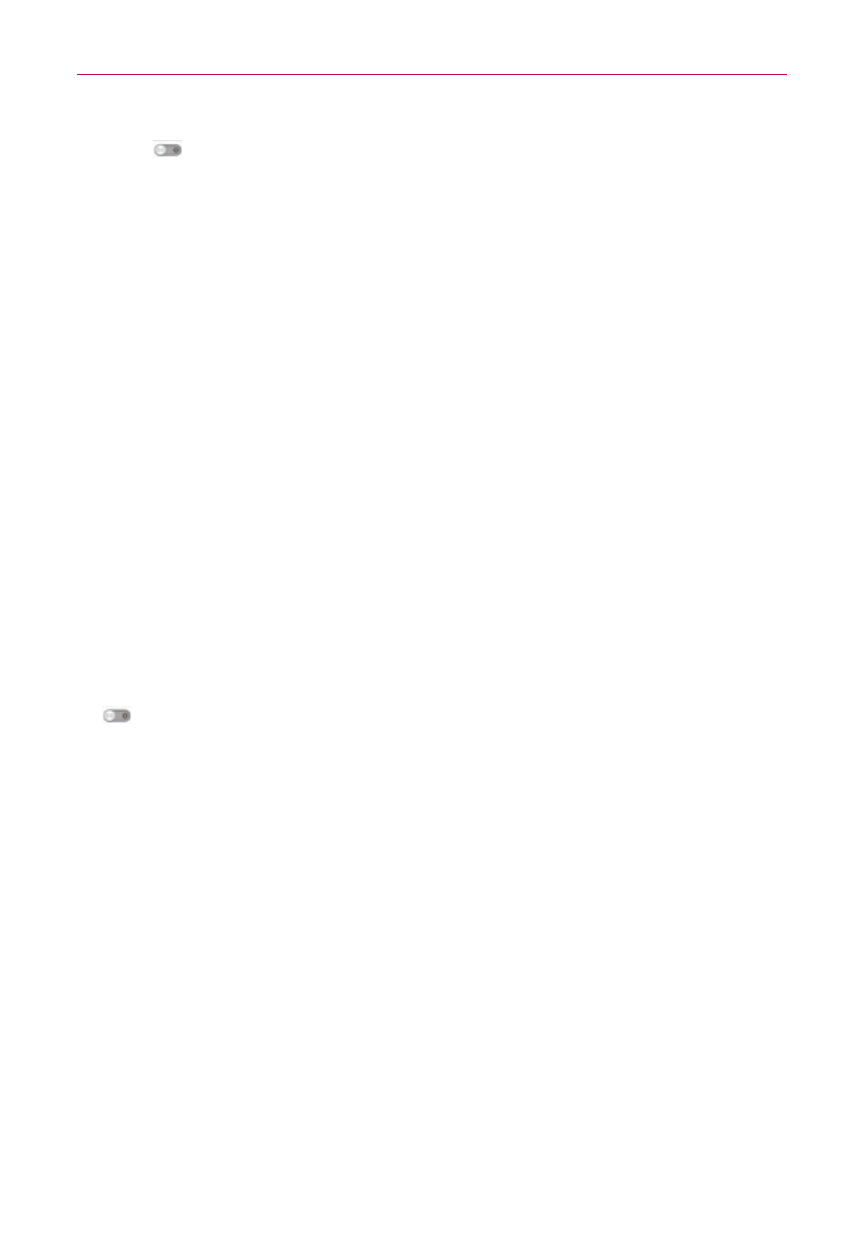
150
Settings
2. Drag
to the right to turn it on and begin scanning for available Wi-Fi
networks.
A list of available Wi-Fi networks will be displayed. Secured networks
are indicated by a lock icon.
3. Tap a network to connect to it.
If the network is open, you are prompted to confirm that you want to
connect to that network by tapping Connect.
If the network is secured, you are prompted to enter a password or
other credentials. (Ask your network administrator for details).
4. The Status Bar at the top of your screen will display an icon that indicates
your Wi-Fi status.
TIP
If you are not in range of a Wi-Fi network and use a network connection. Additional data
charges may apply.
Bluetooth
Using Bluetooth
1. From the WIRELESS & NETWORKS section, tap Bluetooth, then drag
to the right to turn on the Bluetooth functionality.
2. Tap Search for devices at the bottom of the screen.
3. Tap the name of the device you wish to pair with, and then tap Pair to
pair and connect.
Data usage
You can check the current data usage, set to enable/disable mobile data, or
set the mobile data limit.
Mobile data - Slide the button to the right to enable mobile data.
Limit mobile data usage - Checkmark to set mobile data limit.
Call
You can set VOICEMAIL, END CALL SETTINGS and OTHER CALL
