Voice recorder – LG LW770 User Manual
Page 137
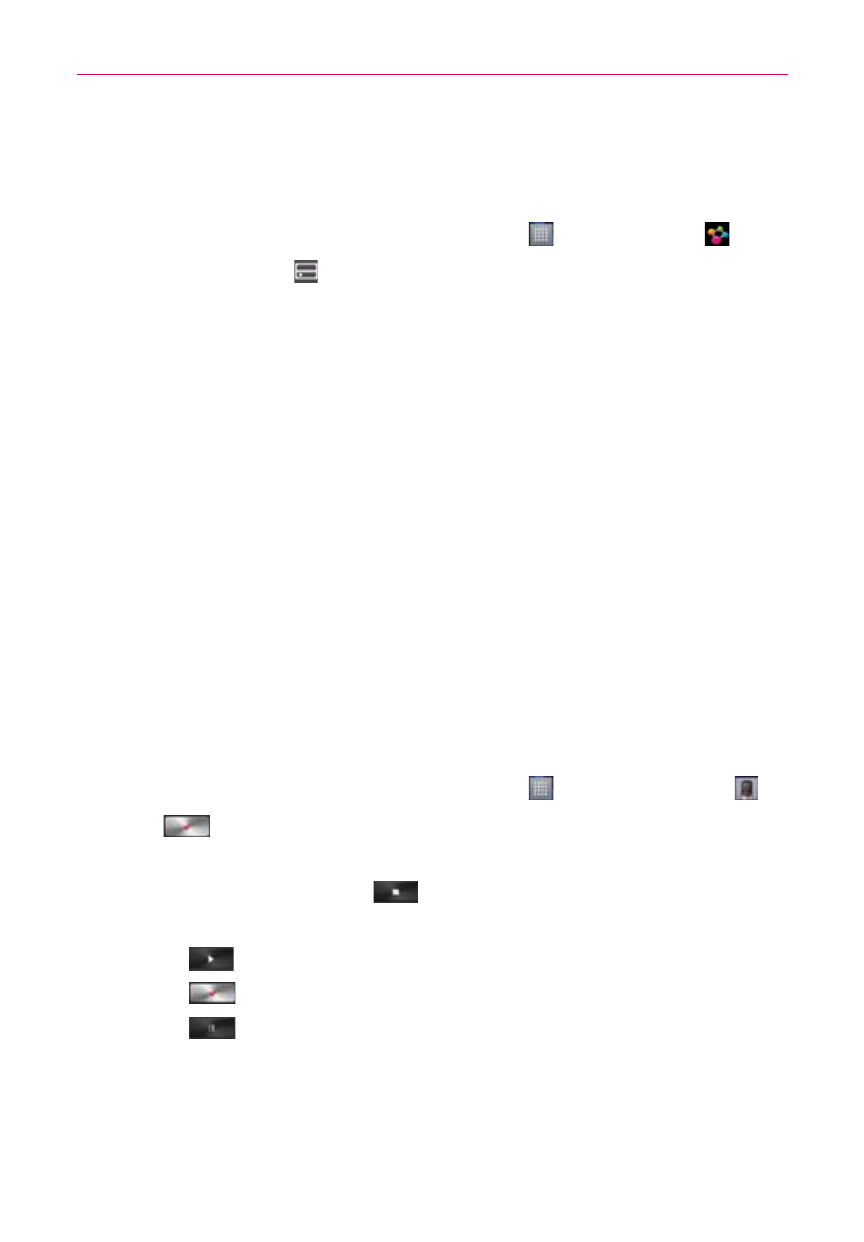
135
Entertainment
To upload contents from the remote content library
NOTE
Make sure that the microSD card is correctly mounted and the Receive files option in
the Settings menu is checkmarked.
1. From the Home screen, touch the Apps Key
> SmartShare
.
2. Touch the From icon
at the top left of the screen, then select My phone.
3. You can browse through the local content library to find the content(s) you
want.
4. Touch and hold a content thumbnail, then touch Upload in the Context
menu.
5. Select the device of the remote content library to be uploaded.
NOTICE
Some DLNA enabled devices do not support the DMS upload functionality and will not
upload files.
Some content types are not supported.
Voice Recorder
The Voice Recorder application records audible files for you to use in a
variety of ways. Use them simply to remind you about something you
don’t want to forget (like a grocery list) or record sound effects that you can
attach to a message or set as a ringtone for calls.
Record a Voice Memo
1. From the Home screen, touch the Apps Key
> Voice Recorder
.
2. Touch
to start recording.
3. Speak into the microphone.
4. When you’re finished, touch
.
The recording is automatically saved to your recordings list.
Touch
to listen to your recording.
Touch
to record a new voice memo.
Touch
to view your list of recordings.
