Sound & language control, Caption option, Sound & langu a ge contr ol – LG 26LD360L User Manual
Page 87
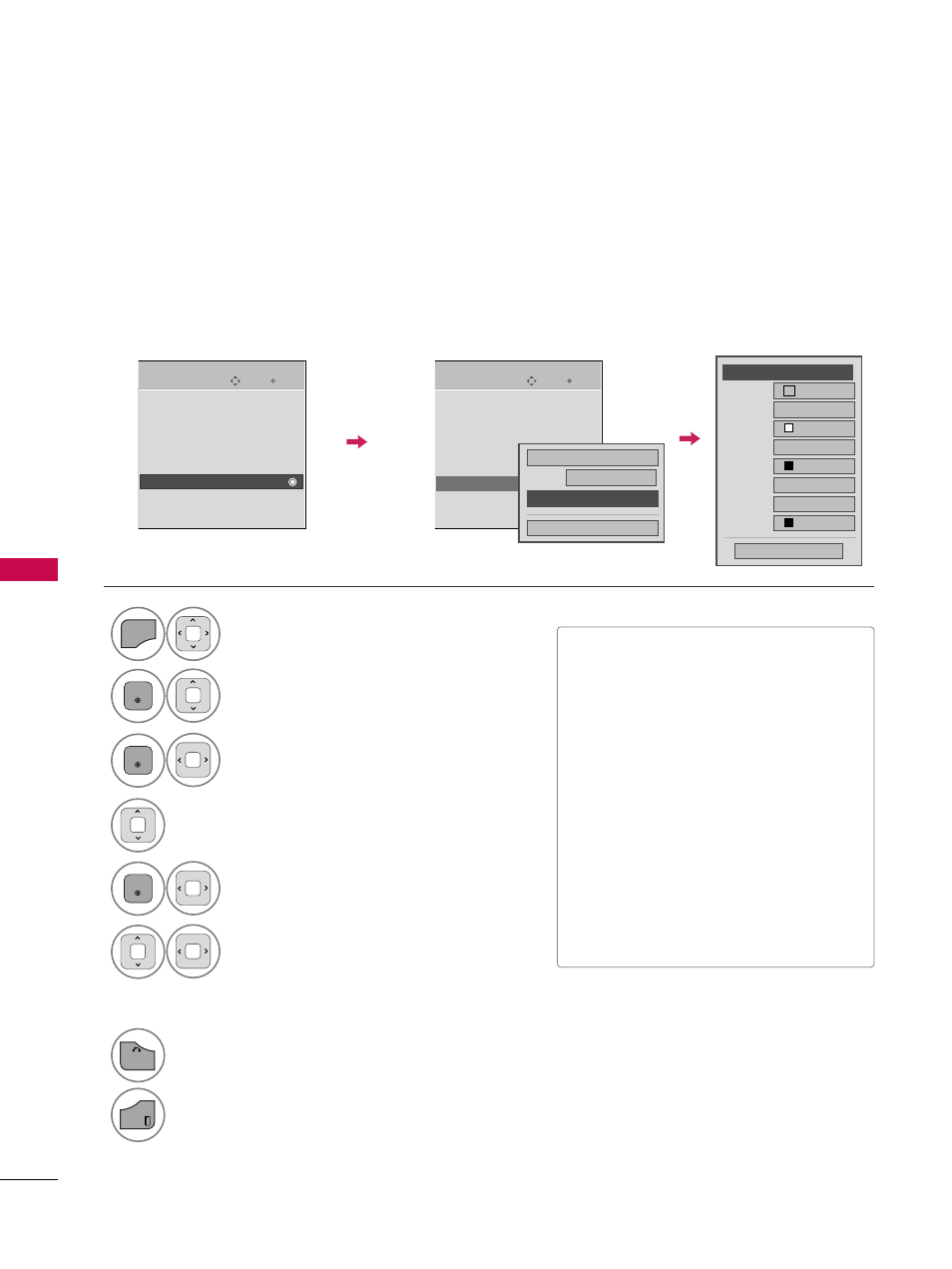
SOUND
&
LANGU
A
GE
CONTR
OL
86
SOUND & LANGUAGE CONTROL
Caption Option
Customize the DTV/CADTV captions that appear on your screen.
This function in only available when Caption Mode is set On.
Select O
OP
PT
TIIO
ON
N.
Select C
Caap
pttiio
on
n.
Select O
O n
n.
1
MENU
3
2
ENTER
ENTER
Select C
Cu
usstto
om
m.
5
ENTER
Customize the S
S ii zz ee, FF o
o n
n tt, etc., to your
preference. A preview icon is provided at
the bottom of the screen, use it to see the
caption language.
6
Select D
Diig
giittaall O
Op
pttiio
on
n.
4
Size
A Standard
Font
Font 1
Text Color
White
Text Opacity
Solid
Edge Type
None
Edge Color
Black
Bg Color
Black
Bg Opacity
Solid
Close
F
F
Custom
G
G
■
S
S ii zz ee: Set the word size.
■
FF o
o n
n tt: Select a typeface for the text.
■
T
Teexxtt C
Co
ollo
orr: Choose a color for the
text.
■
T
Teexxtt O
Op
paacciitty
y: Specify the opacity
for the text color.
■
B
Bg
g ((B
Baacckkg
grro
ou
un
nd
d)) C
Co
ollo
orr: Select a
background color.
■
B
Bg
g ((B
Baacckkg
grro
ou
un
nd
d)) O
Op
paacciitty
y: Select
the opacity for the background color.
■
E
Ed
dg
gee T
Ty
yp
pee: Select an edge type.
■
E
Ed
dg
gee C
Co
ollo
orr: Select a color for the
edges.
7
BACK
Return to the previous menu.
EXIT
Return to TV viewing.
Enter
Move
OPTION
Menu Language
: English
Audio Language
: English
Input Label
SIMPLINK
: On
Key Lock
: Off
Caption
: Off
Set ID
: 1
Demo Mode
: Off
Enter
Move
OPTION
Menu Language
: English
Audio Language
: English
Input Label
SIMPLINK
: On
Key Lock
: Off
Caption
: CC1
Set ID
: 1
Demo Mode
: Off
E
E
E
E
Mode
CC1
Close
Digital Option
On
