LG Octane VN530 User Manual
Page 41
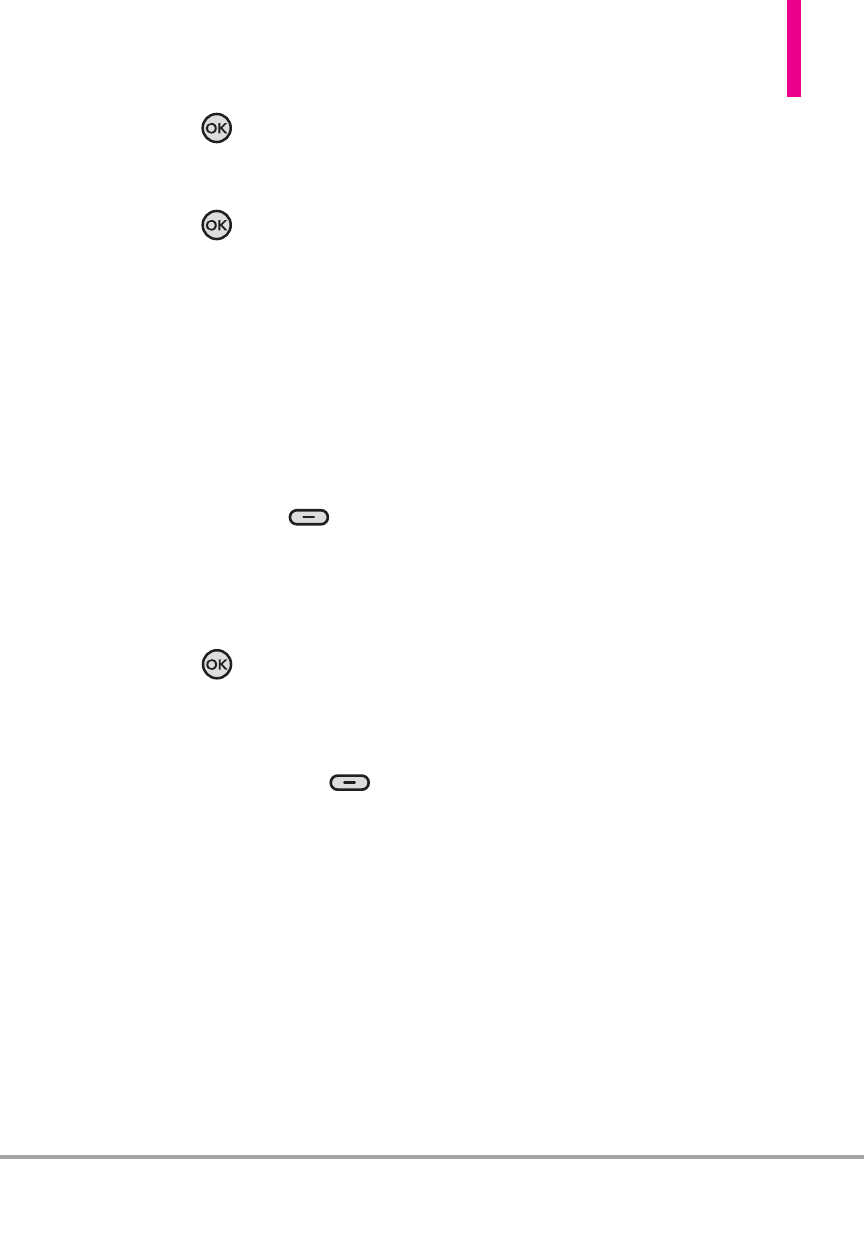
Octane
TM
39
6. Press the
Key.
7. Type your message.
8. Press the
Key
[SEND]
.
Customizing the Message Using
Options
1. Follow steps 1-7 (from the
previous section)to create a
new Text Message.
●
Editing the To field
2. Highlight the
To
field and press
the Right Soft Key
[Add]
.
3. Select an option(s).
From Contacts/ From Recent
Calls/ Favorites/ Groups
4. Press the
Key.
●
Editing the Text field
5. Highlight the
Text
field and
press the Right Soft Key
[Options]
.
6. Select the option(s) to
customize.
Insert Quick Text
Allows you to
insert a Quick Text saved on
the phone.
Save As Draft
Saves the
message into the Drafts folder.
Add
Allows you to add
Graphic, Animation, Sound,
Signature, Name Card, or
Contact Number/Email.
Copy Text
Allows you to copy
text you highlight to paste it
into a text field.
Paste
Will paste the copied text.
Format Text
Allows you to
change the look of the text.
Alignment/ Font Size/ Font
Style/ Text Color/ Background
Priority Level
Gives priority to
the message.
High/ Normal
Callback #
Inserts a pre-
programmed callback number
with your message.
On/ Off/ Edit
Save as Quick Text
Allows you
to save your message as Quick
Text for future use.
Cancel Message
Cancels
message editing and select
Yes
or
No
to save the message in
the Drafts Folder.
