Social beat settings, Settings & tools – LG Octane VN530 User Manual
Page 102
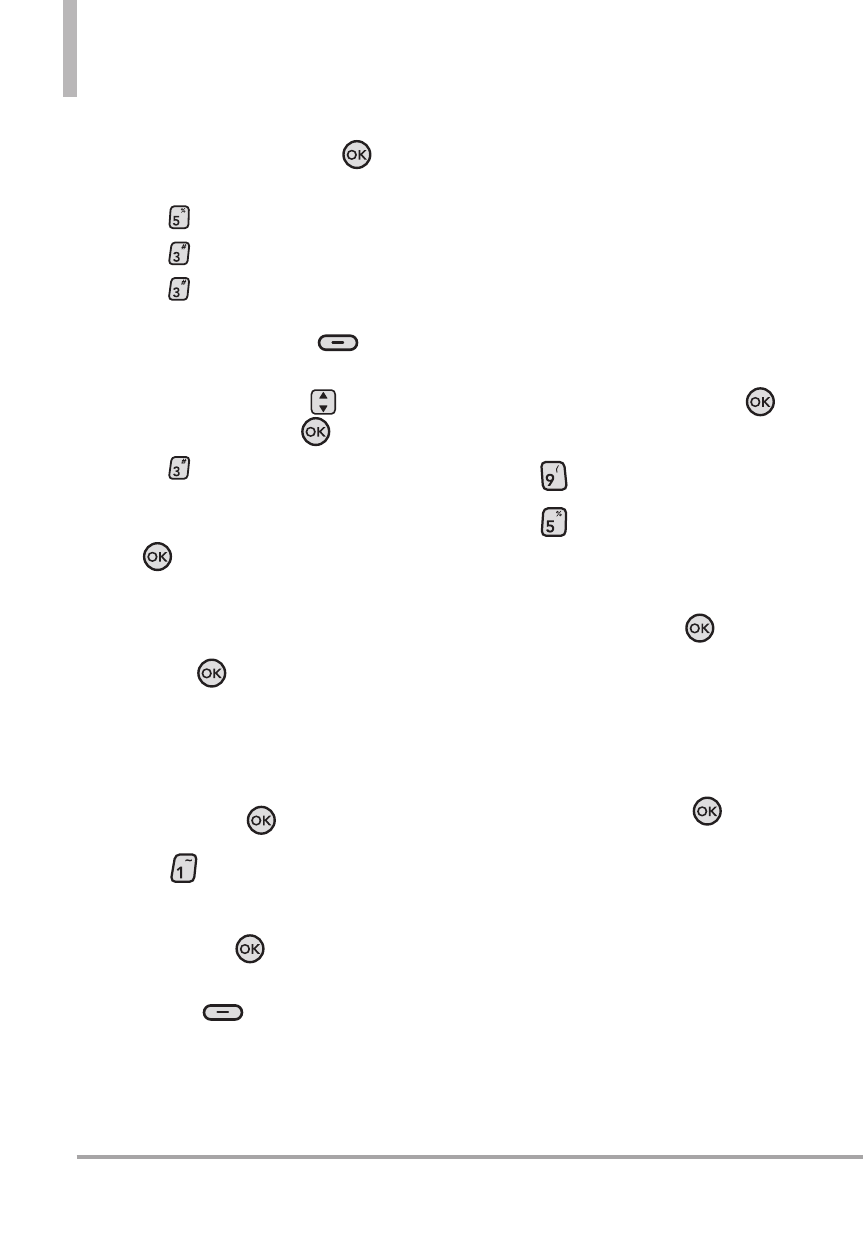
100 Octane
TM
SETTINGS & TOOLS
●
Bluetooth Printing
1. Open the flip and press the
Key
[MENU].
2. Press
Media Center.
3. Press
Picture & Video.
4. Press
My Pictures and highlight
the picture you want to print and
press the Right Soft Key
[Options].
5. Use the Directional Key
to scroll
to Send and press the
Key.
6. Press
Via Bluetooth.
7. Set your printer to pairing mode,
select Search New Device and press
the
Key and complete the
pairing process.
8. Once the phone and printer are
paired, highlight the printer and
press the
Key [PRINT].
Send Contact via Bluetooth
NOTE
Follow steps 1 - 9 on page 97.
10. Highlight the Bluetooth device,
then press the
Key.
11. Press
Send Name Card
.
12. Select the contact(s) by
pressing the
Key
[MARK]
at each one, then press the Left
Soft Key
[Done]
.
5. Social Beat Settings
With Social Beat, you can now
set-up a social network account by
adding your social network friends
into your Contact List. You can add
Facebook, MySpace, or Twitter to
your social networking account.
Using the Internal keypad
1. Open the flip and press the
Key
[
MENU
]
.
2. Press
Settings & Tools
.
3. Press
Social Beat Settings
.
4. If you don't have accounts on
these sites, highlight the desired
service and press the
Key
[ADD]
.
5. Enter your
or
Username
and
Password
.
6. Once you have entered the login
information, press the
Key
[OK]
to sign in. The phone will
verify your account information.
7. Then it will ask you if you would
like to add your social
networking friends to your
contacts. Choose from
Select
Friends
,
Friends already in
Contacts
,
All Friends
, or
Cancel
.
