Settings, Bluetooth – LG LGVS840PP User Manual
Page 154
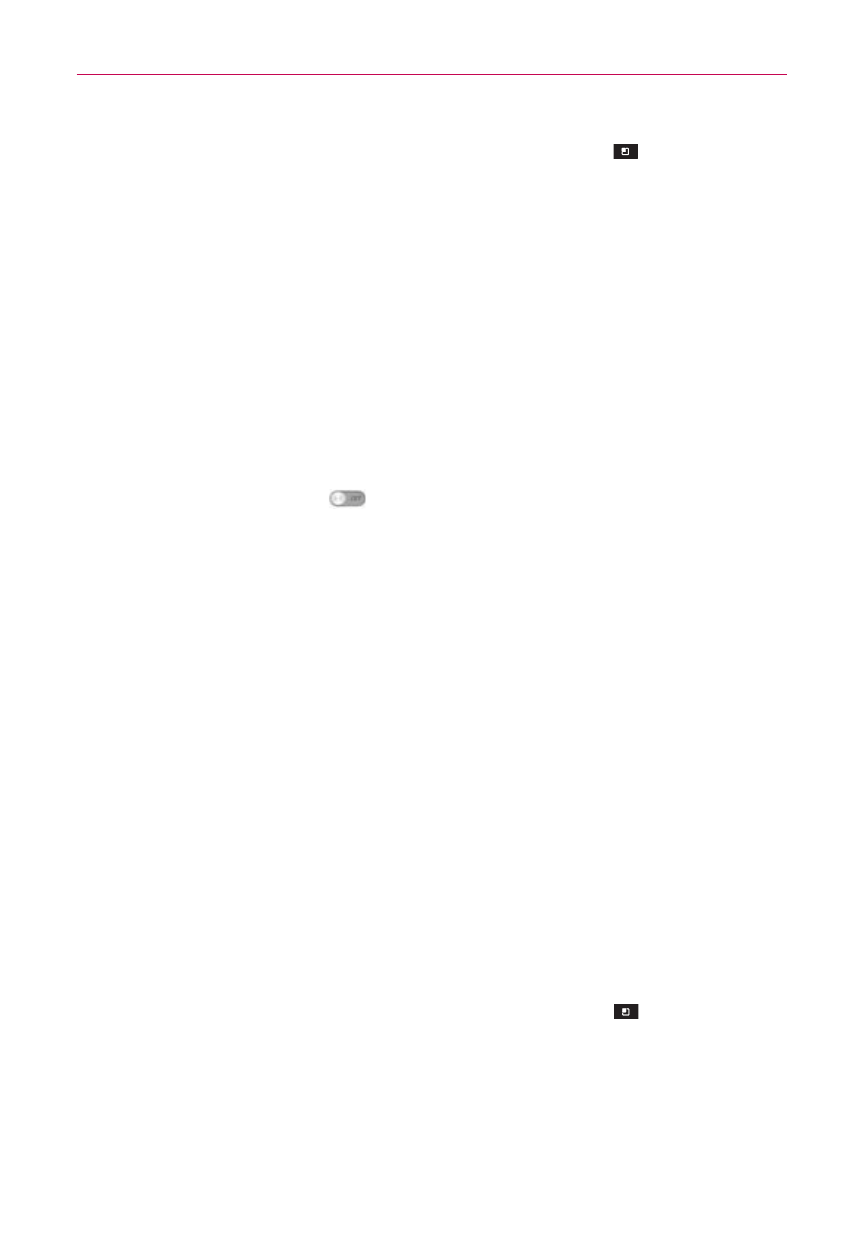
152
Settings
For the following additional settings, tap the Menu Key
> Advanced.
Keep Wi-Fi on during sleep: Allows you to set Wi-Fi during sleep.
Avoid poor connections: Checkmark to only use a Wi-Fi network that it
has a good Internet connection.
MAC address: Displays the MAC address.
IP address: Displays the IP address.
Manage networks: Allows you to specify the order in which the available
networks will be detected.
Bluetooth
Drag the Bluetooth switch
to the right to turn on Bluetooth functionality
to connect to Bluetooth devices. Drag it to the left to turn it off.
Bluetooth settings
Turn Bluetooth on, then tap Bluetooth to access the following settings:
VS840 : Opens a dialog box for you to rename your phone as it is seen
by other Bluetooth compatible devices.
Make phone visible: Tap to allow other Bluetooth devices to see your
phone for pairing and connection. The Bluetooth name checkbox tur ns
blue while it is visible, then turns white when it’s no longer visible.
Device type to be searched: Opens a dialog box to select the type
of device(s) you want your Bluetooth device to search for. The default
setting is All devices.
AVAILABLE DEVICES
The list of all of the available in-range Bluetooth devices.
NOTE
Tap the Search for devices button at the bottom of the screen to search for in-range
Bluetooth devices.
For the following advanced settings, tap the Menu Key
.
Visibility timeout: Allows you to set the amount of time other Bluetooth
devices can see your phone for pairing and connection.
Show received files: Displays a list of your Bluetooth received files.
Advanced: Access help information and choose what type of profiles to
utilize.
