Entertainment – LG LGVS840PP User Manual
Page 127
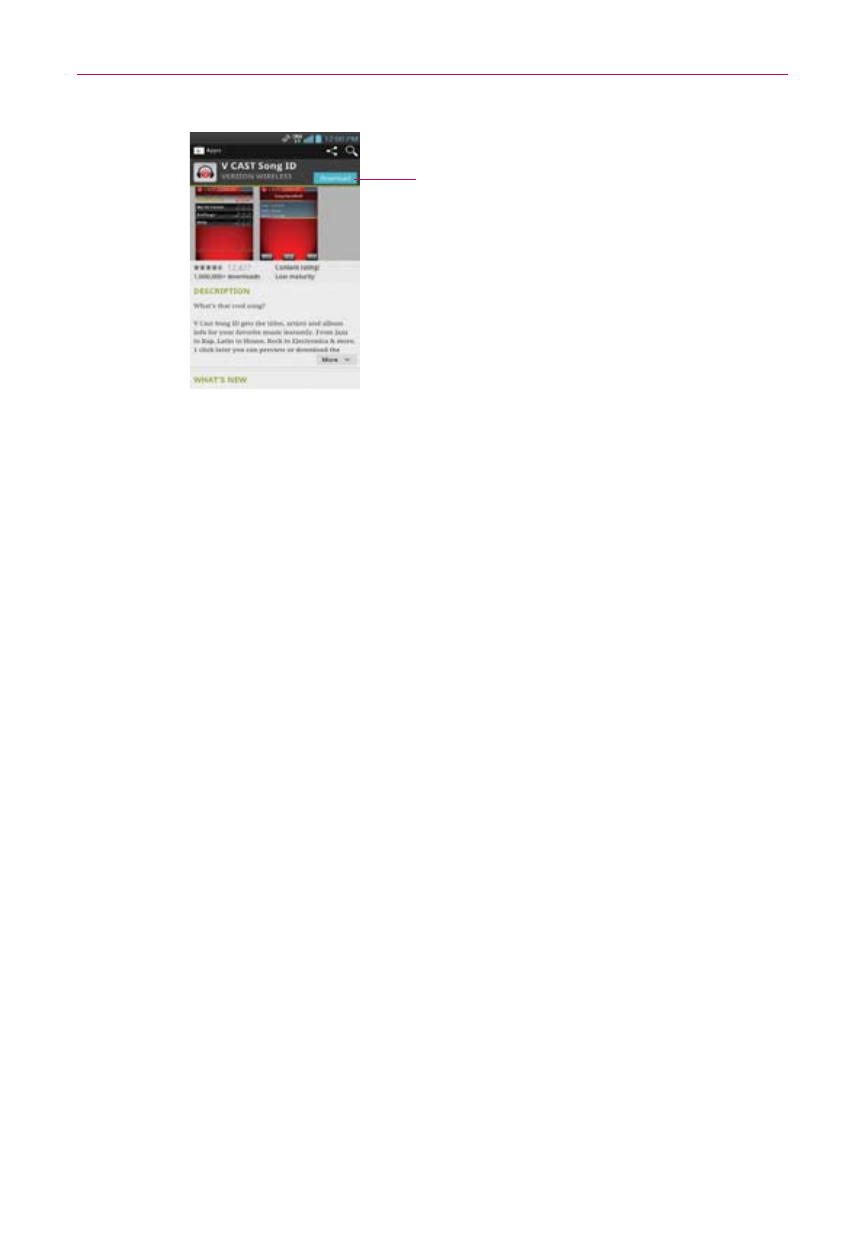
125
Entertainment
This button indicates the price
(for paid apps) or you can tap it do
directly download free apps.
2. Tap Install (for free applications) or the Price button (for paid
applications).
The screen will display if the application requires access to your data or
control of any functions on your phone. The Play Store application tells
you what it can access if you continue with the download.
WARNING
!
Read this screen carefully. Be especially cautious with applications that have access to
many functions or to a significant amount of your data. Once you accept on this screen,
you are responsible for the results of using this item on your phone.
3. If you agree to the application’s access requirements, tap Accept &
download (for free applications) or Accept & buy (for paid applications.)
If you selected a paid application, you’re redirected to the Google™
Checkout screen to pay for the application before it’s downloaded to
your phone.
After accepting the application’s access requirements, you receive
a series of notifications as the application is downloaded and then
installed on your phone.
When the application is installed, you can tap the notification to open
the application or open it by tapping its icon in the Applications screen.
If you have another Android™ phone, you can download a paid
application to that phone using the same Play Store account, at no
additional charge.
