Smartshare – LG LGVS840PP User Manual
Page 135
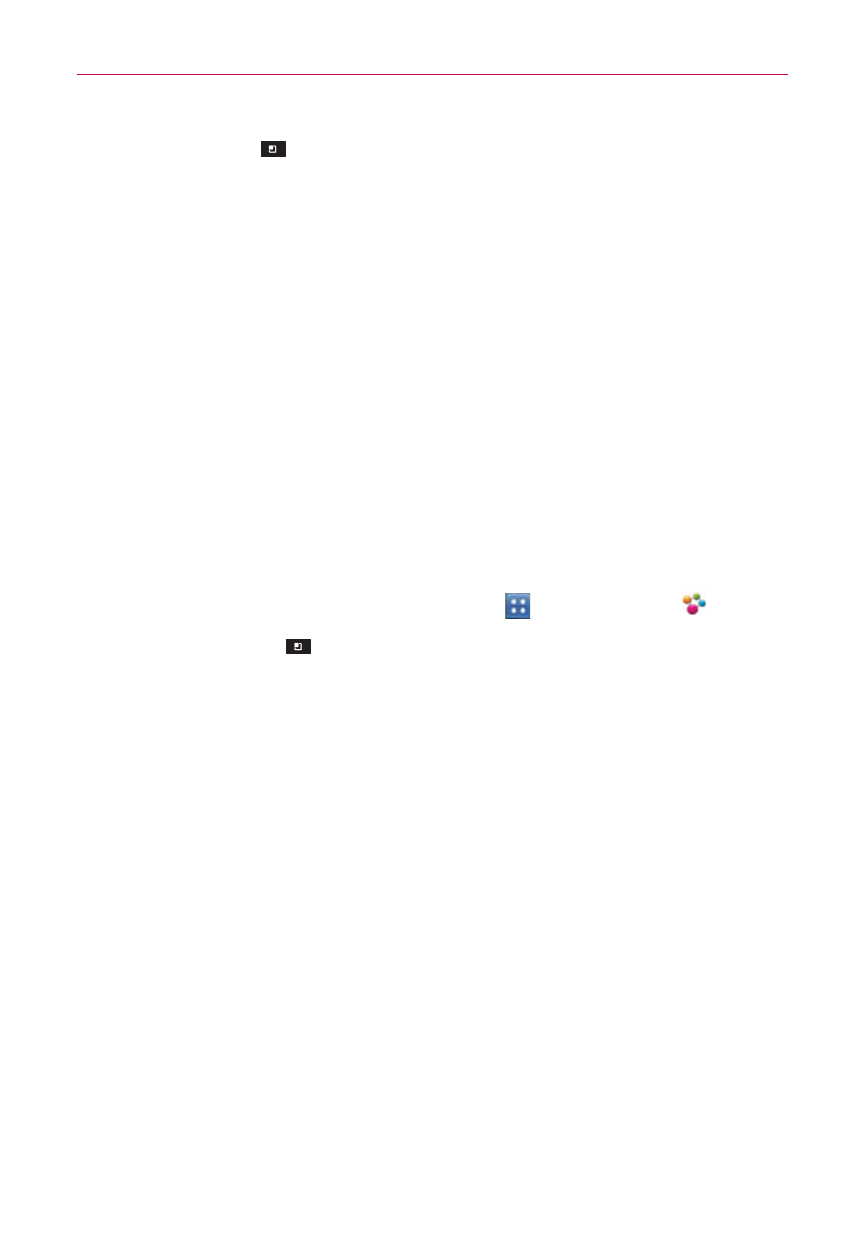
133
Entertainment
Tap the Menu Key
to access the following options.
Sort by: Allows you to sort files and folders by Name, Size, Date, and
Type.
View by: Allows you to change the view mode to List or Grid.
Copy: Allows you to copy files and folders and paste them in another
location.
Share: Allows you to share files and folders with others.
Zip: Allows you to compress files and folders into a .zip file.
Exit: Allows you to exit the application.
SmartShare
To turn SmartShare on and allow sharing contents
1. From the Home screen, tap the Apps Key
> SmartShare
.
2. Tap the Menu Key
> Settings.
3. Mark the settings checkbox(es) as necessary.
Tap the Discoverable checkbox to enable (checkmark) the setting to
allow your device to be visible to other devices.
Tap the Always accept request checkbox to enable (checkmark) the
setting to automatically accept sharing requests from other devices.
Tap the Receive files checkbox to enable (checkmark) the setting to
automatically allow upload files to your phone from other devices.
4. Under the My shared contents section, tap to checkmark the types of
content you would like to share. Choose from Pictures, Videos, and Music.
5. SmartShare is now activated and ready to share contents.
To share contents from the remote content library to other devices
Allows your renderer device (e.g., TV) play multimedia contents from your
remote content library (e.g., PC).
