Send a multimedia message (mms) – LG LS970 User Manual
Page 91
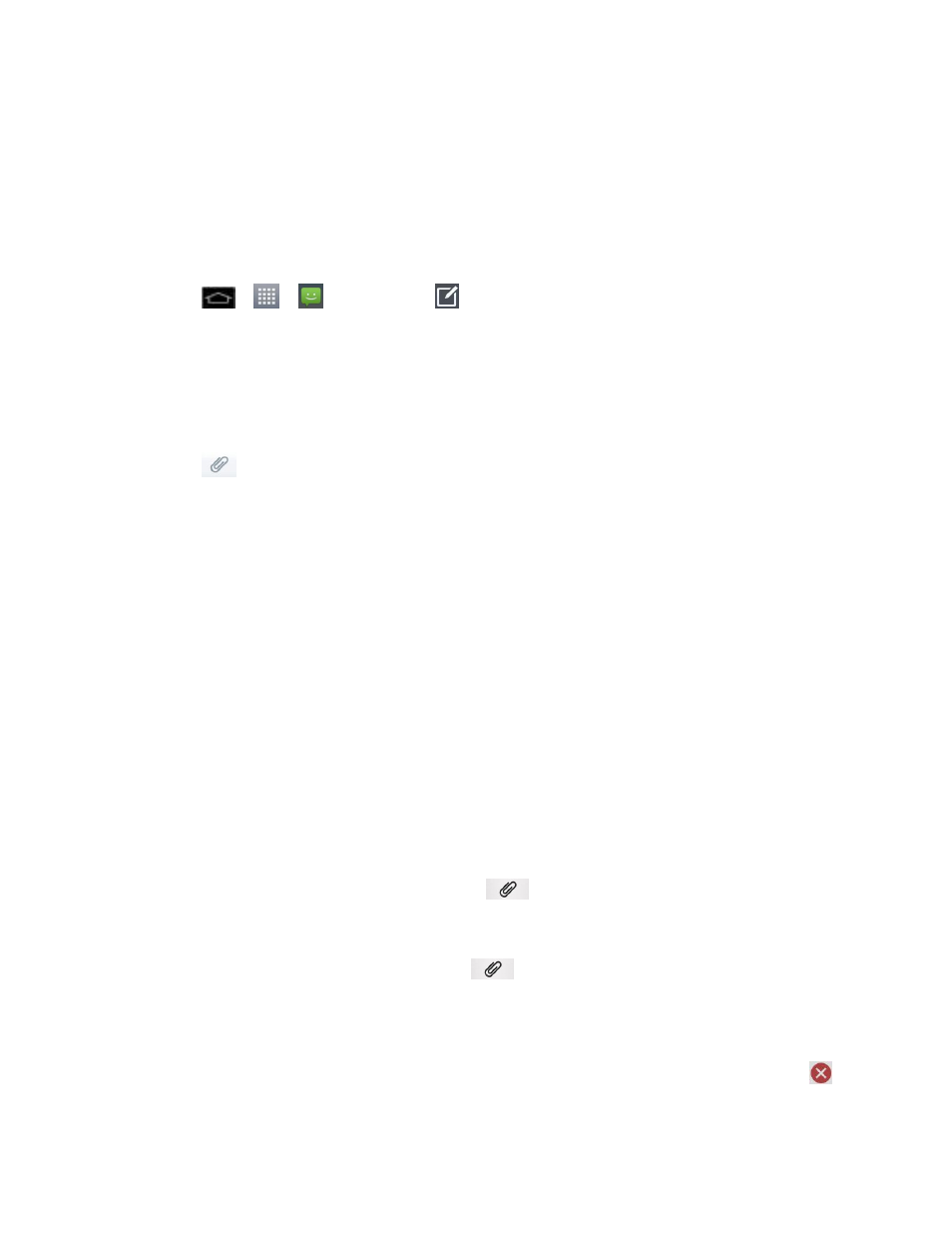
Accounts and Messaging
81
Send a Multimedia Message (MMS)
When you need to add a little more to a text message, you can send a multimedia message
(MMS) with pictures, voice recordings, audio or video files, or contact cards (vCard).
Note: See your service plan for applicable charges for multimedia messaging.
Compose Multimedia Messages
1. Tap
>
>
Messaging >
.
2. Tap the To field and enter the recipient
‟s phone number or email information. As you
enter the phone number or email address, matching contacts appear on-screen. Tap an
available matching recipient or continue entering the phone number or email address.
3. Tap text and enter your message.
4. Tap
.
5. Select a multimedia attachment type:
Image: Opens the Gallery application. Use the on-screen navigation to select the
picture you wish to send with the outgoing message.
Take photo: Opens the Camera application. Take a picture, and then tap OK to use
this image in your message. (See
Video: Opens the Gallery application. Use the on-screen navigation to select a video
and attach it to your outgoing message.
Record video: Opens the Camcorder application. Record a video, then tap OK to
use this video in your message. (See
Audio: Opens a menu that allows you to browse for audio files using different
applications.
Record voice: Opens the message recorder.
• After recording your message, tap
to attach it to your message.
Slide: Allows you to create a slideshow with your media files.
• Insert a multimedia file, then tap
> Slide. You can also enter text to each
slide.
Contact: Opens your Contacts list and allow you to select of a Contact to send.
Note: To remove or replace a picture or an audio attachment, on the Compose screen, tap
next to the attachment.
