Location access, Gps satellites – LG LS970 User Manual
Page 178
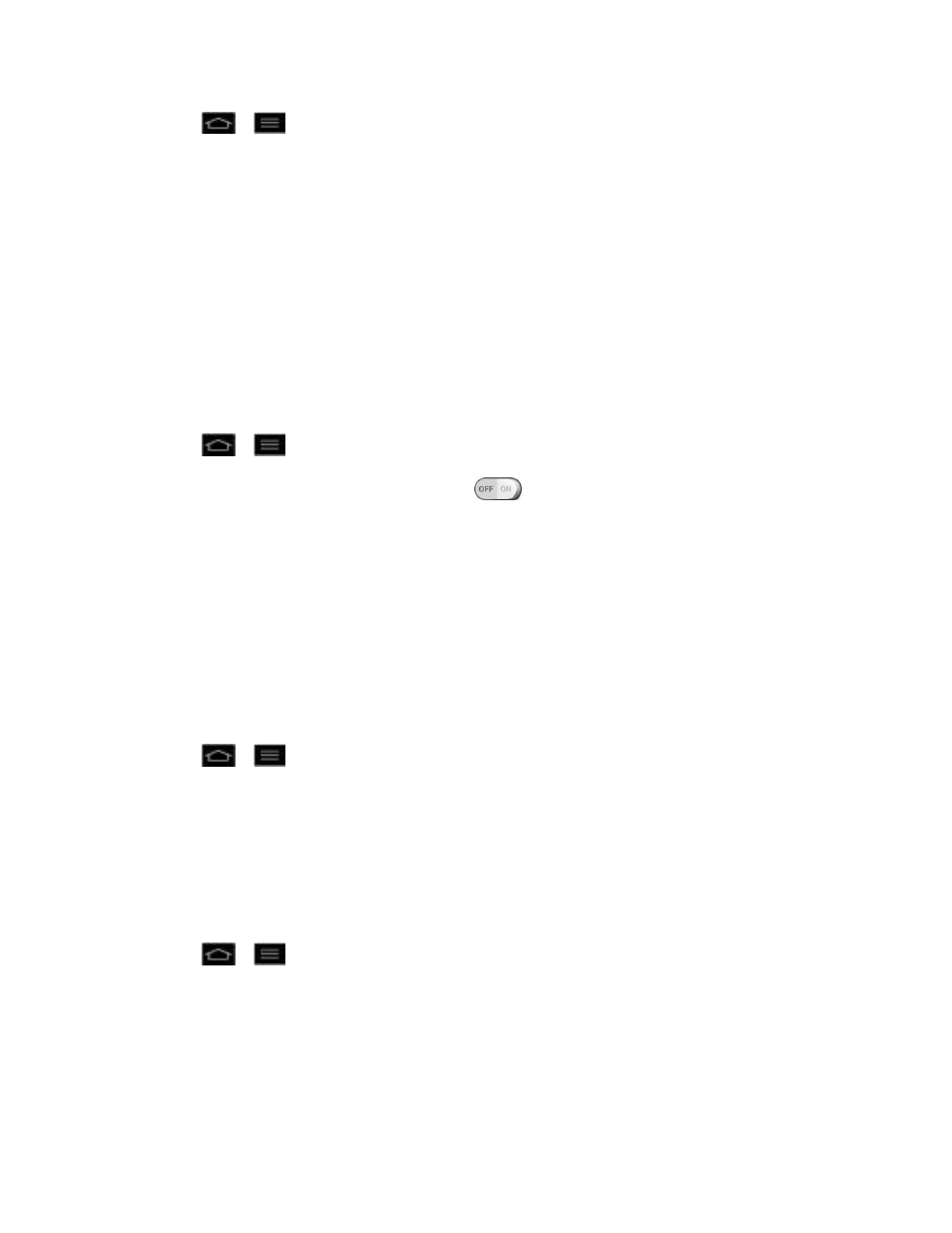
Settings
168
1. Tap
>
> System settings.
2. From the PERSONAL list, tap Accounts & sync.
Location Access
Use the Location access menu to set your preferences for using and sharing your location when
you search for information and use location-based applications, such as Maps.
Access to My Location
You can use information from Wi-Fi and mobile networks to determine your approximate
location, used while searching in Google Maps and other applications. When you checkmark
this option, you‟re asked whether you consent to sharing your location anonymously with
Google‟s location service.
1. Tap
>
> System settings > Location access.
2. Tap the Access to my location switch
to activate it.
3. When you turn on this option, y
ou„re asked whether you consent to sharing your location
anonymously with Google„s location service.
4. Read the disclaimer and tap Agree.
GPS Satellites
You can use your device's global positioning system (GPS) satellite receiver to pinpoint your
location to within accuracy as close as several meters (street level). Actual GPS accuracy
depends on a clear view of the sky and other factors.
1. Tap
>
> System settings > Location access.
2. Tap the GPS satellites checkbox. (A blue checkmark will appear.)
Note: Uncheck this option when you do not use Maps to conserve battery.
Wi-Fi & Mobile Network Location
You can let Google use your location to improve search results and other services.
1. Tap
>
> System settings > Location access.
2. Tap the Wi-Fi & mobile network location checkbox. (A blue checkmark will appear.)
3.
When you check this option, you„re asked whether you allow Google to use your location
for improved search results and other services.
4. Read the disclaimer and tap Agree.
