Editing contact details – LG LGMS695 User Manual
Page 56
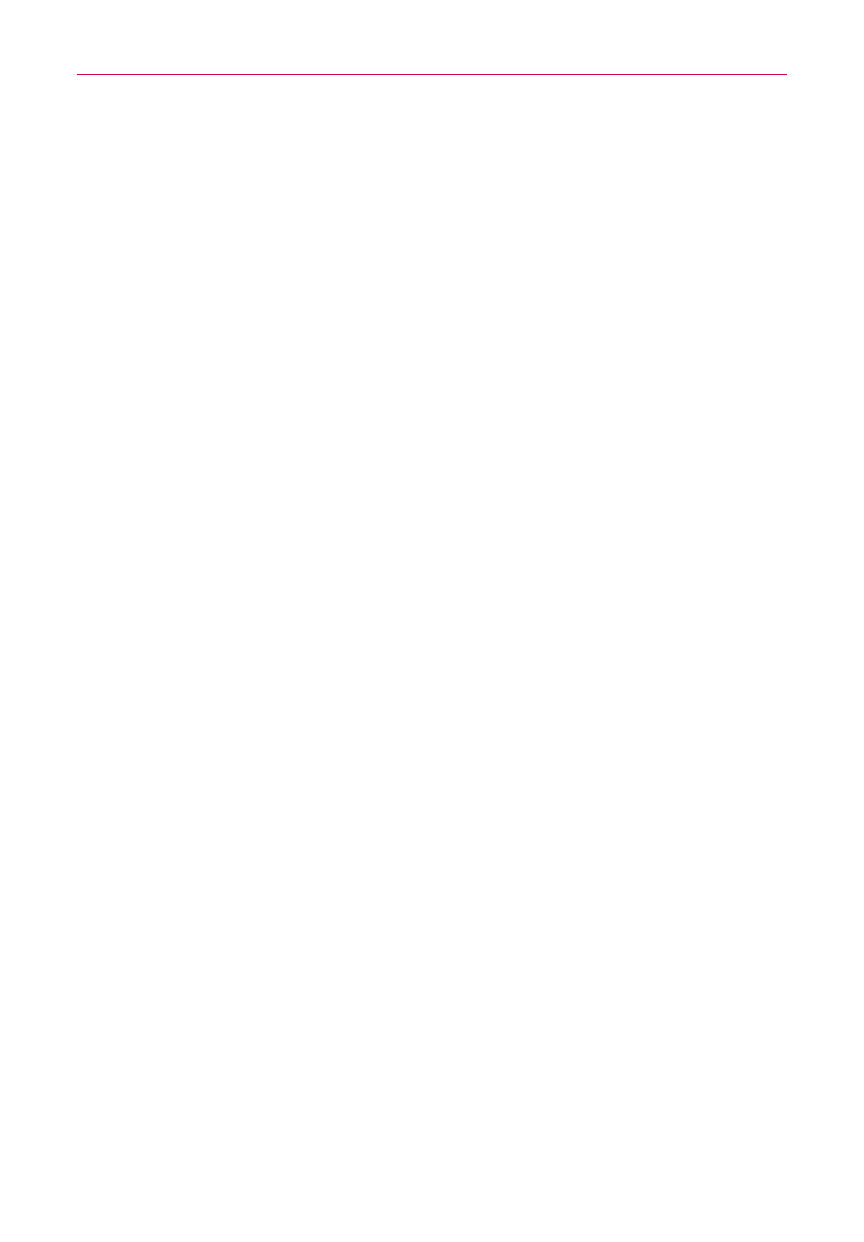
54
Contacts
Editing Contact Details
You can change or add details saved in your contact entries. You can also
set specific ringtones to specific contacts or determine whether calls from
specific contacts are diverted to your voicemail.
Some contact entries contain information from multiple sources:
information that you added manually, information that Contacts joined from
multiple accounts to consolidate duplicates, etc.
If you find duplicate entries in Contacts, you can join them into a single entry.
Changes made to information from one source do not automatically change
the information on the other sources. For example, if you have information
about a contact from a Google Account and an Exchange account and both
are configured to sync contacts, changes to the contact from the Google
Account are synced to that account on the web, but the information from
the Exchange account will remain unchanged.
To edit contact details:
1. Open the Contacts application.
2. Touch and hold the contact whose details you want to edit. In the menu
that opens, touch Edit contact.
3. Edit the contact information.
4. Touch Save to save the changes.
To change a contact’s default phone number
The default phone number is used when you initiate a call or send a text
message using the context menu (by touching and holding a contact).
1. Open the Contacts application.
2. Touch the name of a contact in the list to view its details.
3. Touch and hold the phone number you want to use as the contact’s
default phone number.
4. Touch Make default number in the menu that opens.
The default phone number is indicated by a checkmark.
