Maps – LG LGMS695 User Manual
Page 118
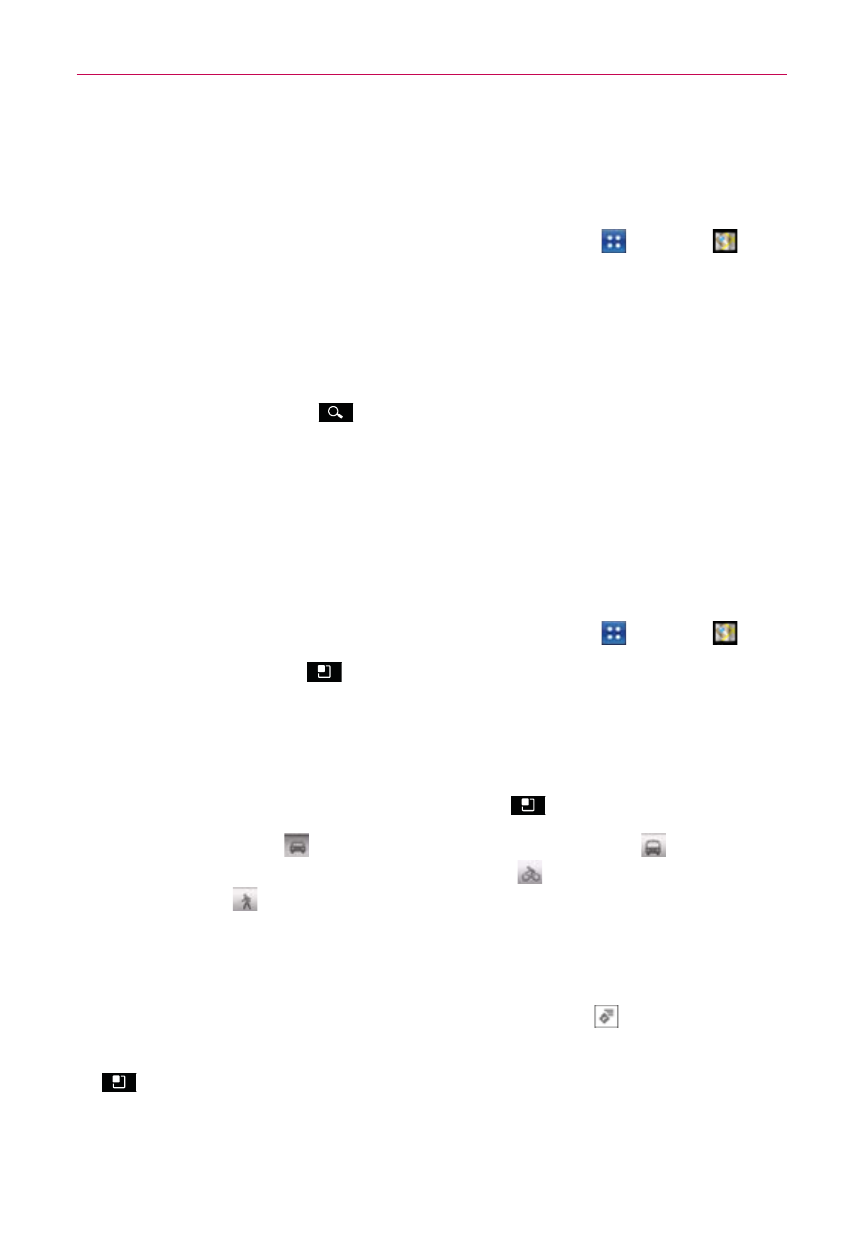
116
The Web
Maps
To search for a location
1. From the Home screen, touch the Applications Key
> Maps
.
2. Touch the search box at the top of the screen.
3. In the search box, enter the place you’re looking for. You can enter an
address, a city, or a type of business or establishment. For example,
“theater in New York”.
4. Touch the Search Key
.
Red markers indicate search matches on the map.
You can touch a marker to open a balloon that contains a label. Touch the
balloon to open a screen with more information about the location, as
well as options for obtaining directions.
To get directions
1. From the Home screen, touch the Applications Key
> Maps
.
2. Touch the Menu Key
> Directions.
3. Enter a starting point in the first text box and your destination in the
second text box. You can also select an address from your Favorites,
contacts or history.
To reverse directions, touch the Menu Key
> Reverse Start & End.
4. Touch the Car icon
for driving directions, the Bus icon
for public
transportation directions, the Bicycling icon
for bicycling directions, or
Walking icon
for walking directions.
5. Touch Get directions.
6. Your route is displayed on a map.
7. To view the directions in a list format, touch List view
.
To switch back to your map route from List view, touch the Menu Key
> See map.
