Your home screen, Changing your unlock pattern, Using a pin or password to lock the screen – LG LGMS695 User Manual
Page 40
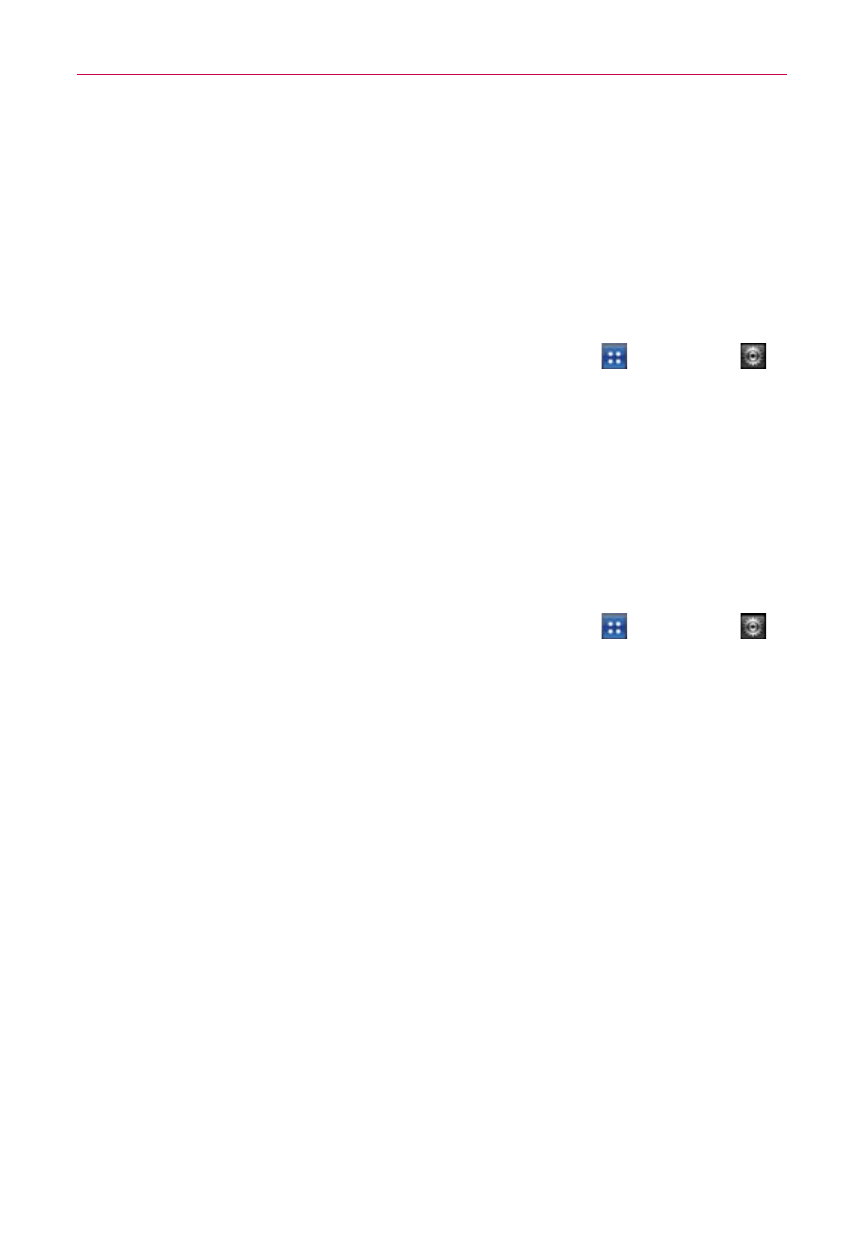
38
Your Home screen
Password: Enter a password (at least 4 characters) and touch Continue.
Reenter your password and touch OK to confirm it.
From then on, any time you wish to turn the phone on or unlock the
screen, you will need to draw your unlock pattern or enter your PIN or
password to unlock the screen.
Changing Your Unlock Pattern
1. From the Home screen, touch the Applications Key
> Settings
>
Location & security.
2. Touch Change screen lock (under the Screen unlock section).
3. Draw your current unlock pattern.
4. Touch Pattern to change it (or touch None to remove it).
5. You’re prompted to draw and redraw your new pattern.
Using a PIN or Password to Lock the Screen
1. From the Home screen, touch the Applications Key
> Settings
>
Location & security.
2. Touch Set up screen lock (under the Screen unlock section).
3. Touch PIN to lock the screen with a number sequence or touch
Password for an alphanumeric lock sequence.
4. You’re prompted to enter and reenter the lock sequence.
From then on, you will need to enter the sequence and touch OK to
unlock the screen.
NOTES
O
You have 5 opportunities to enter your unlock pattern, PIN or password. If you used
all the 5 opportunities, you can try again after 30 seconds.
O
When you can’t recall your unlock pattern:
-
If you’ve created a Google Account on the phone, touch Forgot pattern?. Then you
are required to sign in with your Google Account to unlock your phone.
-
If you haven’t created a Google Account on the phone, you need to perform a
factory reset (Caution: If you perform a factory reset, all user applications and
user data will be deleted. Please remember to back up any important data before
performing a factory reset).
1. Turn the power off.
2.
Press and hold the following keys at the same time for about 1 to 2 seconds until
the touch key backlights turn on:
