After recording a video – LG D959 User Manual
Page 74
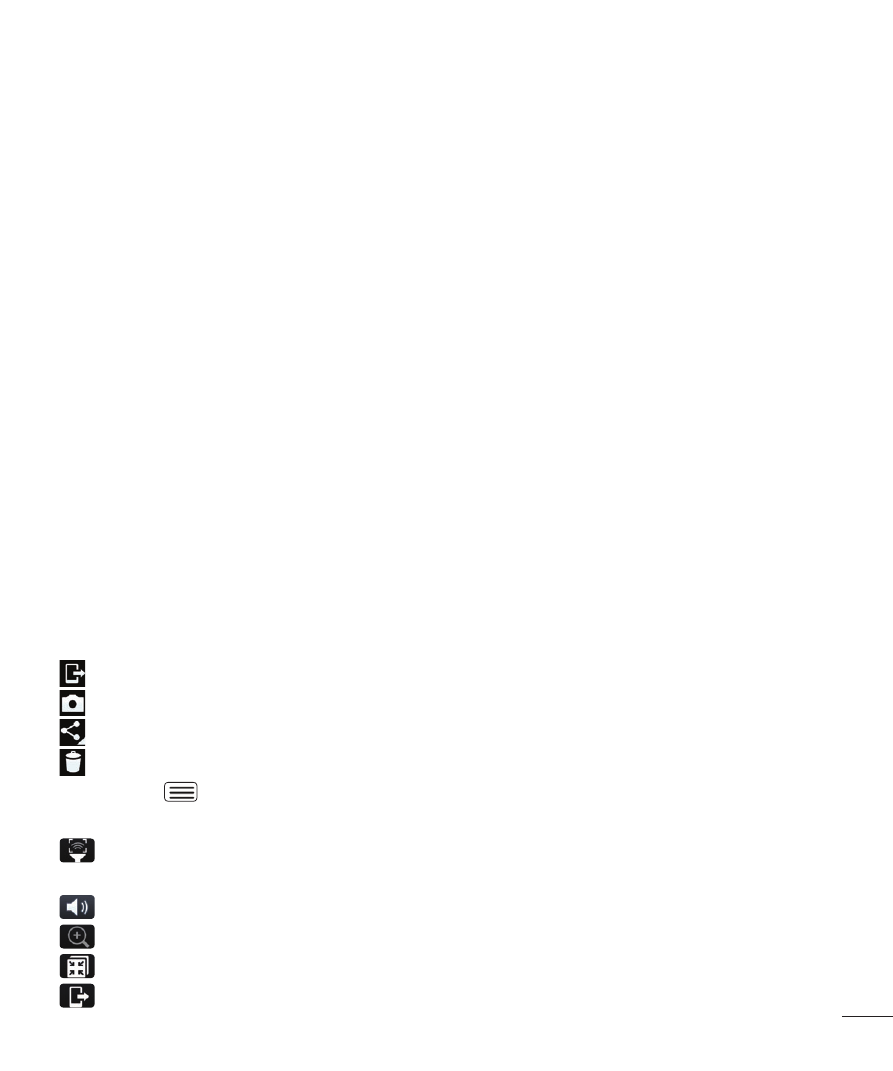
73
White balance – The white balance ensures any the white areas in your video
are realistic. To enable your camera to adjust the white balance correctly, you
may need to determine the light conditions. Choose from Auto, Incandescent,
Sunny, Fluorescent, and Cloudy.
Color effect - Allows you to set a color effect for the photo. Choose from None,
Mono, Sepia, and Negative.
Geotagging – Activate to use your phone’s location-based services. Take videos
wherever you are and tag them with the location. If you upload tagged videos
to a blog that supports geotagging, you can see the videos displayed on a
map.
Volume key - Set how to use the Volume Keys for certain actions. Choose from
Record or Zoom.
Help - Touch this if you want to know how this function works. This icon will
provide you with a quick guide.
Reset - Restore all video camera default settings.
After recording a video
Touch the image preview at the bottom of the screen to view the last video you
recorded.
– Tap to share your video using the SmartShare function.
– Tap to record another video immediately.
– Tap to share the video.
– Tap to delete the video.
Menu Key
- Tap to access Move, Copy, Trim, Rename, and Details.
While playing a video, the following options are available.
- Audio zoom lets you select left, right or center screen to hear focused
audio from that area.
- Increases the volume in the selected area during video playback.
- Plays a video while keeping the zoom locked in on a specific object.
- Enables an overlay on your phone's display for easy multi-tasking.
- Tap to share your video using the SmartShare function.
