Pc connection – LG D959 User Manual
Page 130
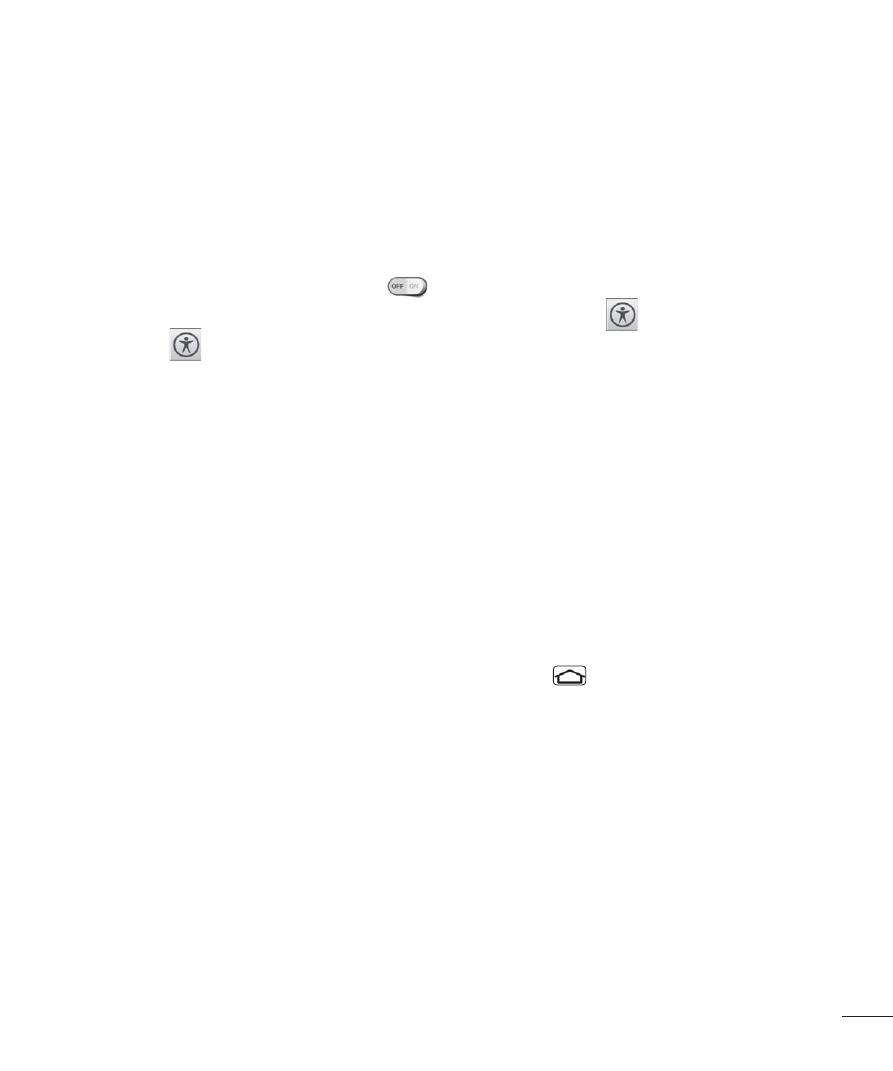
129
Audio type – Choose from Mono and Stereo.
Sound balance – To manually set the audio route, move the slider on the mono
audio slide bar.
Captions – Allows customized caption settings for those with hearing
impairments.
Touch feedback time – Sets the touch and hold delay (short, medium, or long).
Universal touch – Tap the switch
to toggle it on and off. On allows you to
replace the hardware keys with a Universal touch board
. Tap the Universal
touch icon
to access the Power, Home, Volume down, Volume up, and
Pinch buttons. Draw a "C" on the board to automatically display the Dial tab.
Draw an "M" on the board to automatically display the Messaging application.
Draw a "W" on the board to automatically launch the Chrome application.
Auto-rotate screen – Checkmark to allow the device to rotate the screen
depnding on the device orientation (portrait or landscape).
Read passwords – Allows the device to confirm characters via voice feedback
when you are inputting passwords.
Power key ends call – Checkmark so that you can end voice calls by pressing
the Power/Lock Key. When this option is enabled, pressing the Power/Lock Key
during a call does not lock the screen.
Accessibility settings shortcut – Turning this feature on allows you to activate
an accessibility feature by pressing the Home Key
three (3) times. Choose
from Off, Show all, TalkBack, Invert colors, Universal touch, and Accessibility
settings.
On-Screen Phone - Use On-Screen Phone to receive notifications on your
computer for incoming calls, messages, alarms, and schedules. This menu
allows you to turn this feature on and off. See page 131 for more information.
PC connection
Select USB connection method - Opens a dialog box to choose the default
connection mode when connecting your phone to a PC via USB. Choose from
Charge phone, Media sync (MTP), LG software, or Send images (PTP).
