Your home screen, Phone keyboard – LG D959 User Manual
Page 41
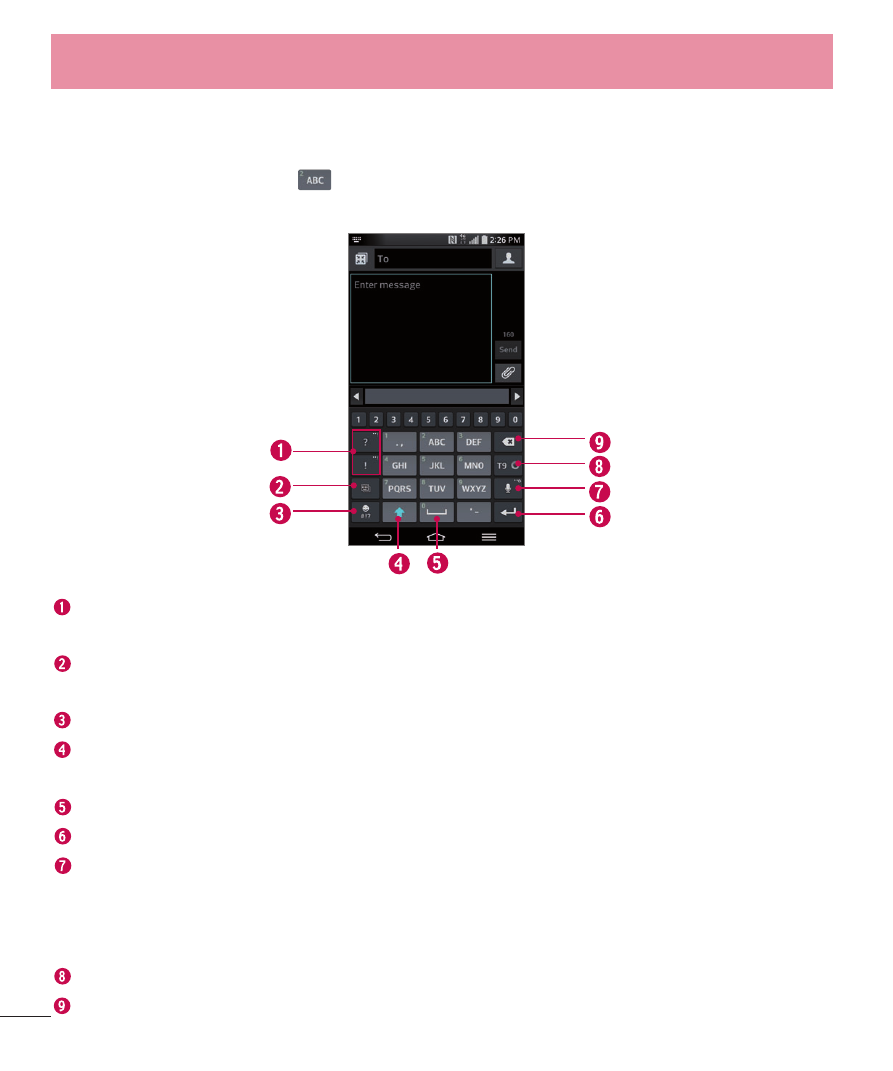
40
Phone Keyboard
To enter text, tap the key labeled with the desired letter until it appears on the
screen. For example, tap
once for "a", twice for "b", or three times for "c".
Letters Entry Keyboard
Favorite Symbol Key - Touch and hold to access symbol entry and tap to set
the frequently used symbol as the default entry.
Keyboard style/Input language - Tap to change the keyboard layout (one-
handed operation) and input language.
Symbols Key - Tap to insert symbols.
Shift Key - Tap once to capitalize the next letter you type. Tap again to turn
on CAPS lock. Tap again to turn off CAPS lock.
Space Key - Tap to enter a space.
Enter Key - Tap to move the cursor to the next line.
Voice input/Handwriting/Clip Tray/Settings Key - Tap to enter text by voice.
Touch and hold to enter text by handwriting, enter items copied to the Clip
Tray, or access the keyboard settings. The default icon displayed is Voice
input.
T9 Key - Tap to change the input mode to T9.
Delete Key - Tap to delete characters to the left of the cursor.
Your Home screen
