Visual voicemail, Set up visual voicemail – LG LS840 User Manual
Page 54
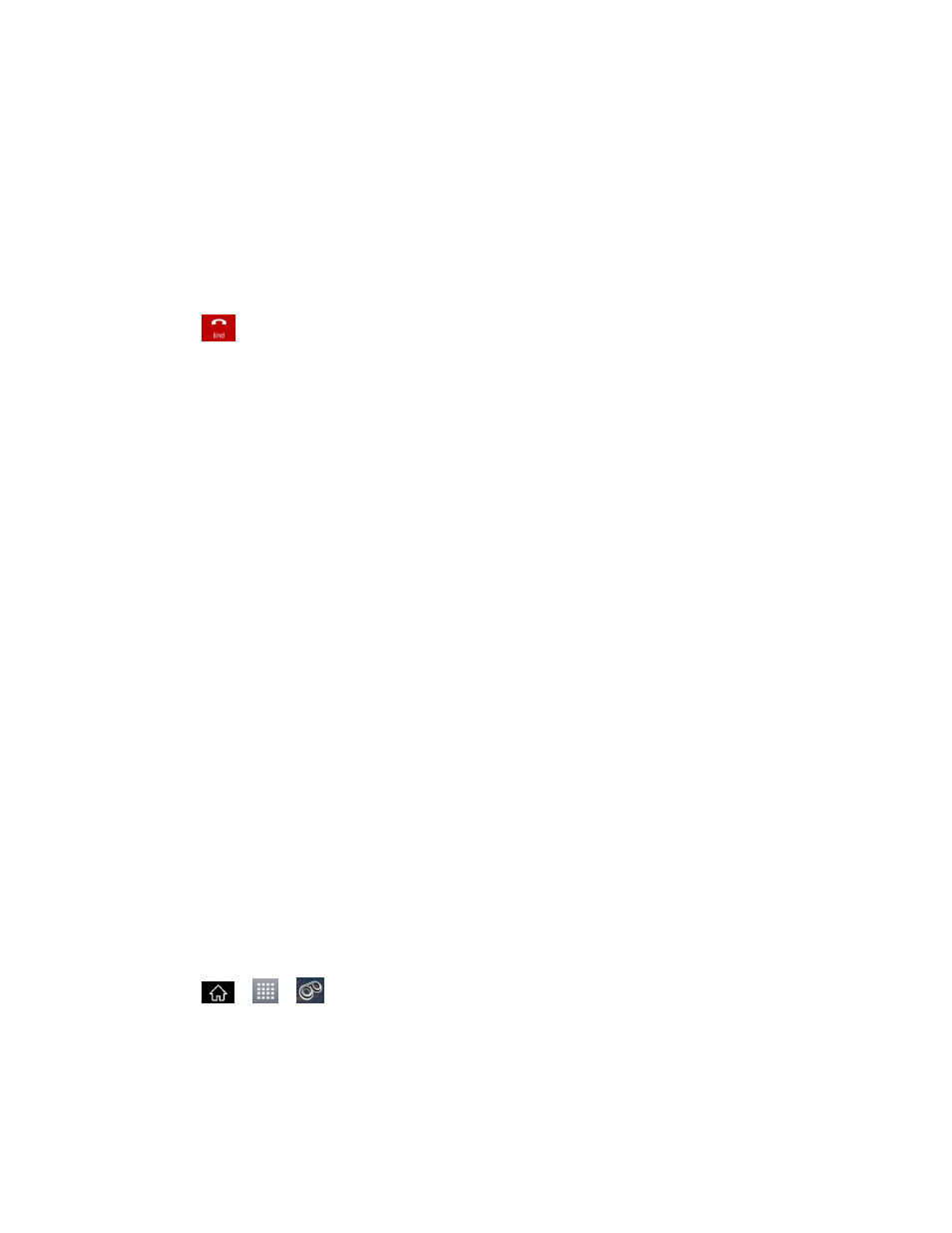
Phone Calls
44
– or –
If you opened other applications while on a call:
1. Open the Notifications Panel.
Touch and drag the Status Bar to the bottom of the screen.
2. Tap Current call to redisplay the phone application.
3. Tap
.
Visual Voicemail
Visual Voicemail gives you a quick and easy way to access your voicemail. Now you can find
exactly the message you are looking for without having to listen to every voicemail message first.
This new feature periodically goes out to your voicemail, and gathers the caller information from
all of the current voicemails. It then populates a list with the caller name and number, along with
the length of time and priority level of the voicemail message.
Listen to Multiple Voicemail Messages
Configure Visual Voicemail Options
Configure Visual Voicemail Settings
Change Your Main Greeting via the Voicemail Menu
Edit the Display Name via the Voicemail Menu
Set Up Visual Voicemail
Setting up Visual Voicemail follows many of the same procedures as setting up traditional Sprint
voicemail. You should set up your Sprint voicemail and personal greeting as soon as your
phone is activated. Your phone automatically transfers all unanswered calls to your voicemail,
even if your phone is in use or turned off.
Note: To set up your traditional voicemail box, see
1. Tap
>
>
Voicemail.
2. Tap Personalize now and follow the system prompts to:
Create a password (part of standard voicemail).
