Assign pictures – LG LS840 User Manual
Page 162
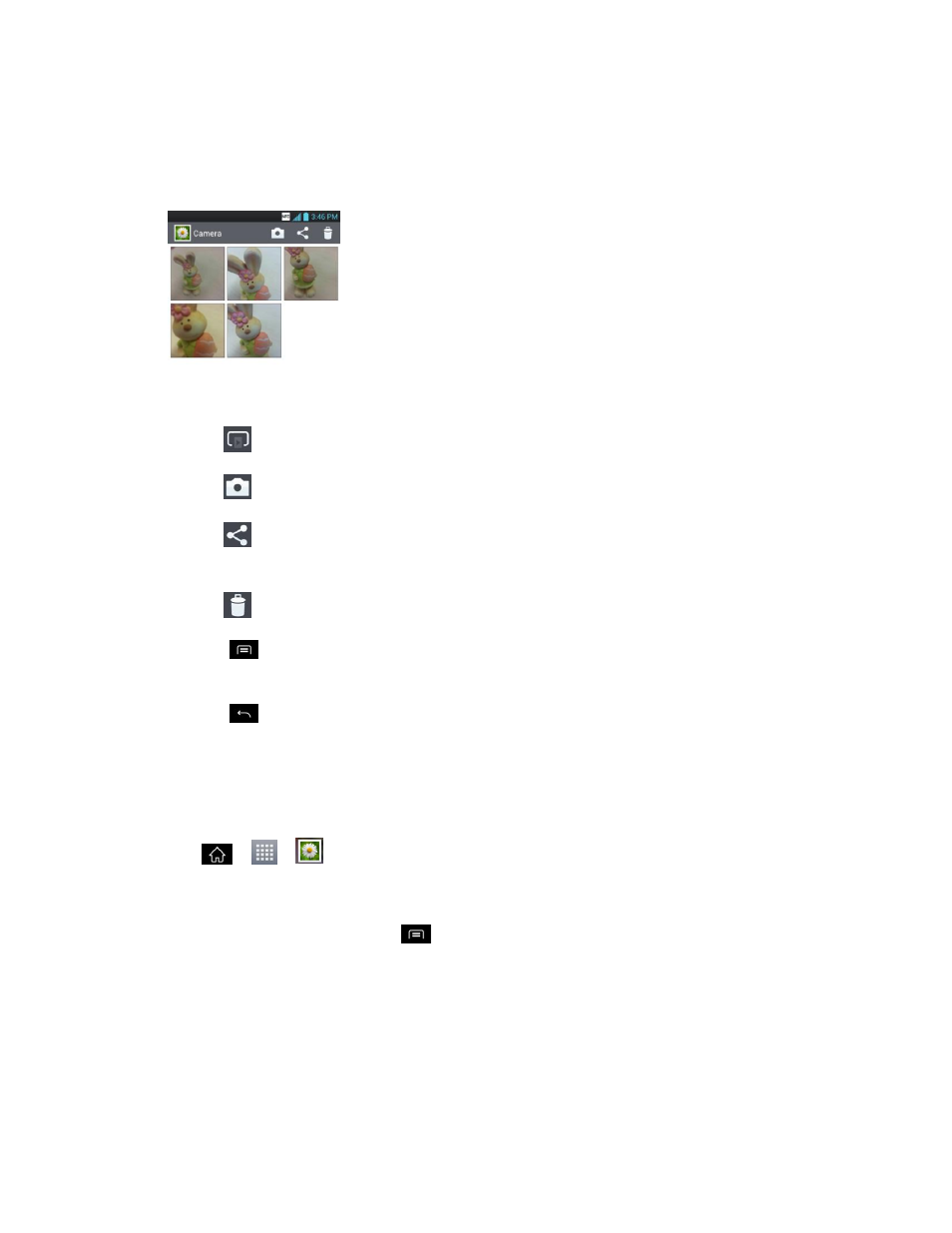
Camera and Video
152
2. Tap an album to open it and view its contents. (The pictures and videos in the album are
displayed in chronological order.)
3. Tap a picture in an album to view it.
Tap a picture again to reveal the following icons:
•
SmartShare: With DLNA certified devices, you can share media files.
•
Camera: Opens the Camera.
•
Share via: You can share the picture via various methods such as
Messaging or Bluetooth or any other installed application that supports sharing.
•
Delete: Deletes the picture.
Tap
for options, such as Set image as, Move, Rename, Rotate left, Rotate
right, Crop, Edit, Slideshow, and Details.
Tap
to return to the previous screen.
Assign Pictures
After taking a picture, assign it as a picture ID for a Contacts entry or as the Home screen
background image (wallpaper).
1. Tap
>
>
Gallery.
2. Tap an album and tap an image to view it.
3. With the picture displayed, tap
> Set image as.
4. Select an option.
Contact photo to assign the picture to a Contact entry as a picture ID. Tap an entry
from Contacts, crop the image and tap OK to assign the picture.
Home screen wallpaper to assign the picture as a background image, crop the
image and tap OK to assign the picture.
