Selecting which contacts are displayed – LG LGVS870 User Manual
Page 90
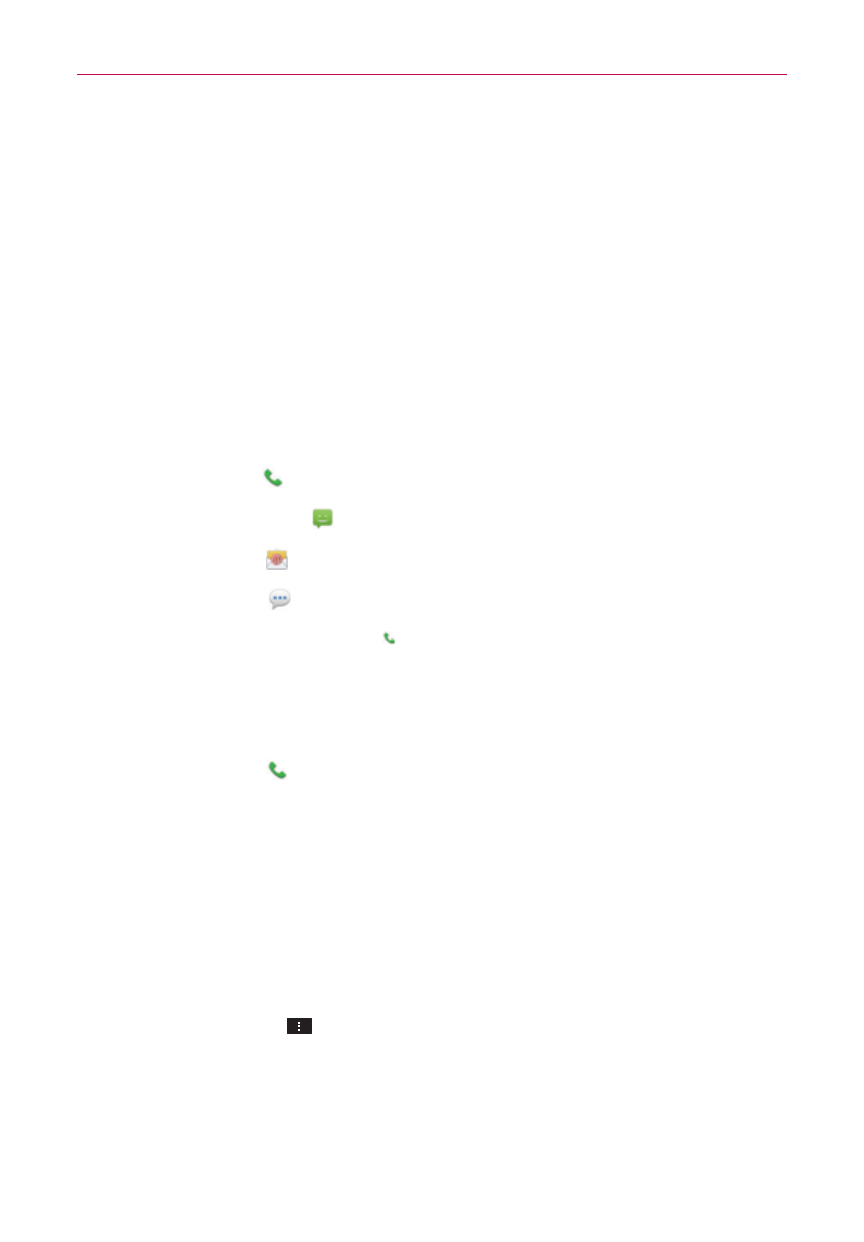
88
Communication
2. Tap the icon corresponding to the type of communication you want to
start.
The communication icons displayed depend on the types of information
you saved in the contact information.
To communicate with a contact
1. Open the Contacts application.
2. Tap the contact with whom you want to communicate.
3. In the contact’s details screen, tap the way to start communicating with
the contact.
The Dial icon places a call to the number.
The Message icon starts a message.
The Mail icon starts an email.
The Chat icon starts a chat.
NOTE
Anytime you see the Dial icon next to a number, such as in your Favorites or Recent
tab, just tap it to call that number.
To call a contact’s default number
1. Open the Contacts application.
2. Tap the Dial icon
next to the contact entry you want to call.
Selecting Which Contacts are Displayed
You can hide contacts that don’t have phone numbers. You can also
configure which groups of contacts you want to display in the Contacts list.
To change which groups are displayed
1. Open the Contacts application.
2. Tap the Menu Key
> Settings > Display options.
3. Tap All contacts to display contacts from all of your sync’d accounts, tap
a single account, or tap Customize to select more than one (but not all)
account types to display their contacts.
