Working in week view, Tools – LG LGVS870 User Manual
Page 144
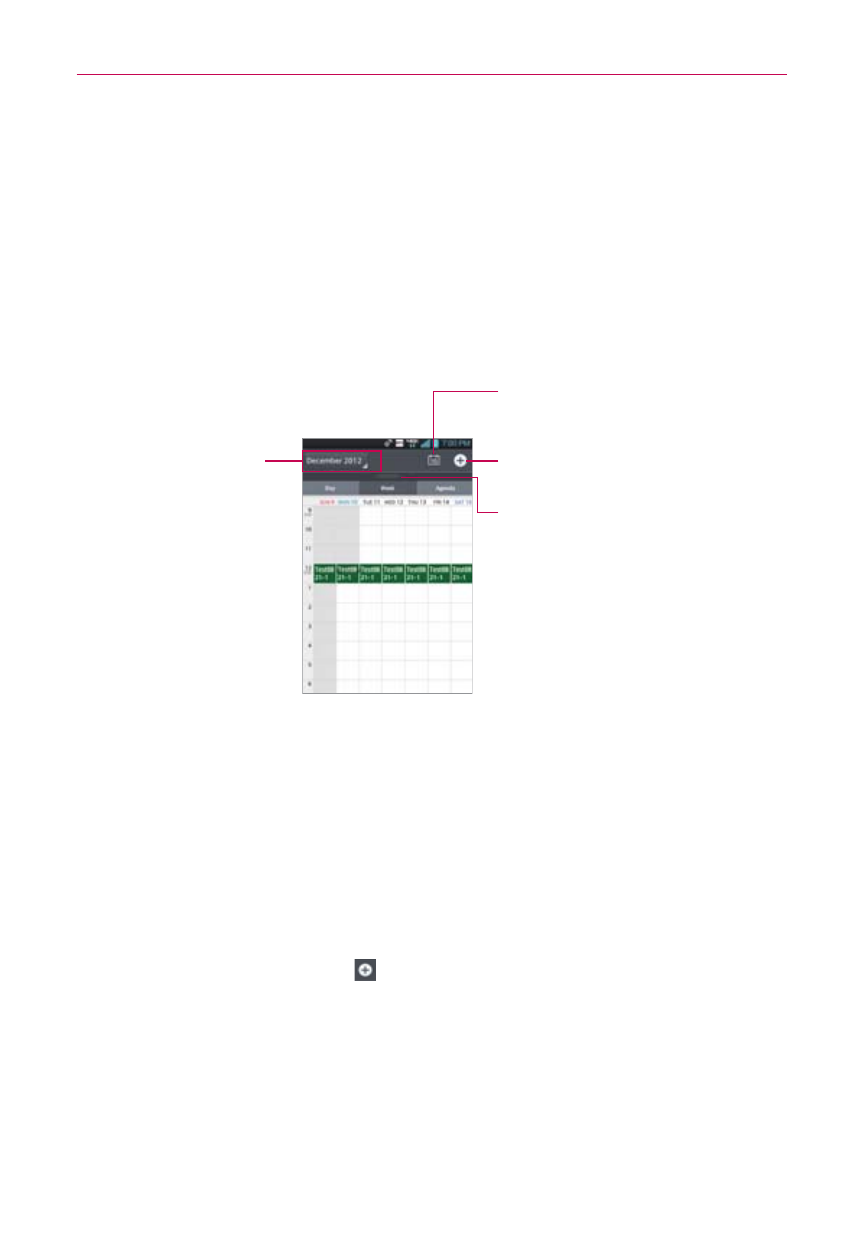
142
Tools
Working in Week View
Week view displays a chart of the events of one week. All-day and
multi-day events are displayed at the top of the calendar. To view other
weeks, simply swipe left to see future weeks and right to see past weeks.
To switch to Week view
Tap the date in the top left corner above the calendar, then tap Week
in the drop-down menu.
New Event Icon
Tap here to create a new event.
Month Calendar Handle
Drag this handle downward to
display (or upward to hide) the
Month dual view.
Return to Current Date
Tap here to jump back to the
current date in the Week calendar.
Tap here to switch to
Day, Month, or Agenda
view.
To learn more about events in Week view
Tap an event to view its details.
To add an event in Week view
Touch and hold a timeslot in the week to open a Context menu then tap
New event to create a new event at that time.
OR
Tap the New event icon .
NOTE
You can create a new event in the same time slot allowing you to juggle multiple events
within the same timeframe.
