Installation procedure – Asus WL-530g User Manual
Page 18
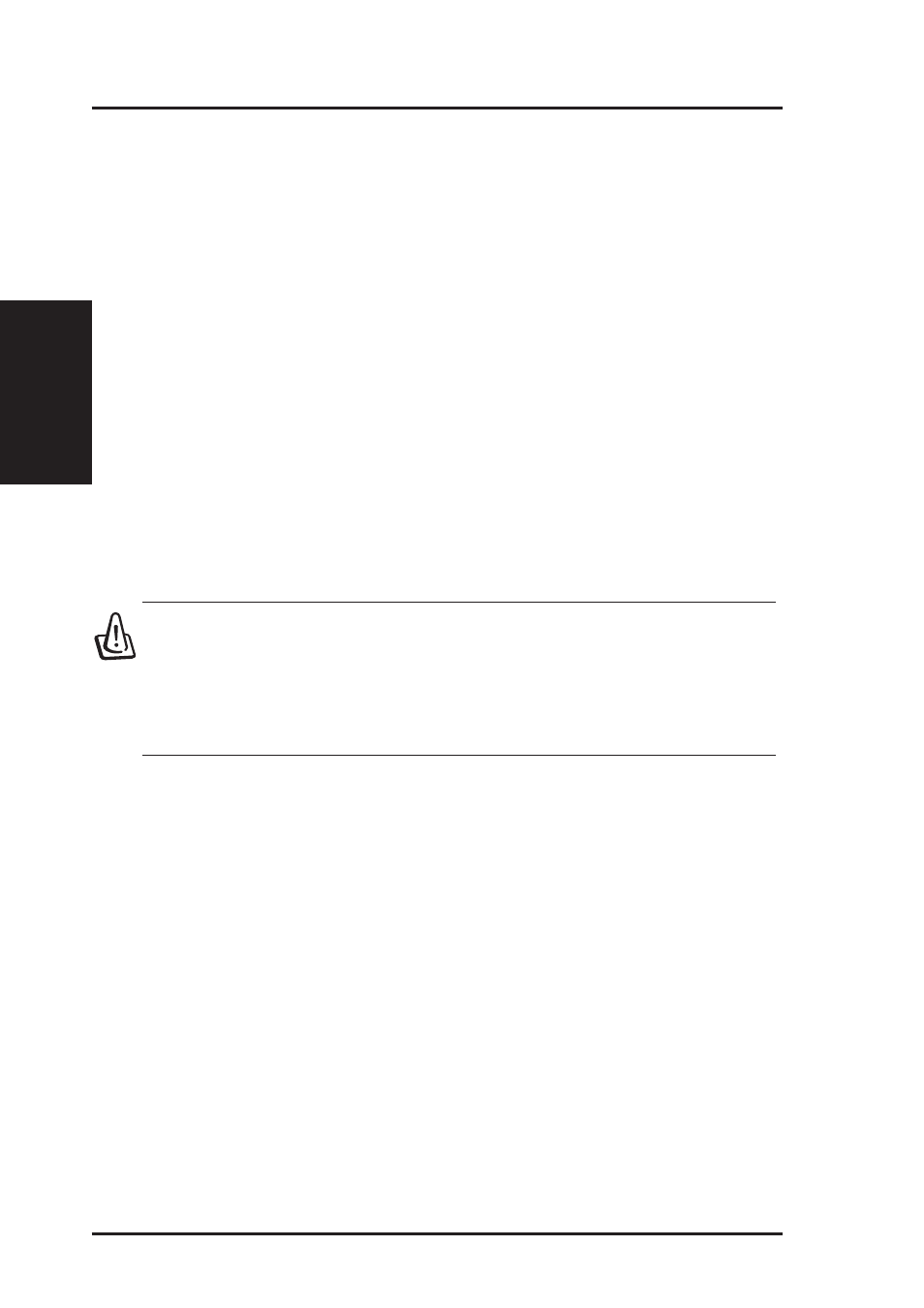
Chapter 2 - Installation
2. Installation
18
ASUS Pocket Wireless Router
2. Installation Procedure
Follow these steps to install the ASUS Wireless Router.
1. Determine the best location for the ASUS Wireless Router. Keep in mind
the following considerations:
•
The length of the Ethernet cable that connects the ASUS Wireless
Router to the network must not exceed 100 meters.
•
Try to place the ASUS Wireless Router on a flat, sturdy surface as
far from the ground as possible, such as on top of a desk or book-
case, keeping clear of obstructions and away from direct sunlight.
•
Try to centrally locate the ASUS Wireless Router so that it will pro-
vide coverage to all of the wireless mobile devices in the area. Orien-
tating the antenna vertically should provide the best reception.
•
Use only the power supply that came with this unit. Other power
supplies may fit but the voltage and power may not be compatible.
2. Wall mounting or vertical standing is also possible.
Warning: It is the responsibility of the installer and users of the
ASUS Wireless Router to guarantee that the antenna is operated at
least 20 centimeters from any person. This is necessary to insure
that the product is operated in accordance with the RF Guidelines
for Human Exposure which have been adopted by the Federal Com-
munications Commission.
4. LAN Connection: Attach one end of an RJ-45 Ethernet cable to the ASUS
Wireless Router’s LAN port (any one of the four) and attach the other end
to the RJ-45 Ethernet cable to your desktop computer.
5. Power Connection: The ASUS Wireless Router requires power from an
external power supply. The ASUS Wireless Router ships with a UL listed,
Class 2 power supply (5V, 2A). Attach one end of the DC power adapter to
the back of the ASUS Wireless Router and the other end to a power outlet.
The Power LED on the front of the ASUS Wireless Router will light up
when the unit is powered ON. In addition, the green LAN or WAN LEDs
will turn ON to indicate that the ASUS Wireless Router has a physical
Ethernet network connection.
