Is increased to suit the shooting conditions, Changing the iso speed, Correcting image brightness (i-contrast) – Canon PowerShot ELPH 340 HS User Manual
Page 54: Or activating the flash (if subjects
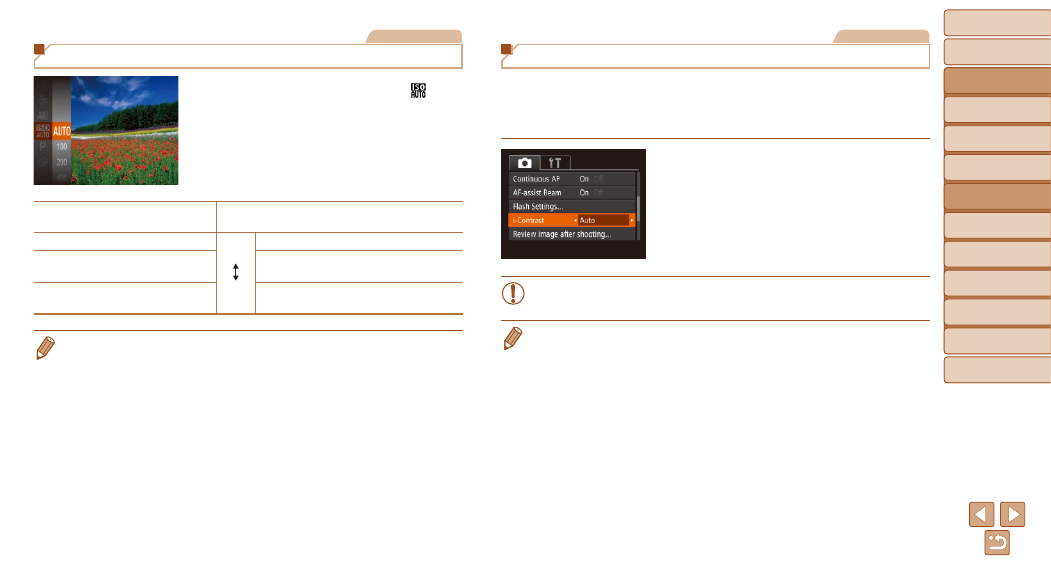
54
Before Use
Basic Guide
Advanced Guide
Camera Basics
Auto Mode / Hybrid
Auto Mode
Other Shooting
Modes
P Mode
Playback Mode
Wi-Fi Functions
Setting Menu
Accessories
Appendix
Index
Before Use
Basic Guide
Advanced Guide
Camera Basics
Auto Mode / Hybrid
Auto Mode
Other Shooting
Modes
P Mode
Playback Mode
Wi-Fi Functions
Setting Menu
Accessories
Appendix
Index
Still Images
Changing the ISO Speed
z
z
Press the <
m> button, choose [ ] in
the menu, and choose the desired option
(
).
z
z
The option you configured is now
displayed.
AUTO
Automatically adjusts the ISO speed to suit the
shooting mode and conditions.
100, 200
Low
High
For shooting outdoors in fair weather.
400, 800
For shooting in cloudy conditions, or at
twilight.
1600, 3200
For shooting night scenes, or in dark
rooms.
•
To view the automatically determined ISO speed when you have set the ISO
speed to [AUTO], press the shutter button halfway.
•
Although choosing a lower ISO speed may reduce image graininess,
there may be a greater risk of subject and camera shake in some shooting
conditions.
•
Choosing a higher ISO speed will increase shutter speed, which may reduce
subject and camera shake and increase the flash range. However, shots may
look grainy.
Still Images
Correcting Image Brightness (i-Contrast)
Before shooting, excessively bright or dark image areas (such as faces or
backgrounds) can be detected and automatically adjusted to the optimal
brightness. Insufficient overall image contrast can also be automatically
corrected before shooting to make subjects stand out better.
z
z
Press the <
n> button, choose
[i-Contrast] on the [
4] tab, and then
choose [Auto] (
z
z
Once the setting is complete, [
@] is
displayed.
•
Under some shooting conditions, correction may be inaccurate or
may cause images to appear grainy.
•
You can also correct existing images (
).
