Canon imageFORMULA P-215 Scan-tini Personal Document Scanner User Manual
Page 17
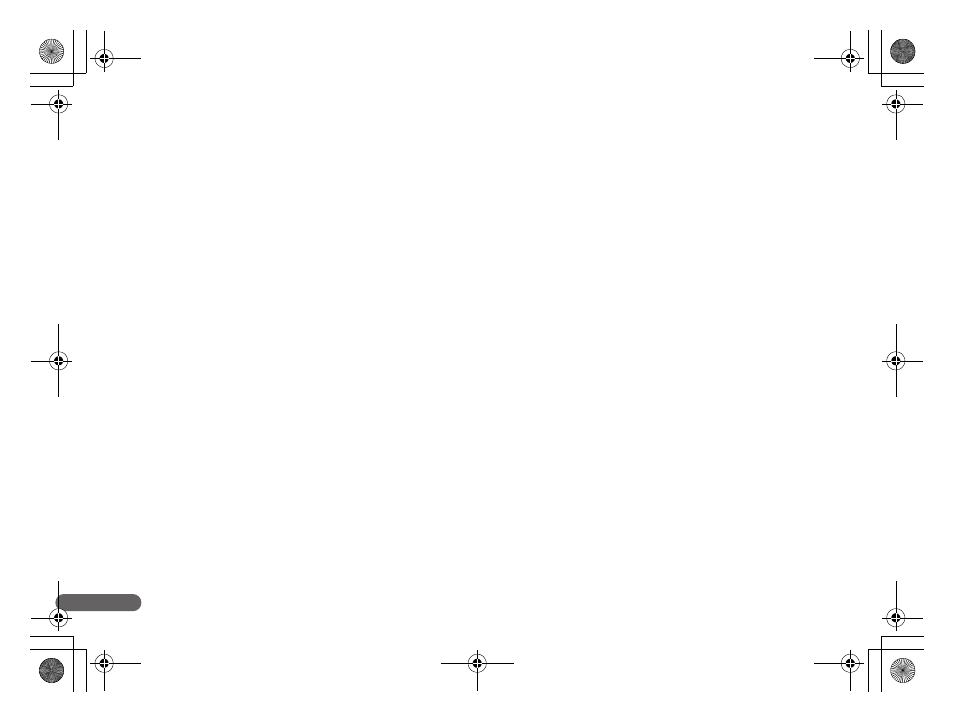
16
Problem 5
If white lines or streaks appear in scanned images.
Solutions
Clean both sides of the scanner glass, and the rollers. If a sticky substance such as glue or correction fluid is found, carefully wipe
with just enough pressure to clean the area where the lines appear. If the problem cannot be solved by cleaning, the internal glass
may be scratched. Contact your local authorized Canon dealer.
Problem 6
Documents jam (or double-feed).
Solutions
(1) If the feed roller and the separation pad have been installed correctly, clean them if necessary.
(2) Proper scanning may not be possible when document pages stick together due to static electricity. Fan the documents before
you load them.
Problem 7
Memory becomes insufficient and scanning stops.
Solutions
If you configure scanning conditions that use a large amount of the computer’s memory, scanning may stop because of insufficient
memory. Although this depends on the computer’s memory size, the possibility of insufficient memory increases if any of the following
scanning conditions overlap.
• [Color Mode] is set to [24-bit Color]
• A large page size (e.g. Legal) is specified as the [Page Size]. Alternatively, the page size is set to [Scanner’s Maximum].
• A high resolution (600dpi etc.) is specified for [Dots per inch].
If an error message appears due to insufficient memory while scanning is in progress, exit the application, change the scanning
conditions (e.g. reduce the resolution or page size) and then try scanning again.
Problem 8
The scanner makes unusual noise while feeding documents.
Solutions
The paper quality of some documents can result in unusual noises, but this does not indicate a malfunction.
0-00-P-215_RG_EN.book Page 16 Wednesday, August 24, 2011 11:45 AM
