Scanning with captureontouch lite, Ab c, Connecting the scanner to the computer – Canon imageFORMULA P-215 Scan-tini Personal Document Scanner User Manual
Page 10: Turning on the scanner
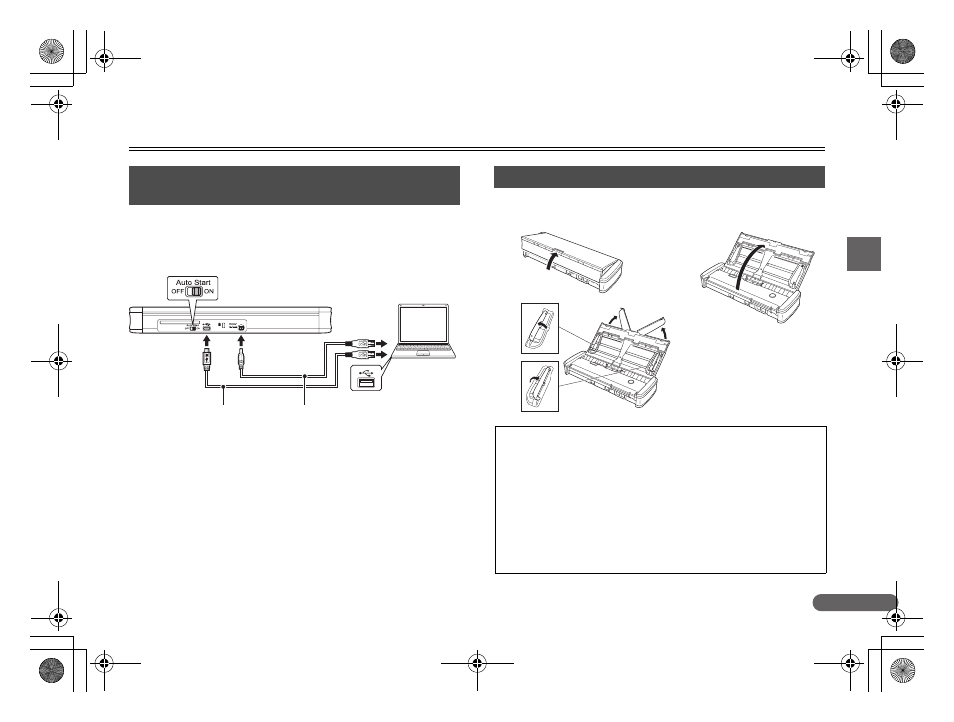
9
Scanning with CaptureOnTouch Lite
A Turn ON the computer.
B Set the Auto Start switch on the scanner to ON.
C Connect the scanner to the computer using the supplied USB
cable. (Connect the power supply USB cable, if necessary.)
Notes on Connecting the Scanner
• When operating the scanner via applications such as CaptureOnTouch
(supplied), make sure to set the Auto Start switch to OFF.
• If the scanner is not connected in the order above, the computer may not
start up.
• Make sure to set the Auto Start switch to ON before connecting the
scanner to the computer. If the Auto Start switch is set to ON after the
scanner is connected to the computer, malfunctions may occur.
The scanner automatically turns ON or OFF, respectively, when the
feed tray is opened or closed.
1. Connecting the Scanner to the
Computer
USB Cable
Set to ON.
Power Supply USB Cable
(Used only for higher speed scanning.)
USB
2. Turning ON the Scanner
• The Power button may blink slowly when the USB cable is
connected and the feed tray is opened. When this occurs, wait
for the power indicator to stop blinking and light steadily before
using the scanner.
• Do not close the feed tray before the main screen of
CaptureOnTouch Lite appears.
• If you are using Windows XP, a message requesting that you
restart your computer may appear when you turn ON the
scanner. You can continue normal use even if you click [No] and
do not restart the computer.
A
B
C
0-00-P-215_RG_EN.book Page 9 Wednesday, August 24, 2011 11:45 AM
