Canon imagePROGRAF iPF6400S User Manual
Series, Setup guide, Introductory information
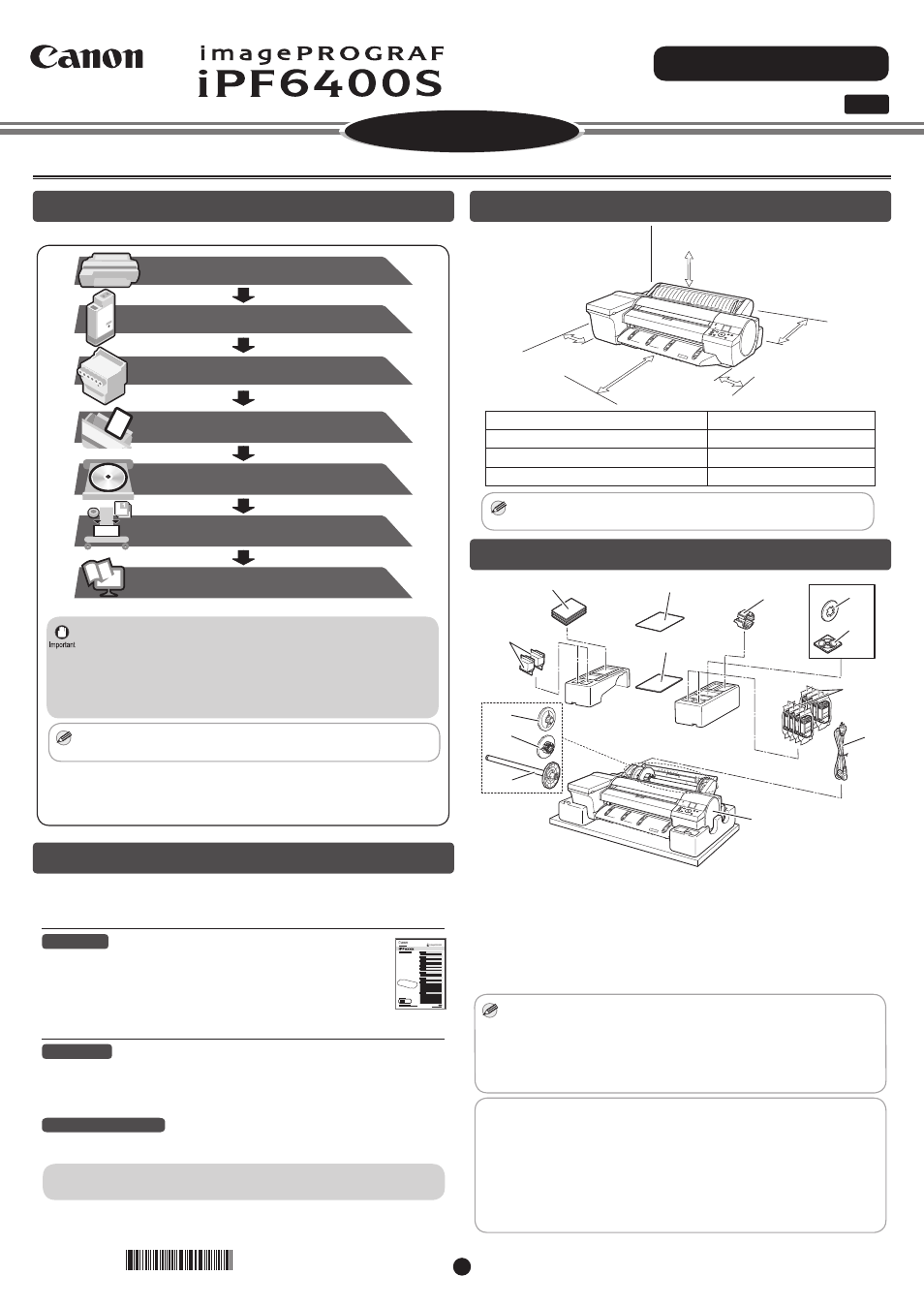
QT5-7282-V1
©CANON INC. 2013
PRINTED IN CHINA
Setup Guide
ENG
Introductory Information
Series
1
Introduction
Read this manual before attempting to operate the printer.
Keep this manual in a handy location for future reference.
Overview of Setup
These are the steps in printer installation.
Load Paper to Adjust the Printheads
(P.5)
How to Display the Electronic
Manuals
(P.6)
Attach the Ink Tanks
(P.3)
Install the Printheads
Install the Software
(P.4)
Preparations
(P.2)
Store Accessories in the Pockets
(P.11)
(P.11)
• Even if you do not use the printer driver, be sure to install Media
Configuration Tool from the provided User Software CD-ROM. With
Media Configuration Tool, the paper types that are available in your
area can be registered to the printer. For instructions on installation,
refer to "Install the Software" on page 6. (In Windows, select Install
Individual Software in the Setup Menu window to install Media
Configuration Tool only.)
MEMO
• We recommend doing a color calibration after completing the setup
to adjust variations in the colors.
Details for each step are given in this Setup Guide. Simply follow the instructions
to install the printer.
If an error message is displayed during setup or other problems occur, refer to
"Responding to Messages" on page 12.
The Manuals Supplied with This Printer
After installing the printer as shown in this Setup Guide, refer to the
manuals for instructions on operation and maintenance.
Printed Manuals
Basic Guide
The Basic Guide describes the following information.
• Loading paper, Replacing the consumables, Control Panel menus,
and others
• Troubleshooting tips and Error messages
• Preparations for transferring the printer
Electronic Manuals
User's Guide
This guide describes advanced usage of the printer such as paper saving tips,
how to print a poster and banner with the supplied software and print quality
adjusting method, in addition to the basic instructions for printing on roll paper or
cut sheet.
Paper Reference Guide
This guide describes about the types and specifications of the available media on
the printer.
To refer to the electronic manuals Refer to "How to Display the Electronic
Manuals" (P.11)
Space Required for Installation
+300mm
+300mm
+800mm
+150mm
+150mm
Printer
Installation space (W x D x H mm)
Printer alone
1527 Ч 1802 Ч 644 mm
With stand attached
1527 Ч 1970 Ч 1301 mm
With stand and spectrophotometer unit attached
1527 Ч 2070 Ч 1301 mm
MEMO
• A space of 1300 mm in the front and 700 mm in the back are needed
to print from the front paper feed slot.
Package Contents
a
g
j
i
l
b
h
m
c
k
d
e
f
a. Printer
b. Set of manuals
c. Printhead (x2)
d. 2-inch paper holder stopper
e. 3-inch paper holder stopper
f. Roll holder
g. Included paper
h. Setup Guide (this document)
i. 3-inch paper core attachment
j. Spacer for borderless printing
k. Set of CD-ROMs
l. Starter ink tanks (for first-time installation)
(Y, PC, C, GY, BK, PM, M, MBK)
m. Power cord
MEMO
• Some of the items included in the package are not explained in this
Setup Guide, such as the spacer for borderless printing.
Keep these items in a safe place after setup because they are used in
various printing applications.
• For instructions on the included items not described in this manual, refer
to the User's Guide.
• A cable to connect the printer to a computer is not provided with the printer.
• Canon, the Canon logo, and imagePROGRAF are trademarks or registered trademarks of CANON
INC.
• Microsoft is a registered trademark of Microsoft Corporation.
• Windows is a trademark or registered trademark of Microsoft Corporation in the U.S. and/or other
countries.
• Windows Vista is a trademark or registered trademark of Microsoft Corporation in the U.S. and/or
other countries.
• Mac, Macintosh, OS X and Bonjour are trademarks of Apple Inc., registered in the U.S. and other
countries.
• All other trademarks or registered trademarks described in this Setup Guide are the property of their
respective owners.
*
Q
T
5
7
2
8
2
V
1
*
