P.88, Cop y – Canon EOS Rebel SL1 18-55mm IS STM Lens Kit User Manual
Page 89
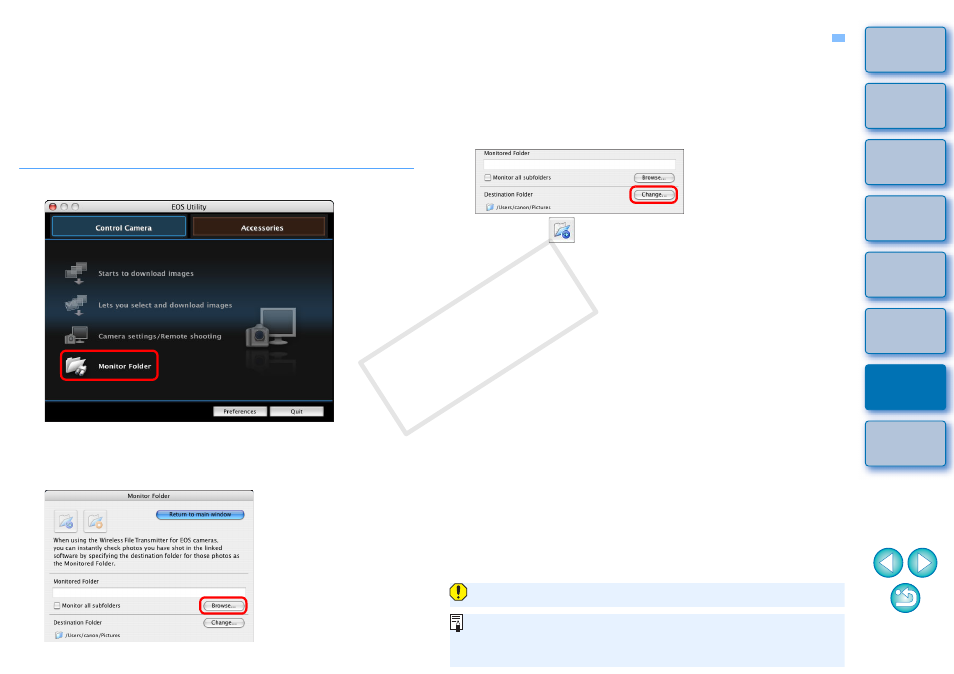
88
Monitor Folder Function (Function for Use with the WFT-E2, WFT-E2 II, WFT-E3, WFT-E4, WFT-E4 II, WFT-E5, WFT-E6, or WFT-E7)
This is a function for checking your images with Digital Photo
Professional (hereinafter DPP) in real time using the Wireless File
Transmitter WFT-E2, WFT-E2 II, WFT-E3, WFT-E4, WFT-E4 II, WFT-
E5, WFT-E6, or WFT-E7 (sold separately).
For setting the WFT-E2, WFT-E2 II, WFT-E3, WFT-E4, WFT-E4 II, WFT-
E5, WFT-E6, or WFT-E7 refer to the Instruction Manual provided with
each product.
1
Click [Monitor Folder].
The [Monitor Folder] dialog box appears.
2
Click the [Browse] button and specify the save
destination folder for shot images.
You can specify the save destination folder for the shot images
set in the WFT-E2, WFT-E2 II, WFT-E3, WFT-E4, WFT-E4 II,
WFT-E5, WFT-E6, or WFT-E7.
3
Click the [Change] button and specify the transfer
destination folder.
4
Click the [
] button.
Image transfer preparation is complete.
5
Take a shot.
If images are saved in the folder specified in step 2, they are
transferred/saved in the folder specified in step 3.
DPP starts up and the images saved in the folder specified in
step 3 are displayed.
You cannot specify the same folders in step 2 and step 3.
You can change the software that starts up in step 5, from DPP to
ImageBrowser EX or other software in preferences ([Linked
Software] window)
.
COP
Y
