Connecting to a smartphone – Canon PowerShot N Facebook ready Blue Jacket Bundle User Manual
Page 15
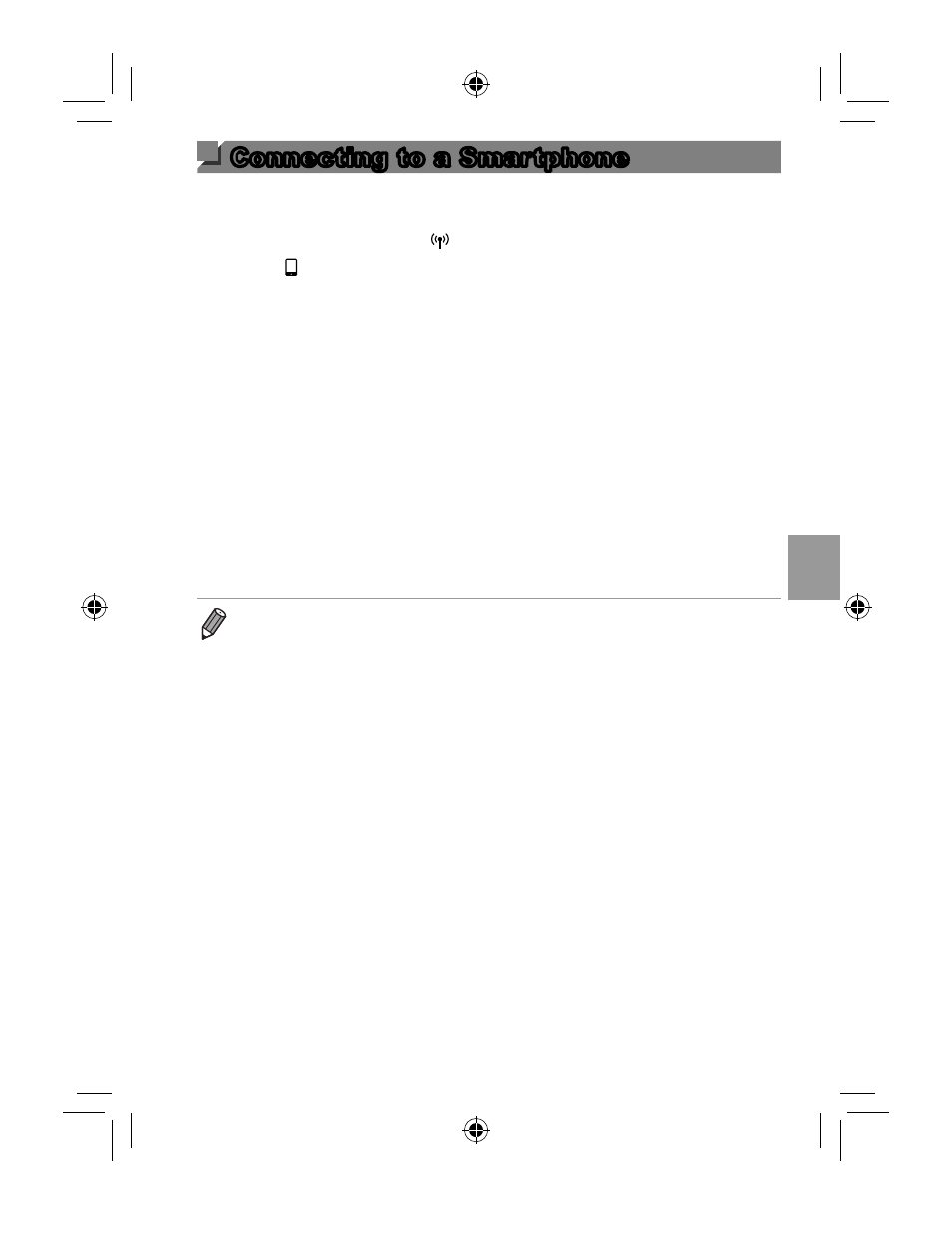
15
Connecting to a Smartphone
To connect to a smartphone, add it to the Wi-Fi menu as follows.
Also, install the CameraWindow on the smartphone (Getting Started
=47).
1
In Playback mode, touch [
] to access the Wi-Fi menu.
2
Touch [ ].
3
If a screen requesting the device nickname is displayed, enter the
nickname (
= 12).
4
Once the camera’s SSID and encryption key are displayed, access the
Wi-Fi connection settings on the smartphone. Here, select the SSID
(network name) as displayed on the camera, and in the password fi eld,
enter the encryption key shown on the camera.
5
Start CameraWindow on the smartphone.
6
When the device connection screen is displayed on the camera, touch
the name of the smartphone to connect.
7
Touch and confi gure the privacy setting, which determines whether
camera images can be displayed on the smartphone.
The smartphone is now connected to the camera, and the image
transfer screen is displayed.
•
The camera remains connected to the smartphone after image transfer. To
disconnect from the camera, touch [
^] in the upper right of the screen, and
then touch [OK] on the confi rmation screen. You can also use the smartphone
to end the connection.
EC338A_GS-EN.indb 15
2013/07/01 14:28:34
