Canon imagePROGRAF iPF765 User Manual
Page 5
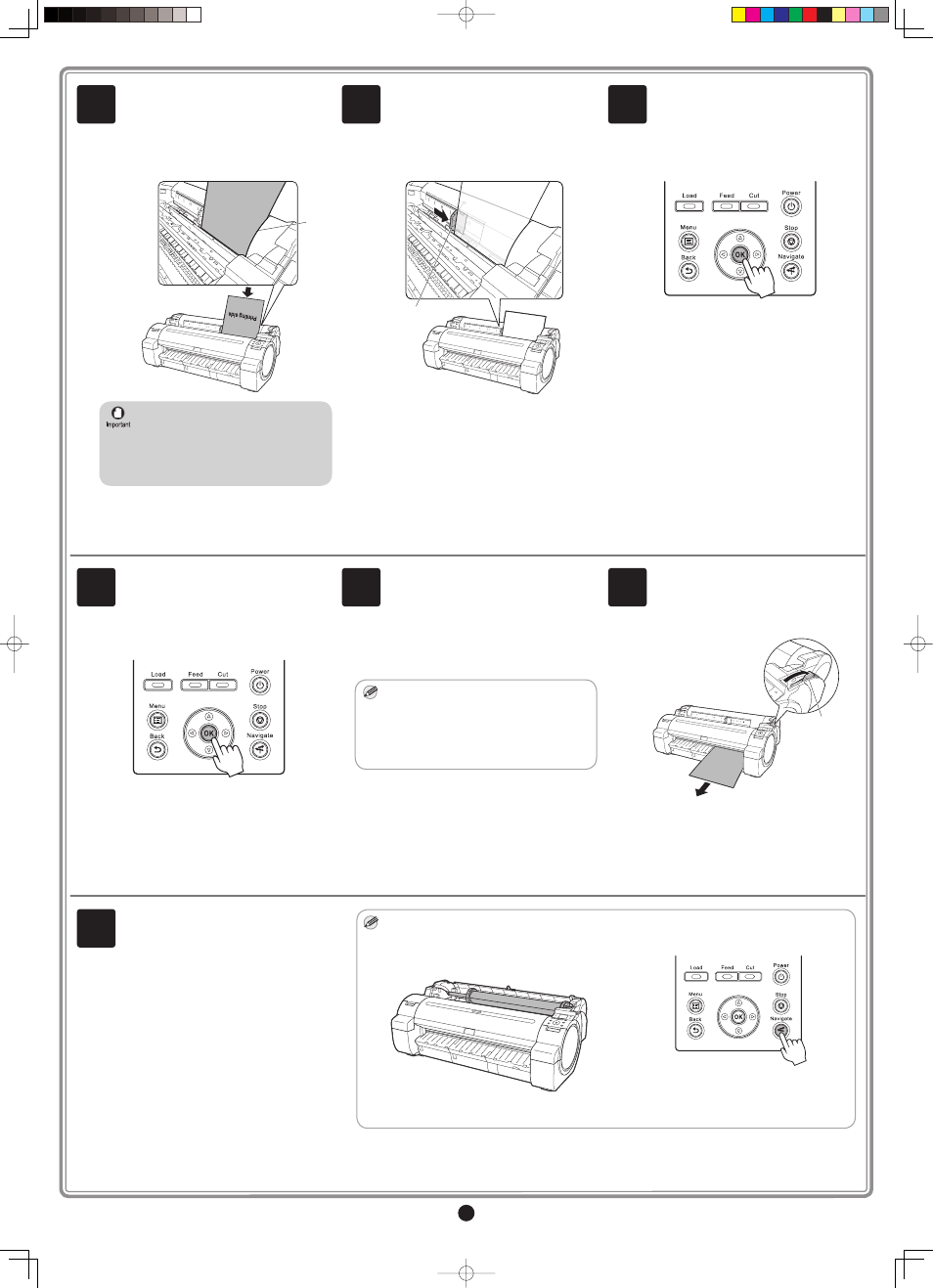
5
When printhead adjustment ends, paper is
printed with an adjustment pattern and is
ejected.
While holding the paper, press the release
lever (a) backwards to remove the paper.
9
a
Only one sheet can be loaded in the
printer. Do not load two or more sheets.
Doing so might cause a paper jam.
•
Wrinkled or warped paper might cause
paper jams. Be sure to fl atten the paper
out before loading it.
•
Load the sheet straight into the paper
feed slot with the printing-side facing up,
making sure the right edge is aligned with
the paper alignment guide (a) to the right
of the roll cover.
Insert the paper until the leading edge
makes contact and you hear a tone.
4
A message confi rming paper advance is
shown on the display screen. Press OK.
6
The screen for selecting the paper type is
shown on the display screen. Press ▲ or
▼ to select the type of paper loaded in the
printer.
Select Coated Paper and press OK.
Then from the menu that appears, select
Coated Paper and press OK.
7
The paper is advanced.
MEMO
During printer installation, ink fi lls the system
between the ink tanks and printhead . In
addition, printheads are cleaned to keep the
printer in optimal condition. This may cause
the maintenance cartridge capacity indicator
to drop to about 80%, but this is not a problem
with the printer.
When paper advance ends, the system
is automatically fi lled with ink for the fi rst
time and printhead adjustment is started.
It takes a total of about 20 minutes.
Make use of this time by referring to
"Install the Printer Driver and the User
Manual" on page 6 to install the printer
driver and the User Manual on your PC.
8
Adjust the position of the width guide (a)
to the size of the paper to be loaded.
Make sure the width guide fi ts properly
against the edge of the paper to prevent it
from being tilted or wrinkled.
5
a
a
Pull the release lever forward.
Printer setup is now complete.
For how to load roll paper, refer to the
Basic Guide, to the User Manual installed
at "Install the Printer Driver and the User
Manual", or to the instructions displayed by
the navigation function of the control panel.
•
Follow the procedure below to display the
navigation on how to load roll paper.
1. Press Navigate.
2. Use the ▲ and ▼ keys to select Load Roll
Paper and press OK.
3. Use the ▲ and ▼ keys to select View Op.
Guide and press OK.
The navigation starts.
MEMO
10
