Specifying the color directly, Specifying the color on the color wheel, Specifying the color by entering the color value – Canon EOS Rebel T3 18-55mm IS II Lens Kit User Manual
Page 14: Deleting an adjusted color, P.13), Cop y
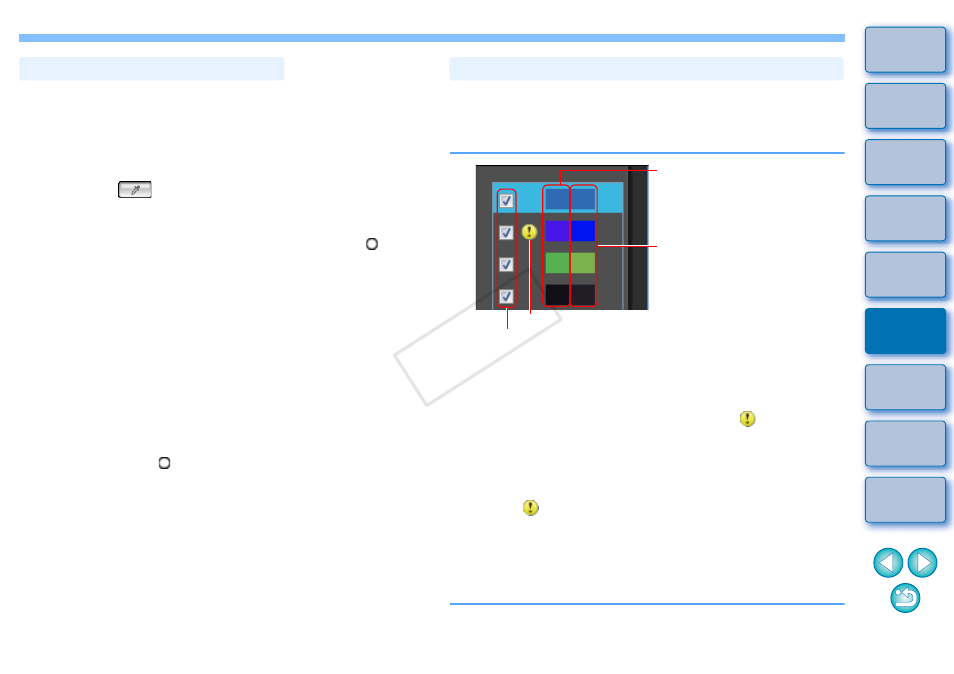
13
In addition to specifying the adjustment point by clicking the color on the
image
, you can also specify the color directly on the color wheel
or by entering the color value.
Specifying the Color on the Color Wheel
Specifying the Color by Entering the Color
Value
1
Click the [
] button
.
2
Click the color you want to adjust on the color wheel.
The selected color is displayed as an adjustment point [
] on
the color wheel.
1
Select the [Edit] menu [Specify the numerical
values for color adjustment].
The [Specify the numerical values for color adjustment] window
appears.
2
Enter the color value.
The entered color value is displayed on the color wheel as an
adjustment point [
] on the color wheel.
Specifying the Color Directly
In addition to displaying colors before and after adjustment, the
adjustment color list
shows any overlapping of the range of effect
of adjusted colors, and has a checkbox for applying adjusted colors and
preventing adjusted colors from being applied.
Overlapping with the Range of Effect of
Adjusted Colors
When you select an adjusted color from the list and [
] appears, the
range of effect
of the adjusted color is overlapping with the range
of effect of other adjusted colors. Moreover, the overlapping areas will
be displayed in gray on the color wheel and the color is applied by
aggregating adjustment results.
To avoid an overlapping of the ranges of effect, select the subject color
which has a [
] and reset it so that the range of effect of the hue and
saturation no longer overlap.
Deleting an Adjusted Color
Be aware that you cannot recover deleted colors.
From the list, select the adjusted color you want to
delete and then press the key on the keyboard.
The selected adjusted color is deleted.
Displaying the Adjustment Color List and its Functions
Color before adjustment
Color after adjustment
Displays any overlapping in the range of effect of adjusted colors
Remove the checkmark to prevent the adjusted colors from being applied
COP
Y
