Canon imagePROGRAF iPF750 User Manual
Page 17
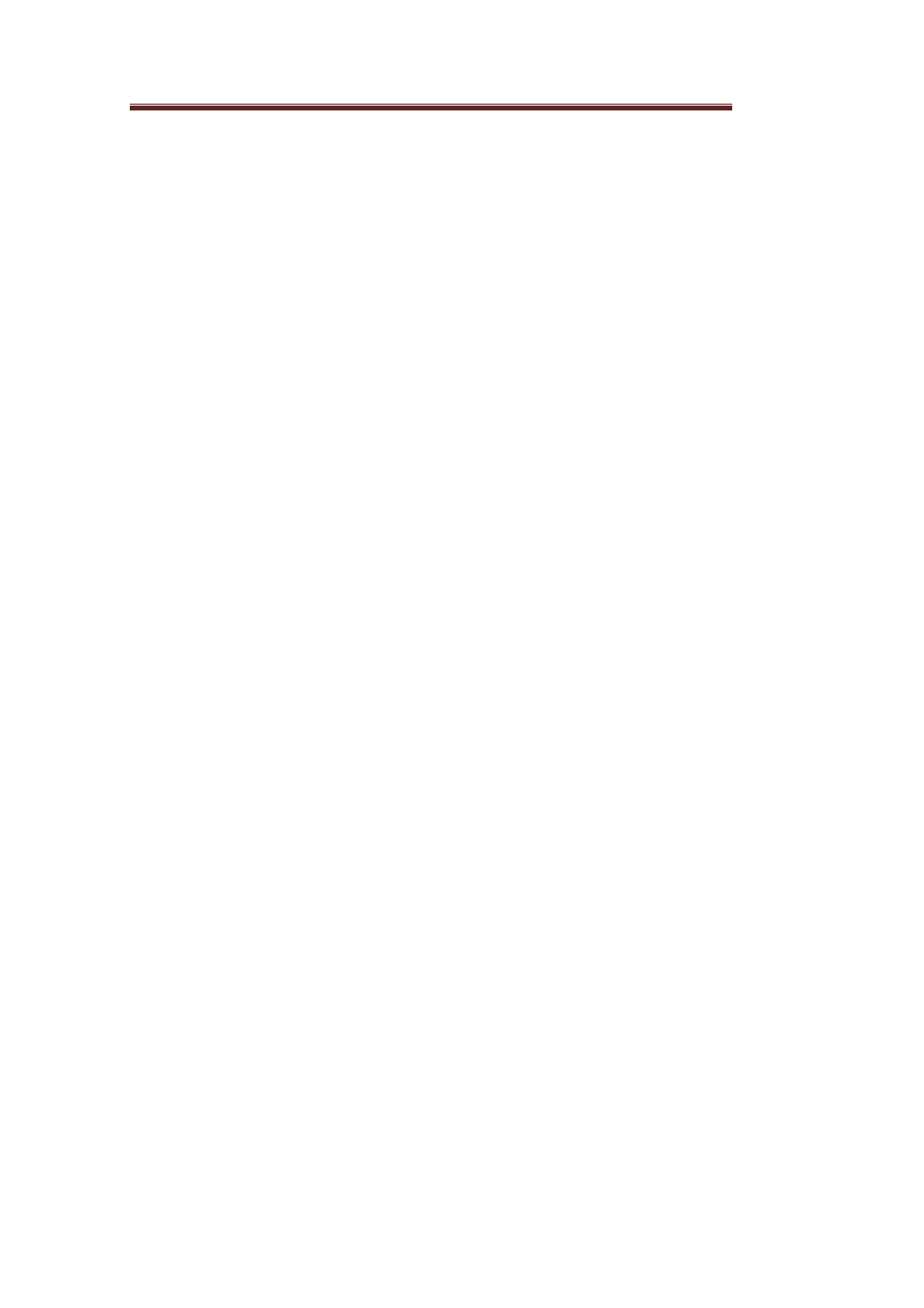
17
2. Click Print and Preview from either AutoCAD's ribbon menu or by right clicking and selecting
it from the displayed menu.
3. The Direct Print & Share will start after the PDF files that reflect the layout of open drawings
are generated.
-
If you want to change the layout of a PDF file, change the layout of the drawing in AutoCAD and then
click Print and Preview again.
4. Confirm that the PDF file that was generated from the AutoCAD drawing is displayed in the
Registered file list of the Direct Print & Share's main window.
The generated PDF files can be printed and uploaded to cloud storage.
-
Canon and imagePROGRAF are trademarks or registered trademarks of Canon Inc.
-
Microsoft and Windows are either registered trademarks or trademarks of Microsoft Corporation in the
United States and/or other countries.
-
Google, Google Drive and Google Apps are trademarks of Google Inc.
-
AutoCAD and other Autodesk product names are trademarks or registered trademarks of Autodesk,
Inc. in the United States and other countries.
