Configure the display – AMD ATI RADEON HD 2600 User Manual
Page 16
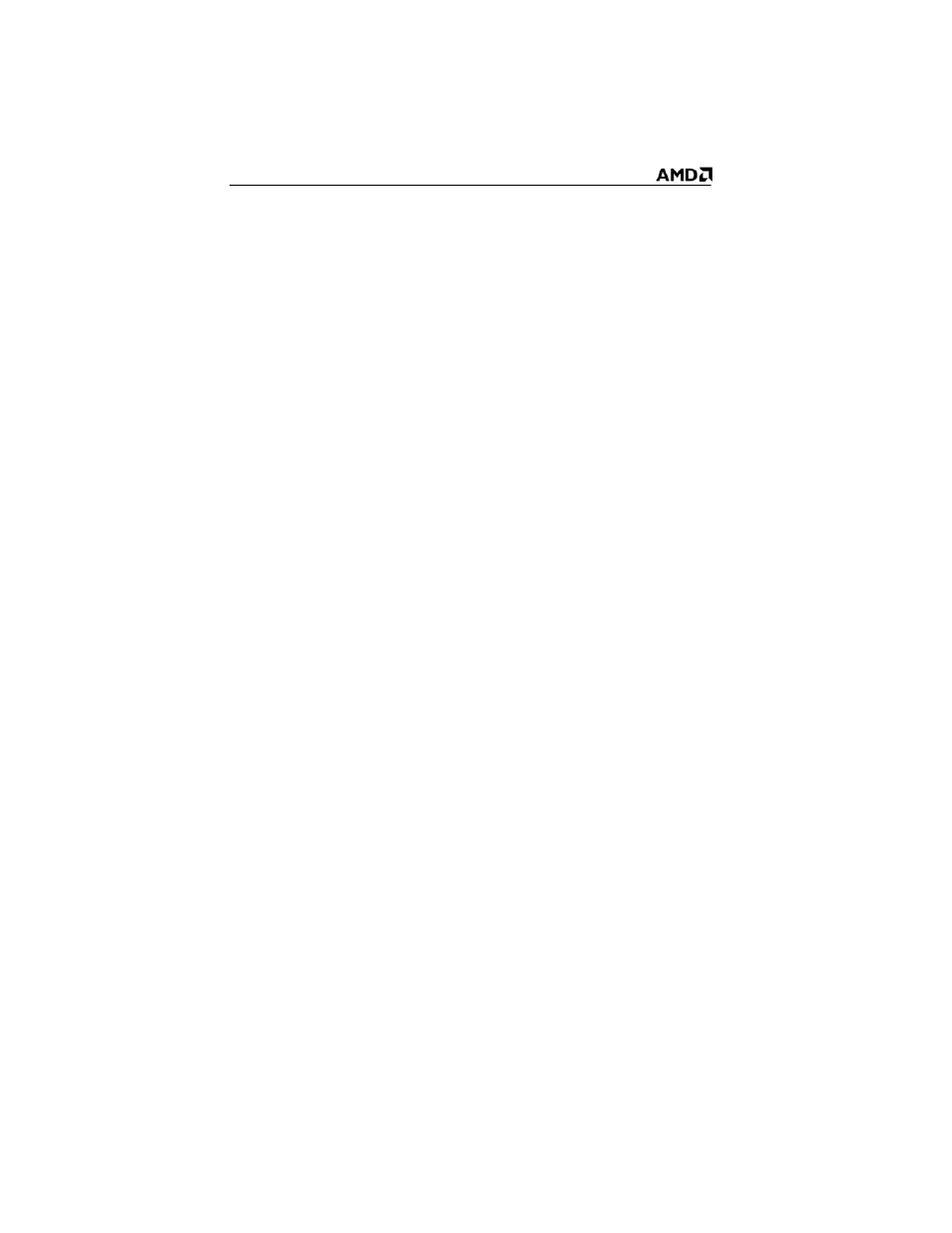
10
Configure the display
1
Navigate to the
Control Panel
and choose
Display
, or right-click on
the desktop and choose
Properties
.
2
Choose the
Settings
tab and select the screen resolution and color
depth that best suit your requirements and your display’s
performance.
3
Click
Advanced
and then select the
Monitor
tab.
4
Choose a refresh rate from the drop-down list.
Caution! Choosing a refresh rate unsupported by your display may
damage your display. Consult your display’s documentation if
necessary.
5
Click
OK
to return to the desktop.
Once you have configured the main display you can configure any
other displays that are connected.
6
To configure another display, do the following:
a) From the
Start
menu click
Control Panel
, and then click
Display
.
b) To access the basic multi-monitor configuration settings, click
the
Settings
tab .
c) Select the
Monitor
icon identified by the number
2
.
d) Click
Extend my Windows desktop onto this monitor
.
e) Set the
Screen Resolution
and
Color Quality
as appropriate
for the second monitor. Click
Apply
or OK to apply these new
values.
Note: When using multiple monitors with the graphics card, one
monitor will always be the
Primary
display. Any additional monitors
will be designated as
Secondary
.
Note: You can also enable and configure multiple monitors using the
ATI Catalyst™ Control Center.
