Brother XR1355 User Manual
Page 76
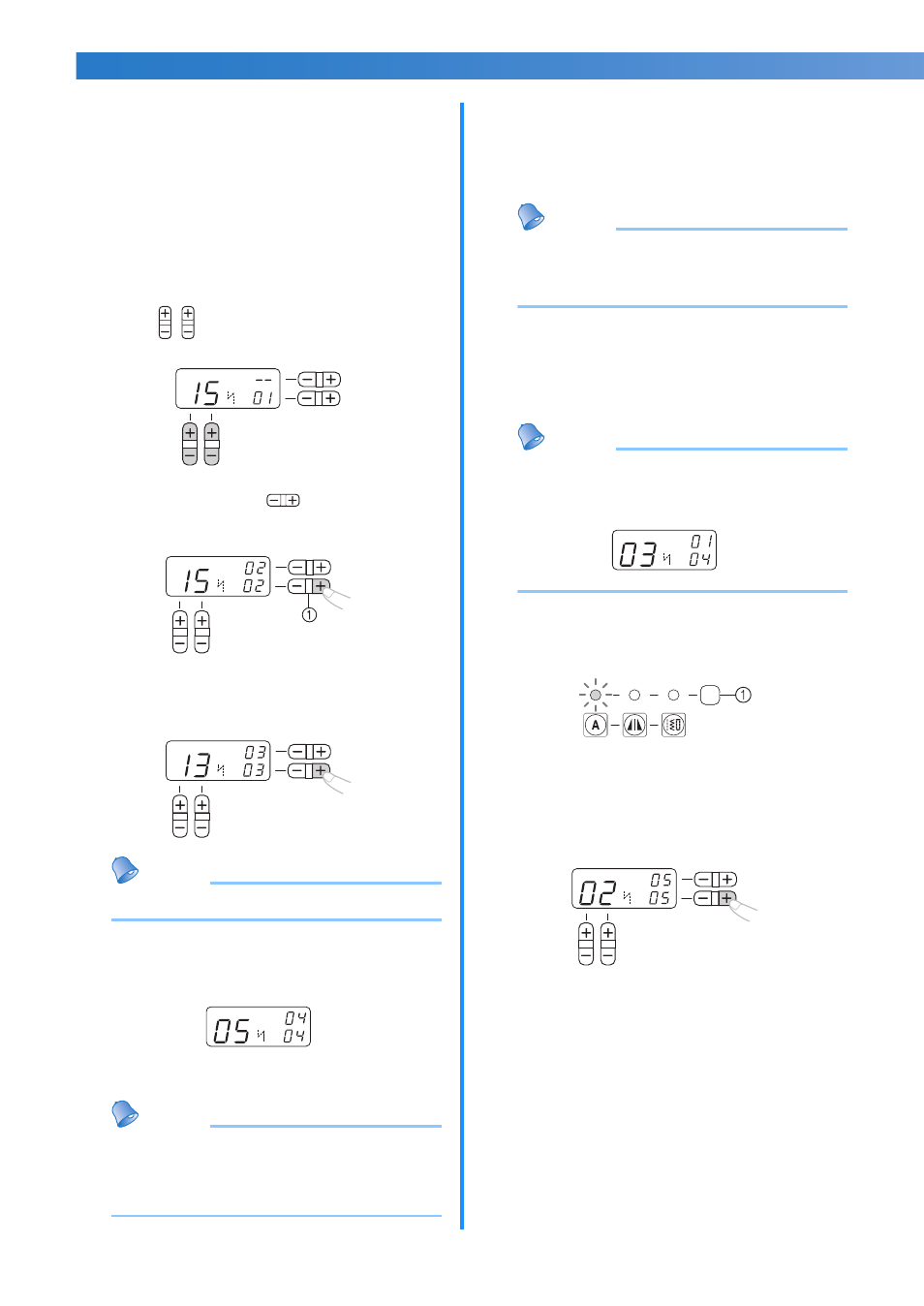
74
UTILITY STITCHES —————————————————————————————————————————————————————————————————————————————————————————————————————
■ Combining characters
You can easily sew names, messages, etc. by
combining the character stitches. Up to 35
characters can be combined.
[Example] Selecting stitches “COME”
(No. 03)+(No. 15)+(No. 13)+(No. 05)
a
Follow steps
a
through
e
in “Selecting a
character” (page 73) to select the first
character “C” (No. 03).
b
Press
(stitch selection keys) to select the
next character, “O” (No. 15).
c
Press the “+” side of
(stitch width
adjustment key) to enter the selected
character.
a Stitch width adjustment key
d
Repeat steps
b
and
c
to add “M” (No. 13)
and “E” (No. 05).
Memo
● To enter a space, select “_” (No. 30).
e
When you have finished combining
characters, check the entered characters and
their order.
• For details on checking characters, refer to
“Checking characters” (page 75).
Memo
● A new character can only be added next to
the last character. You cannot insert a new
character between characters or before the
first character of the sequence.
f
After checking the entered characters, start
sewing.
• For details on sewing characters, refer to
“Sewing the character stitches” (page 76).
Memo
● The combination of characters will be
stored in memory even if you turn off the
machine.
■ Adding new characters after sewing
After sewing a combination of characters, you
can add characters to the combination using the
following method.
Memo
● When you have finished sewing, the pattern
No. of the first character in the current
combination is shown on the LCD.
a
Select the character stitch by pressing the
stitch category selection key.
a Stitch category selection key
b
Add new characters by following the
procedure described in “Combining
characters” (page 74).
X
New characters are added next to the
last character of the combination.
N
N
N
N
N
N
