Sewing characters, Selecting characters, For models equipped with character stitches) – Brother XR1355 User Manual
Page 75
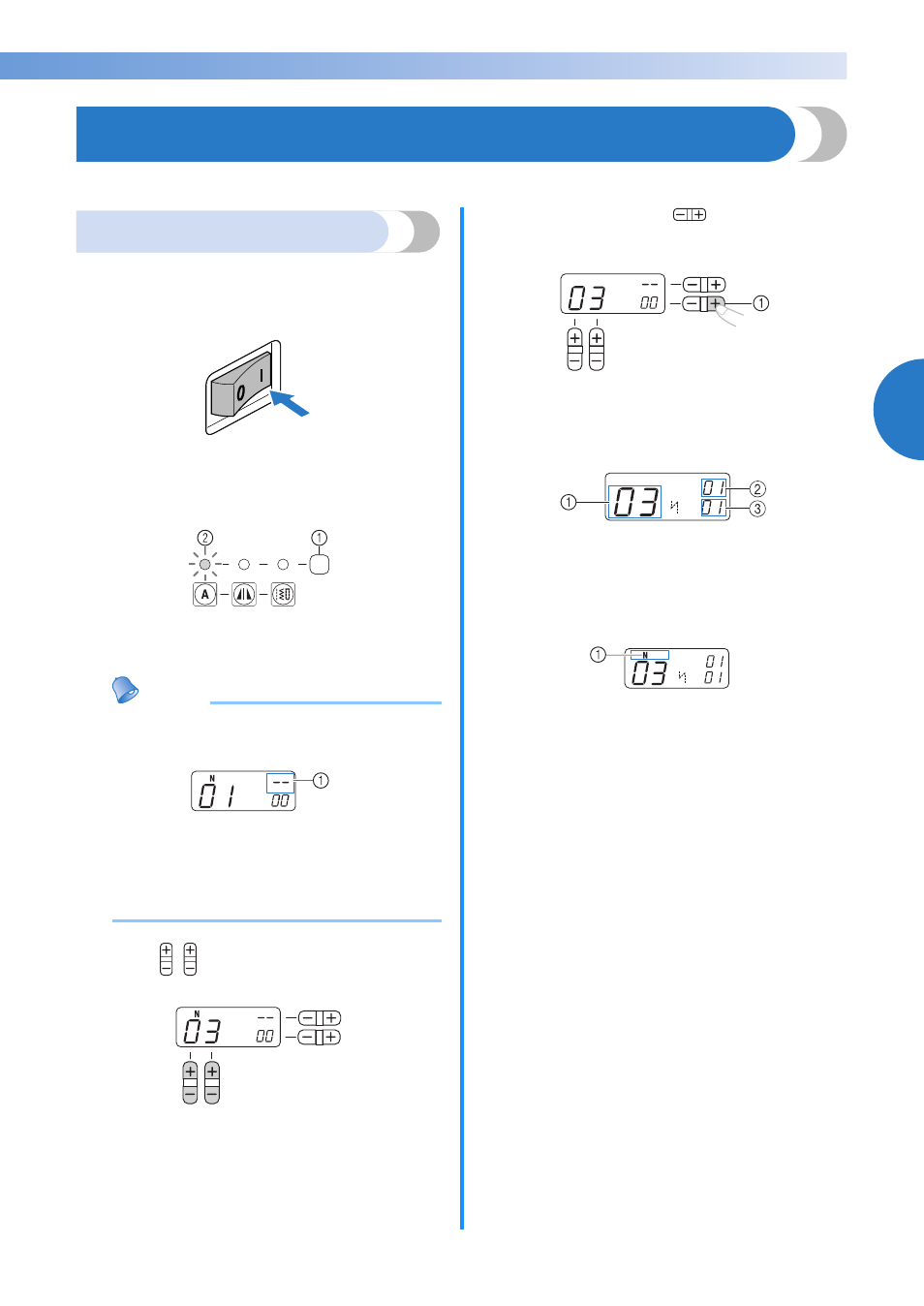
73
3
————————————————————————————————————————————————————————————————————————————————————————————————————————————————————————
SEWING CHARACTERS
(for models equipped with character stitches)
55 characters can be sewn by following the procedure below.
Selecting characters
■ Selecting a character
[Example] Selecting stitch “C” (No. 03).
a
Turn on the sewing machine.
b
Press the stitch category selection key twice
and confirm that the character stitch indicator
lights up.
a Stitch category selection key
b Character stitch indicator
Memo
● When you select a character, check that
there are no characters in memory.
a This indicator shows that no character is stored.
If there are any characters in memory,
delete them. (For details, refer to “Deleting
characters” (page 75).)
c
Press
(stitch selection keys) to select
pattern No. 03.
• For details, refer to step
c
of “Selecting a
stitch” (page 37).
d
Press the “+” side of
(stitch width
adjustment key) to enter the selected
character.
a Stitch width adjustment key
X
The following display is shown on the
LCD.
a Selected pattern No.
b The position of the selected pattern No.
c The total number of entered characters
e
Attach the presser foot indicated on the LCD.
a The presser foot to use
• For details, refer to “Replacing the presser
foot” (page 34).
f
If you would like to only sew this single
character, start sewing.
If you would like to sew a sequence of
characters, go to step
a
on “Combining
characters” (page 74).
• For details on sewing characters, refer to
“Sewing the character stitches” (page 76).
N
N
