5 check the print quality, 6 choose your language (if needed), Check the print quality – Brother MFC-495CW User Manual
Page 7: Choose your language (if needed)
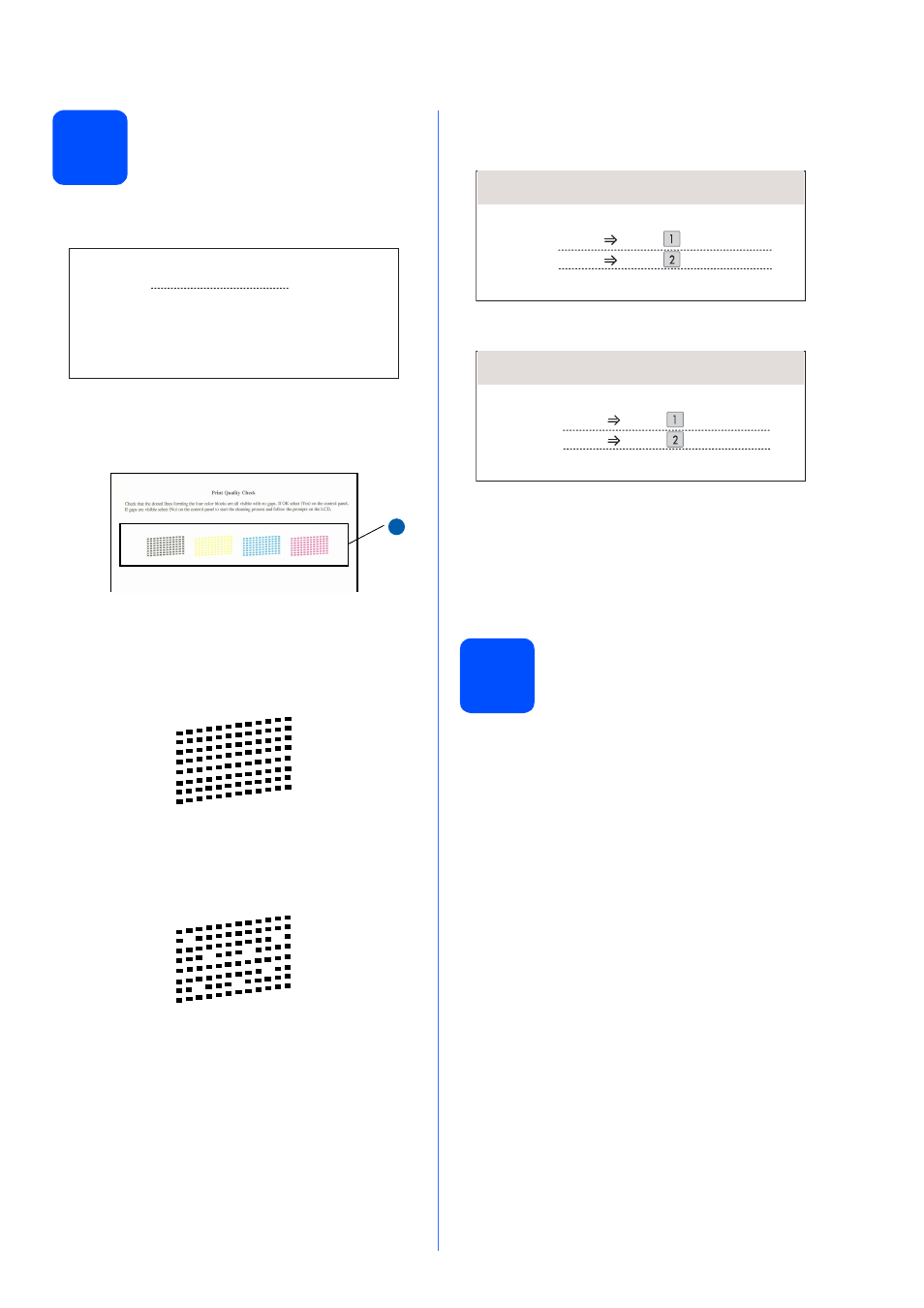
7
5
Check the print quality
a
When the preparation process has finished, the
LCD shows this message:
Press Color Start.
b
Check the quality of the four color blocks
a
on
the sheet. (black/yellow/cyan/magenta)
c
If all lines are clear and visible, press 1 (Yes)
on the dial pad to finish the quality check and
go to step
6.
If you can see missing short lines, press
2 (No)on the dial pad and go to
d.
d
The LCD asks you if the print quality is OK for
black and color. Press 1 (Yes) or 2 (No) on the
dial pad.
After pressing 1 (Yes) or 2 (No) for both black
and color, the LCD shows:
e
Press 1 (Yes), the machine will then start
cleaning the colors.
f
After cleaning is finished, press Color Start.
The machine starts printing the Print Quality
Check Sheet again. Go back to
6
Choose your language
(if needed)
a
Press Menu.
b
Press a or b to choose Initial Setup.
Press OK.
c
Press a or b to choose Local Language.
Press OK.
d
Press a or b to choose your language.
Press OK.
e
Press Stop/Exit.
OK
Poor
Set Paper and Press
Start
11
Black OK?
Yes
Press
Press
No
Start Cleaning?
Yes
Press
Press
No
