Warning – Brother MFC 5840CN User Manual
Page 19
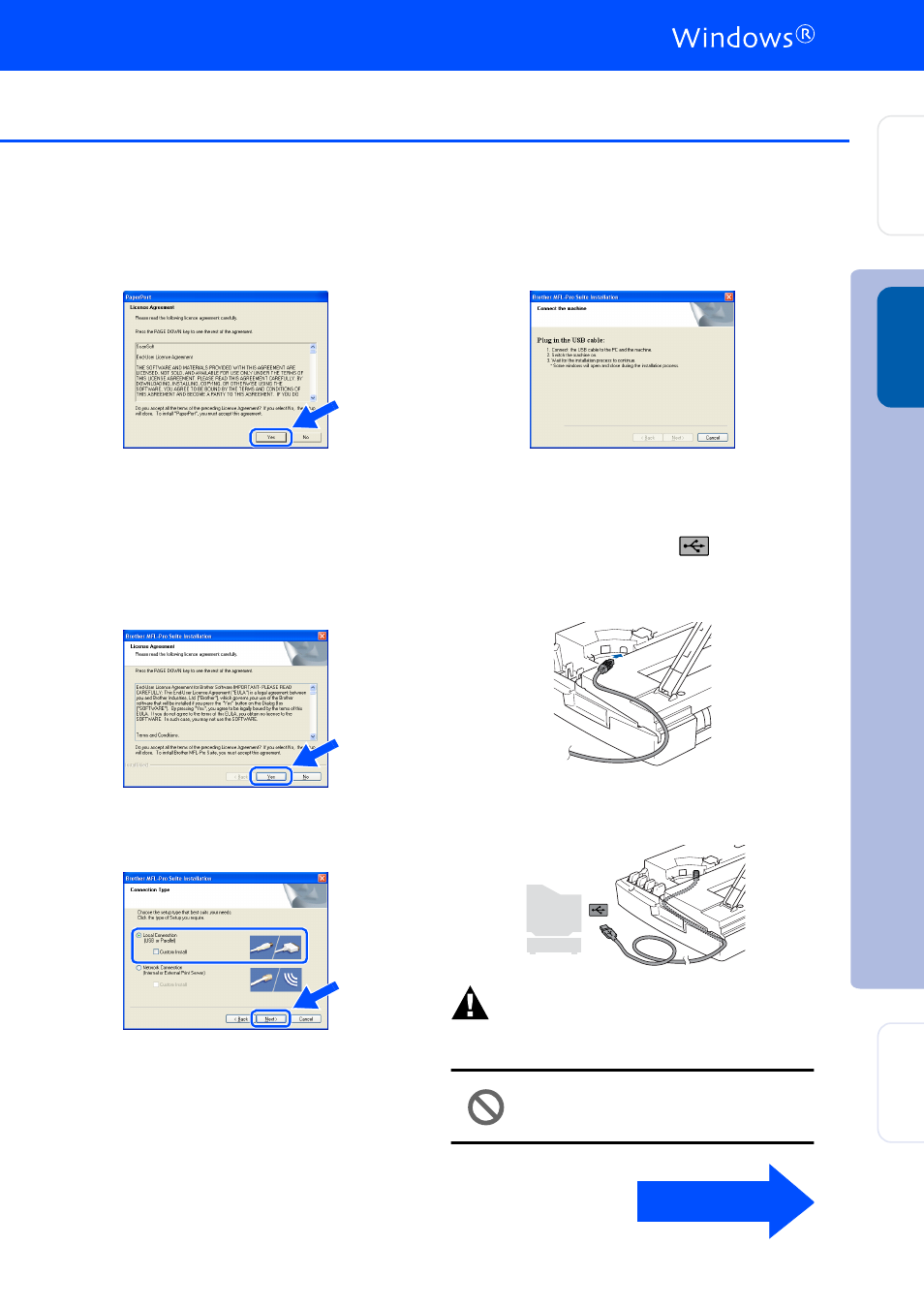
17
5
After reading and accepting the ScanSoft
®
PaperPort
®
9.0SE License Agreement, click
Yes.
6
The installation of PaperPort
®
9.0SE will
automatically start and is followed by the
installation of MFL-Pro Suite.
7
When the Brother MFL-Pro Suite Software
License Agreement window appears, click
Yes, if you agree to the Software Licence
Agreement.
8
Select Local Connection, and then click
Next.
The installation will continue.
9
When this screen appears, connect the
USB interface cable to your PC, and then
connect it to the machine.
To connect the USB cable to the machine:
1. Open the scanner cover to its open
position.
2. Insert the USB cable into the USB
socket, marked with a
symbol. You
will find the USB socket above and to the
left of the ink cartridge slots, as shown
below.
3. Carefully route the USB cable through
the trench and out the back of the
machine as shown below.
Warning
Ensure that the cable does not restrict the cover from
closing, or an error may occur.
DO NOT connect the machine to a
USB port on a keyboard or a non
powered USB hub.
Continued...
In
s
tal
ling t
he
D
ri
v
e
r &
S
o
ft
w
a
re
S
e
tt
ing U
p
the M
a
ch
in
e
W
in
dow
s
®
For
Ne
tw
o
rk
Us
e
rs
