Brother MFC-3820CN User Manual
Page 27
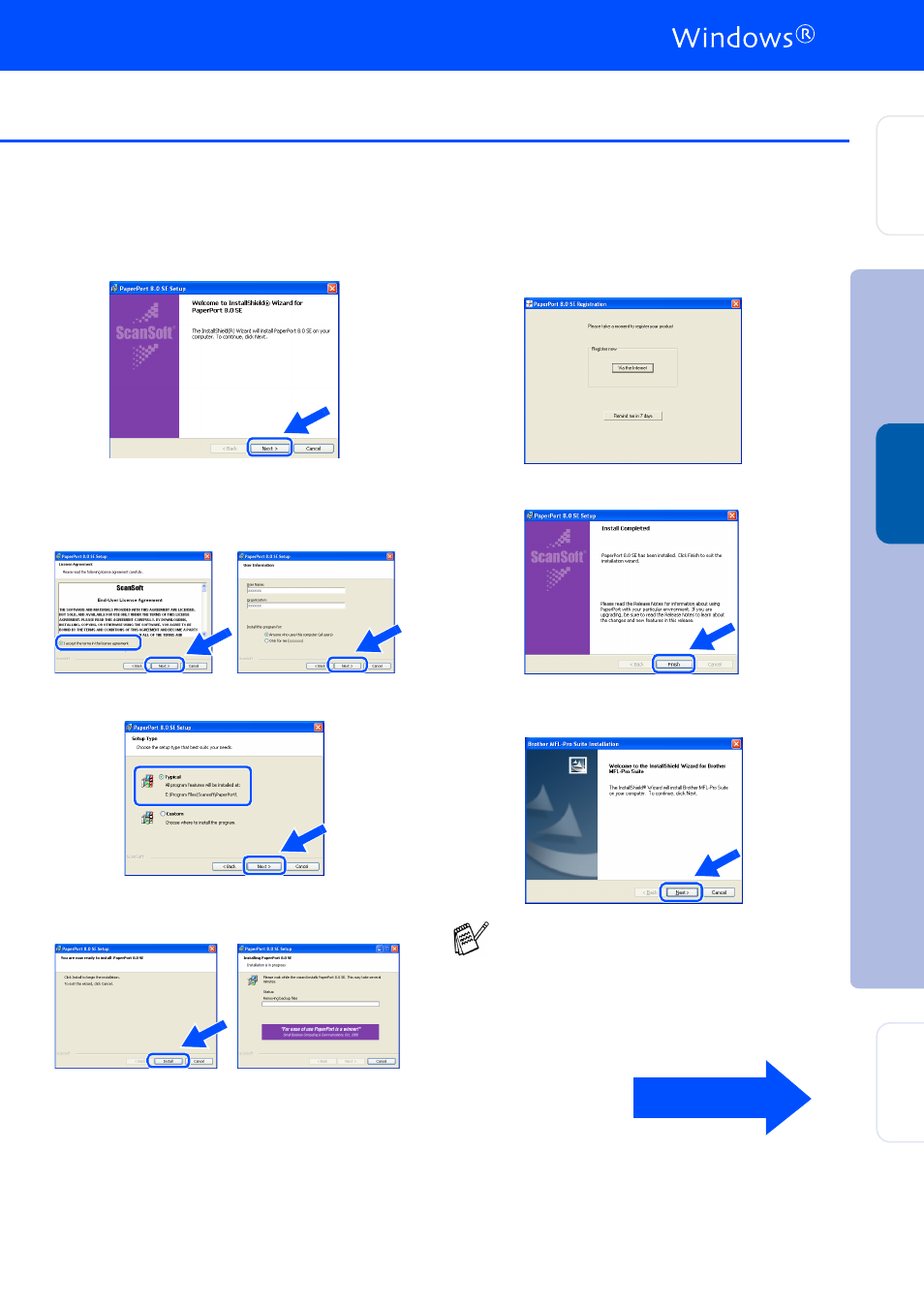
25
7
When the PaperPort
®
8.0 SE Setup window
is displayed, click Next.
8
After reading and accepting the ScanSoft
®
License Agreement, enter your user
information and click Next.
9
Select Typical and click Next.
0
Click Install and PaperPort
®
will start
installing on your computer.
A
When the ScanSoft
®
Registration screen is
displayed, make your selection and follow
the on- screen instructions.
B
Click Finish to complete installation.
C
When the Brother MFL-Pro Suite
Installation window appears, click Next.
If an error message appears at this point in
the installation process, you will first have to
uninstall it. From the Start menu, select
Programs, Brother, MFL-Pro Suite,
Uninstall, and then follow the instructions on
the screen.
Continued...
Ins
tal
ling t
he
Dr
iv
e
r &
S
of
tw
ar
e
S
et
ti
ng U
p
the M
a
ch
in
e
W
indow
s
®
Ne
two
rk
For
Ne
two
rk
Us
e
rs
- MFC 8480DN (249 pages)
- MFC 8480DN (229 pages)
- MFC 8480DN (228 pages)
- IntelliFax-2820 (159 pages)
- MFC-7340 (199 pages)
- IntelliFAX 4100e (1 page)
- IntelliFAX 4100e (156 pages)
- MFC-7340 (192 pages)
- MFC 7840W (67 pages)
- MFC-7340 (32 pages)
- MFC 8480DN (34 pages)
- IntelliFAX 4100e (25 pages)
- MFC 8890DW (46 pages)
- MFC 7840W (151 pages)
- MFC 7840W (52 pages)
- MFC 8480DN (10 pages)
- IntelliFAX 4100e (2 pages)
- IntelliFax-2820 (12 pages)
- IntelliFax-2820 (38 pages)
- MFC 7360N (6 pages)
- MFC-7365DN (218 pages)
- MFC-7365DN (82 pages)
- MFC-7365DN (21 pages)
- MFC 7360N (162 pages)
- MFC 7860DW (42 pages)
- MFC-7365DN (76 pages)
- MFC-7365DN (162 pages)
- DCP 8080DN (156 pages)
- DCP 8080DN (29 pages)
- DCP-8085DN (7 pages)
- DCP-8085DN (143 pages)
- DCP-8085DN (158 pages)
- MFC-J615W (14 pages)
- MFC-J270W (59 pages)
- MFC-J270W (15 pages)
- MFC-J270W (34 pages)
- MFC-J270W (205 pages)
- MFC-J270W (122 pages)
- MFC-J270W (122 pages)
- MFC-7225N (16 pages)
- MFC-7225N (115 pages)
- MFC-7220 (2 pages)
- MFC-7225N (40 pages)
- MFC-7225N (40 pages)
- MFC-7225N (56 pages)
